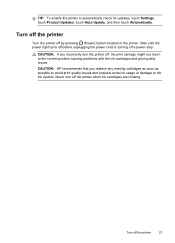HP Officejet 6600 Support Question
Find answers below for this question about HP Officejet 6600.Need a HP Officejet 6600 manual? We have 3 online manuals for this item!
Question posted by chHuck on May 10th, 2014
Officejet 6600 The Cartridges Listed Above Must Be Replaced To Resume Printing.
hp recommends that you do not remove an ink cartridge until a replacement is ready to install.
Current Answers
Answer #1: Posted by freginold on July 13th, 2014 5:04 PM
Hi, you can find detailed instructions (and a video) for how to replace the ink cartridges here:
http://h20565.www2.hp.com/hpsc/doc/public/display?calledBy=&ac.admitted=1403621291834.876444892.492883150&docId=emr_na-c03078558-13&docLocale=
http://h20565.www2.hp.com/hpsc/doc/public/display?calledBy=&ac.admitted=1403621291834.876444892.492883150&docId=emr_na-c03078558-13&docLocale=
Related HP Officejet 6600 Manual Pages
Similar Questions
Can I Print Black And White Only On An Hp Officejet 8100 Printer
(Posted by agrab 10 years ago)
How Do I Print In Black And White On My Hp Officejet 4500
(Posted by walkwen 10 years ago)
Where Is The Ink Cartridge Door For Officejet 6600 Hp
(Posted by czteb0 10 years ago)
Hp Office Jet 6600 How To Remove Ink Cartridges/video
(Posted by dwheamxasd 10 years ago)