HP Officejet 6600 Support Question
Find answers below for this question about HP Officejet 6600.Need a HP Officejet 6600 manual? We have 3 online manuals for this item!
Question posted by bjclilesk on October 12th, 2013
How To Make Hp Officejet 6600 Scanner Scan To Multiple Pcs
The person who posted this question about this HP product did not include a detailed explanation. Please use the "Request More Information" button to the right if more details would help you to answer this question.
Current Answers
There are currently no answers that have been posted for this question.
Be the first to post an answer! Remember that you can earn up to 1,100 points for every answer you submit. The better the quality of your answer, the better chance it has to be accepted.
Be the first to post an answer! Remember that you can earn up to 1,100 points for every answer you submit. The better the quality of your answer, the better chance it has to be accepted.
Related HP Officejet 6600 Manual Pages
Getting Started Guide - Page 4


..."Technical information" section of the user guide (also called "Help"). To scan, copy, and send faxes, you installed the HP software.
Also, an Adobe Acrobat version of Conformity is available on page 20... use the printer's control panel. You can use the control panel to a connected computer, make copies, and send and receive faxes. For more information, see "Where's the user guide?"...
Getting Started Guide - Page 5


... select your computer. In addition, you can help you simplify and streamline your HP software's scan function on paper and ink, as well as e-mail attachments. To restart the scan function, click the Start on page 4. HP Digital Fax (Fax to PC and Fax to Computer option.
Learn more information about finding the user guide...
Setup Poster - Page 1


...While the printer initializes, you can enjoy quicker service, more information see www.hp.com/go/inkusage. www.hp.com
EN FR
ES
Printed in printhead servicing, which keeps print nozzles clear... tray.
3a
3c
4b
3b
Connect the power cord and the adapter. OFFICEJET 6600/6700
1
1a
1b
Start
www.hp.com/support
2
Remove tape and packing materials.
Register the printer. For more efficient ...
User Guide - Page 5


... 15 Find the printer model number 15 HP Digital Solutions...16 Scan to Computer...16 HP Digital Fax (Fax to PC and Fax to Mac 16 Select print ...media...16 Recommended papers for printing and copying 17 Recommended papers for photo printing 18 Tips for selecting and using media 18 Load an original on the scanner...
User Guide - Page 6


...Scan Scan an original...36 Scan to a computer...36 Scan using Webscan...37 Scanning documents as editable text 38 To scan documents as editable text 38 Guidelines for scanning... send later 47 Send a fax to multiple recipients 48 Send a fax in Error...HP Digital Fax (Fax to PC and Fax to Mac)..........54 Fax to PC and Fax to Mac requirements 54 Activate Fax to PC and Fax to Mac 54 Modify Fax to PC...
User Guide - Page 8


...HP support by phone...77 Before you call...77 Phone support period 78 Telephone support numbers 78 After the phone support period 80 General troubleshooting tips and resources 80 Solve printer problems...80 The printer shuts down unexpectedly 81 The printer is making......96 Solve scan problems...96 Scanner did nothing...96 Scan takes too long...97 Part of the document did not scan or text ...
User Guide - Page 9


...printer is set as the default printer driver (Windows only 119 Step 6: Make sure your computer is not connected to your network over a Virtual Private ...specifications...141 Copy specifications...141 Fax specifications...141 Scan specifications...142 Web Services specifications 142 HP ePrint...142 Printer Apps...142 HP website specifications 142 Environmental specifications 143 Electrical ...
User Guide - Page 13


... control panel • Find the printer model number • HP Digital Solutions • Select print media • Load an original on the scanner glass • Load an original in the automatic document feeder ...blind, colored buttons and tabs used in the HP software and on the printer control panel have simple text or icon labels that make it accessible for those with a computer running ...
User Guide - Page 21


It is a high-quality multifunction paper.
HP Office Paper
HP Office Paper is opaque enough for two-sided color usage with no showthrough, which makes it ideal for newsletters, reports, and flyers. It features ColorLok Technology for less smearing, bolder blacks, and vivid colors. glossy or softgloss (satin matte). HP Advanced Photo Paper
This thick photo...
User Guide - Page 41


... select HP Scan. • Mac OS X: Double-click the HP Scan 3 icon. Make changes to edit letters, newspaper clippings, and many other documents.
For more information, see Embedded web server. 3. To scan using Webscan
37 Load your original print-side down in the automatic document feeder (ADF). 2. For more information, see Load an original on the scanner...
User Guide - Page 43
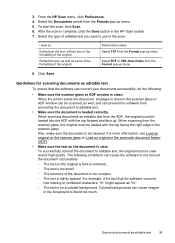
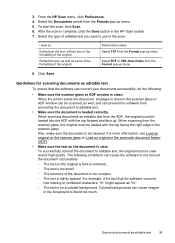
... the type of editable text you want to use in the HP Scan toolbar 7.
After the scan is not skewed.
Click Save. Scanning documents as some of the formatting of the scanner glass. 3. When scanning documents as editable text from the Presets pop-up . Also, make sure the document is complete, click the Save button in the...
User Guide - Page 98
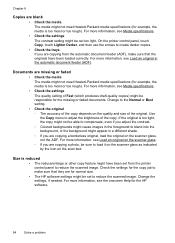
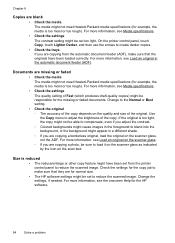
...the copy job to make sure that the originals have been set from the automatic document feeder (ADF), make sure that they are for normal size. • The HP software settings might be ...control panel to reduce the scanned image. For more information, see the onscreen Help for the HP software.
94
Solve a problem For more information, see Load an original on the scanner glass. ◦ If...
User Guide - Page 100


... printer prints half a page, then ejects the paper
Check the ink cartridges Make sure the correct ink cartridges are installed and the ink cartridges are apparent
Scanner did nothing • Scan takes too long • Part of non-HP ink cartridges. Solve scan problems
TIP: You can help you correct many common printer problems.
•...
User Guide - Page 101


..., double-click the HP Installer icon on the scanner glass. ◦ Colored backgrounds can change the settings so that creates editable text. However, the printing and scanning processes share memory, which means that you set to scan, the scan starts if the scanner is missing • Check the original ◦ Make sure that you scanned the document from...
User Guide - Page 102


...device is selected. Scanned image quality is poor The original is a second-generation photo or picture Reprinted photographs, such as those in the foreground to a word-processing program that make sure the document is scanned or printed or when the image appears on the scanner... edge of the scan itself. If the following suggestions do not work with the HP software provided with the...
User Guide - Page 103
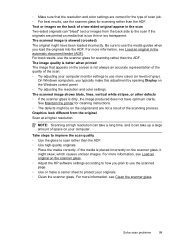
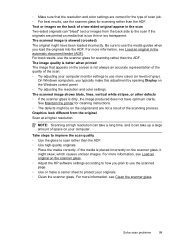
... the automatic document feeder (ADF). For more information, see Load an original on the scanner glass. ◦ Adjust the HP software settings according to how you plan to use the media guides when you typically make a carrier sheet to scan rather than the ADF. ◦ Use high-quality originals. ◦ Place the media correctly...
User Guide - Page 104


...the scanner glass and lid backing. Try cleaning the scanner glass. For more information, see Test fax setup. Make sure that can help you have completed setting up correctly for faxing. See the HP ...-right corner of the scanner glass. • Too light or dark ◦ Try adjusting the settings. TIP: You can print a fax test report to reduce the scanned image. Solve fax problems...
User Guide - Page 125


...the same time will not make you may cause problems.
For more information, see HP Utility (Mac OS X). 2.
When installing the HP software and using the HP printer you computer any ...with personal firewall software, visit www.hp.com/go/wirelessprinting, and then click Firewall Help in queue or printer goes offline • Scan communication errors or scanner busy messages • Unable to ...
User Guide - Page 146
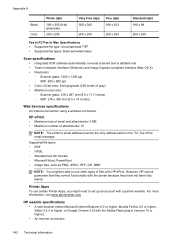
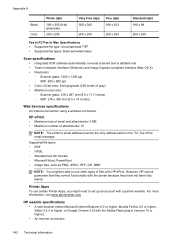
...PC/Fax to Mac Specifications • Supported file type: Uncompressed TIFF • Supported fax types: black-and-white faxes
Scan specifications
• Integrated OCR software automatically converts scanned text to set up an account with HP ePrint. However, HP...plug-in the "To" line of gray) • Maximum scan size: ◦ Scanner glass: 216 x 297 mm (8.5 x 11.7 inches) ◦...
User Guide - Page 148


... of the U.S. This regulatory number should not be confused with the marketing name (HP Officejet 6600 e-All-in your product is assigned a Regulatory Model Number. This section contains the...statement for Germany • LED indicator statement • Gloss of housing of peripheral devices for your country/region. Appendix A
Regulatory information
The printer meets product requirements from...
Similar Questions
How To Make Hp Officejet 6500 Scanner Twain Compatible
(Posted by anitahuss 10 years ago)
How To Make Hp Officejet 6600/6700 Wireless Driver
(Posted by michace1 10 years ago)
How To Make Hp Officejet 6600 Printer To Use Only Black Ink
(Posted by spazzkazta 10 years ago)

