HP Officejet 6600 Support Question
Find answers below for this question about HP Officejet 6600.Need a HP Officejet 6600 manual? We have 3 online manuals for this item!
Question posted by Gormarco on December 31st, 2013
How To Get Ink Cartridge Out Of Office Jet 6600 Printer
The person who posted this question about this HP product did not include a detailed explanation. Please use the "Request More Information" button to the right if more details would help you to answer this question.
Current Answers
There are currently no answers that have been posted for this question.
Be the first to post an answer! Remember that you can earn up to 1,100 points for every answer you submit. The better the quality of your answer, the better chance it has to be accepted.
Be the first to post an answer! Remember that you can earn up to 1,100 points for every answer you submit. The better the quality of your answer, the better chance it has to be accepted.
Related HP Officejet 6600 Manual Pages
Getting Started Guide - Page 10


...or service provider. printer, connect one provided with the printer.
• Installed ink cartridges
2. You also...office
Before beginning, be sure you must be sure to turn off the Auto
printer... to fax successfully. Because
Note: You might be able to your telephone wall jack. Answer feature. If you begin... Because phone cords
that came with the printer. additional devices...
Getting Started Guide - Page 27


..., certain disclaimers and limitations of warranty" date printed on your country. HP limited warranty statement
English
Hewlett-Packard limited warranty statement
HP product Software Media Printer Print or Ink cartridges
Printheads (only applies to products with customer replaceable printheads) Accessories
Duration of limited warranty 90 days 1 year Until the HP...
Setup Poster - Page 1


Register the printer. OFFICEJET 6600/6700
1
1a
1b
Start
www.hp.com/support
2
Remove tape and packing materials.
Lift up the printer, including:
Setting the language and location
Installing the ink cartridges
Loading paper
Installing the printer software
While the printer initializes, you might not match your printer while installing the software, you can register ...
User Guide - Page 7


... 69 Turn off HP ePrint...69 Printer Apps...69 Use Printer Apps...69 Manage Printer Apps...69 Turn off Printer Apps...69 Remove Web Services...70
7 Work with ink cartridges Information on ink cartridges and the printhead 71 Check the estimated ink levels 72 Print when one or more ink cartridges are depleted 72 Replace the ink cartridges...73 Store printing supplies...74...
User Guide - Page 9


... jams...128 Clear paper jams...128 Avoid paper jams...131
A Technical information Warranty information...132 Hewlett-Packard limited warranty statement 133 Ink cartridge warranty information 134 Printer specifications...135 Physical specifications...135 Product features and capacities 135 Processor and memory specifications 136 System requirements...136 Network protocol specifications 136...
User Guide - Page 10


... and accessories Order printing supplies online 165 Supplies...165 Ink cartridges...165 HP media...166
6 Regulatory information...144 Regulatory Model Number 144 FCC statement...145 Notice to users in Korea 145 VCCI (Class B) compliance statement for Germany 146 Notice to users of peripheral devices for users in Japan 146 Notice to users in...
User Guide - Page 14


... to helping customers reduce their environmental footprint.
After the cartridge is committed to help you replace any missing cartridges as soon as ink and paper, try the following :
• Change the print mode to turn on and turn on and off the printer when ink cartridges are temporarily not available if one or more information, see...
User Guide - Page 16
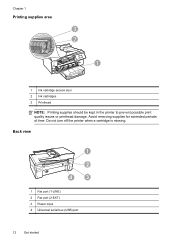
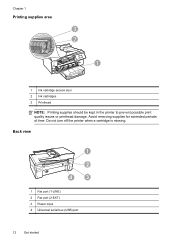
Do not turn off the printer when a cartridge is missing.
Chapter 1
Printing supplies area
3 2
h
1
1 Ink cartridge access door 2 Ink cartridges 3 Printhead
NOTE: Printing supplies should be kept in the printer to prevent possible print quality issues or printhead damage. Back view
1
2
4
3
1 Fax port (1-LINE) 2 Fax port (2-EXT) 3 Power input 4 Universal serial bus (USB) port
12
...
User Guide - Page 18


... avoid possible printing delays. Displays a screen where you can adjust photo printing options. For more information about the ink cartridges, including fill levels. Displays a screen where you can make a scan, or change the printer mode and settings, print reports, or get help conserve natural resources and reduce the environmental impact of your printing...
User Guide - Page 20


... Fax to Mac) Never lose important faxes misplaced within a stack of the ink-cartridge access door, near the ink cartridges area. Use Fax to PC and Fax to Mac to automatically receive faxes ...easily and eliminate the hassle of office media. Use HP media for papers with the ColorLok logo are independently tested to the printer, touch a button on paper and ink, and reduce paper consumption and ...
User Guide - Page 22


...portions of these papers might not be available. Depending on your HP printer.
It resists water, smears, fingerprints, and humidity.
Features an instant-dry finish for easy...and 10 x 15 cm. HP Photo Value Packs
HP Photo Value Packs conveniently package original HP ink cartridges and HP Advanced Photo Paper to Shop for selecting and using paper designed for longer lasting documents....
User Guide - Page 31
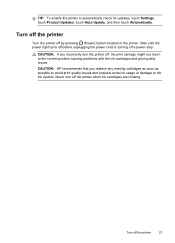
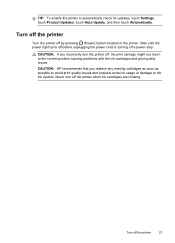
... Product Updates, touch Auto Update, and then touch Automatically. Wait until the power light turns off before unplugging the power cord or turning off the printer when ink cartridges are missing. CAUTION: HP recommends that you incorrectly turn off a power strip. Never turn the...
User Guide - Page 75


... internal motion stop before unplugging the printer. Wait until all ink cartridges in this user guide are for replacing ink cartridges, and are needed. • Be sure to the printer: ◦ Make sure you turn off the printer. ◦ Make sure you leave the ink cartridges installed. ◦ The printer must be placed on ink cartridges and the printhead • Check the...
User Guide - Page 76


... for an extended period, or if you receive a low-ink alert, consider having a replacement cartridge available to install new ink cartridges, see Replace the ink cartridges. NOTE: Ink from the printer control panel. The printer will print in printed documents is set up and in printhead servicing, which prepares the printer and cartridges for printing, and in use. Chapter 7
Check the...
User Guide - Page 77


..., see HP supplies and accessories.
NOTE: Wait until
it from its packaging. 5. Remove the new ink cartridge from the slot.
4. Replace the ink cartridges
NOTE: For information on . 2. Never turn off the printer when ink cartridges are available in the slot. Press the front of the HP web site are available in English only. Using the color...
User Guide - Page 78


... letter as well. However, to assure optimal ink cartridge health, be left in the operation of the cartridge or their printer. The memory chips from the cartridge memory chip does not contain information that can be used to this printer contain a memory chip that assists in the printer for each ink cartridge you are installing.
6. However, after you render...
User Guide - Page 85


... loaded in the print queue Open the print queue, cancel all ink cartridges are turning off the printer, wait for more information. To clean the printhead, see Electrical ...jobs stuck in the input tray when you align the ink cartridges, the alignment fails. Go to print after the computer reboots.
Check the printer setup For more information, see General troubleshooting tips and ...
User Guide - Page 128


... that the USB drivers
have not been disabled in the Windows Device Manager. • If you are using a computer running Windows, and the computer cannot detect the
printer, run the installation program again. Chapter 8
Check the ink cartridges Make sure that all of the printer driver. Verify installation preliminaries • Make sure to perform a complete...
User Guide - Page 129


... click Printers or Printers and Faxes or Devices and Printers. - Also use the printer.
◦ If the installation program cannot discover the printer, print the network configuration page and enter the IP address manually in the dialog box to match the address on the network configuration page. ◦ Click OK twice to view current printer information and ink cartridge...
User Guide - Page 194


To test fax setup via the printer control panel 1.
The printer displays the status of your particular home or office setup instructions. 2. Touch Tools, and then touch Run Fax... the printer control panel, touch (right arrow), and then touch Setup. 4.
Review the report.
• If the test passes and you have completed setting up correctly for faxing. Make sure the ink cartridges are...
Similar Questions
How To Change The Font On An Hp Office Jet 6600 Printer?
(Posted by boyofi 10 years ago)
How Do I Install Ink Hp Office Jet 6600 Printer
(Posted by elan1jolobe 10 years ago)
How To Change Ink Cartridge Office Jet 4500
(Posted by gfhgrandma 11 years ago)
How Do I Change Ink Cartridge For My C410 Printer...
how do I change ink cartridge for my c410 printer...
how do I change ink cartridge for my c410 printer...
(Posted by rjmarjkr 12 years ago)

