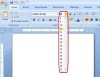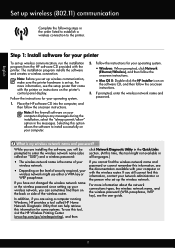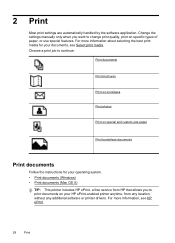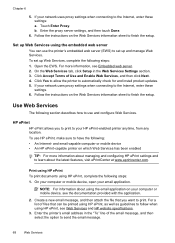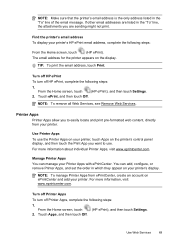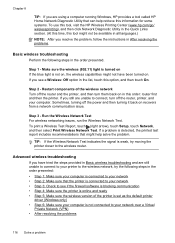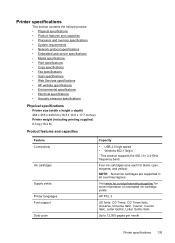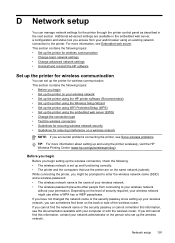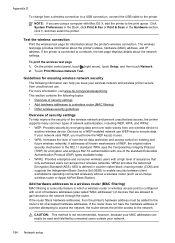HP Officejet 6600 Support Question
Find answers below for this question about HP Officejet 6600.Need a HP Officejet 6600 manual? We have 3 online manuals for this item!
Question posted by dlang75093 on April 7th, 2013
How To Increase Print Font Size Hp 6600
Current Answers
Answer #1: Posted by tintinb on April 7th, 2013 6:24 PM
1. Open the MS Word file that you wish to print
2. Under the Home tab
3. Click the Font Size drop down box
4. Select the font size that you wish for your document
5. Print the document when you are ready
I provided the supporting image below for more information.
If you have more questions, please don't hesitate to ask here at HelpOwl. Experts here are always willing to answer your questions to the best of our knowledge and expertise.
Regards,
Tintin