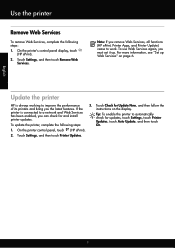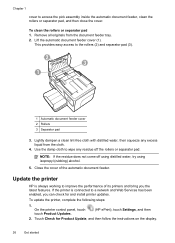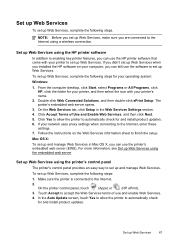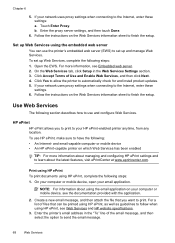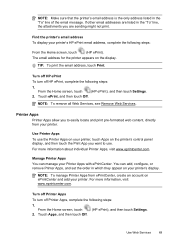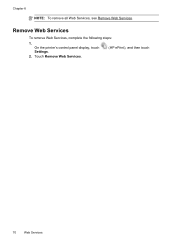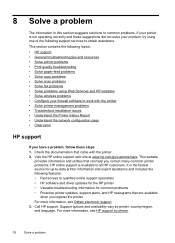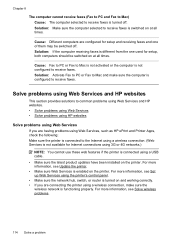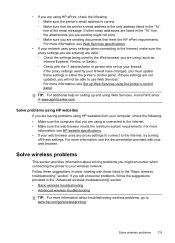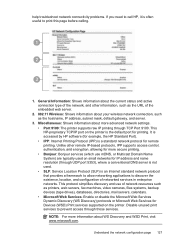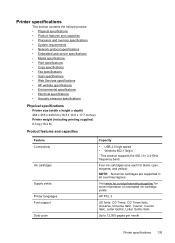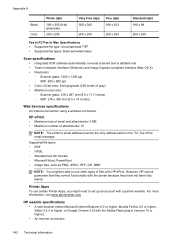HP Officejet 6600 Support Question
Find answers below for this question about HP Officejet 6600.Need a HP Officejet 6600 manual? We have 3 online manuals for this item!
Question posted by cpabedaves on December 15th, 2013
Hp 6600 Won't Enable Web Services
The person who posted this question about this HP product did not include a detailed explanation. Please use the "Request More Information" button to the right if more details would help you to answer this question.
Current Answers
Related HP Officejet 6600 Manual Pages
Similar Questions
How To Set Up Web Services On Hp Officejet 6600 At A Later Date
When we set up our 6600 we did not enable web services at the time. Now we want to and cannot figure...
When we set up our 6600 we did not enable web services at the time. Now we want to and cannot figure...
(Posted by Anonymous-132217 10 years ago)
Hp Envy 110 Won't Enable Web Service It Is Connected Via Wireless Router
(Posted by pghkgotta 10 years ago)
I Have An Hp 6600 I Don't Know How To Make Copy Back And Front
i'd like to know how to make a copy back and front with my hp 6600
i'd like to know how to make a copy back and front with my hp 6600
(Posted by bbrice24 11 years ago)