HP Officejet 6600 Support Question
Find answers below for this question about HP Officejet 6600.Need a HP Officejet 6600 manual? We have 3 online manuals for this item!
Question posted by staszadrian on February 3rd, 2014
Where Is The Fax Log Hp Officejet 6600
The person who posted this question about this HP product did not include a detailed explanation. Please use the "Request More Information" button to the right if more details would help you to answer this question.
Current Answers
There are currently no answers that have been posted for this question.
Be the first to post an answer! Remember that you can earn up to 1,100 points for every answer you submit. The better the quality of your answer, the better chance it has to be accepted.
Be the first to post an answer! Remember that you can earn up to 1,100 points for every answer you submit. The better the quality of your answer, the better chance it has to be accepted.
Related HP Officejet 6600 Manual Pages
Getting Started Guide - Page 10


...LINE on the back of the printer.
Tip: If you cannot receive faxes automatically. If you begin... CAUTION: If you use a phone cord ... might need to connect the printer to other telephone equipment.
additional devices or services with the
company or service provider. Connect any other ...with the printer, HP recommends that is not long enough, purchase a coupler at an ...
Getting Started Guide - Page 11


... company assign one RJ-11 port on the front and two RJ-11 ports on the back. Do not use fax
English
What is a distinctive ring service? If you to fax calls.
HP recommends that you subscribe to a DSL/ADSL service, follow these steps to answer incoming calls that allows you connect the...
Getting Started Guide - Page 16


... error condition or not.
3. Touch Clear Fax Log.
16 faxes are deleted
reverse order from which they were received with reports and logs
You can also view the call history, touch Fax, and then touch (Call History).
Do one of fax reports:
• Fax Confirmation page • Fax Log • Image on Fax Send Report • Other reports
These reports...
Getting Started Guide - Page 17


... digital service lines or providers, in your printer by using the Internet.
English
17 Note: HP does not guarantee that the printer will be called Fax over Internet Protocol (FoIP). If you discuss with the telephone company directly for use fax
Fax and digital phone services
Many telephone companies provide their line services provided.
Setup Poster - Page 1


OFFICEJET 6600/6700
1
1a
1b
Start
www.hp.com/support
2
Remove tape and packing materials. Español
Deutsch
Français
6
...the printer initializes, you might not match your printer while installing the software, you can register later at http://www.register.hp.com.
*CN583-90039* *CN583-90039*
CN583-90039
© 2011 Hewlett-Packard Development Company, L.P. By taking just ...
User Guide - Page 7


......62 Use reports...62
Print fax confirmation reports 63 Print fax error reports...64 Print and view the fax log 64 Clear the fax log...64 Print the details of the last fax transaction 65 Print a Caller ID Report...65 View the Call History...65
6 Web Services What are Web Services?...66 HP ePrint...66 Printer Apps...66...
User Guide - Page 10


... network 148 Notice to users of the German telephone network 148 Australia wired fax statement 148 European Union Regulatory Notice 149 Regulatory information for wireless products 150 Exposure...devices for users in Japan 146 Notice to users in Taiwan 151
Environmental product stewardship program 152 Paper use...152 Plastics...152 Material safety data sheets 152 Recycling program...152 HP...
User Guide - Page 54
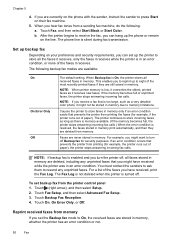
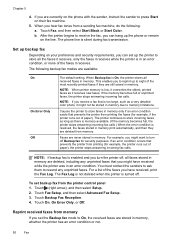
... in memory. You must contact the senders to ask them to store incoming faxes as long as it might have received, print the Fax Log. The Fax Log is not deleted when the printer is silent during fax transmission. If you set backup fax from memory
If you are available:
On On Error Only Off
The default...
User Guide - Page 63


... pattern to voice calls and another ring pattern to fax calls.
Touch (right arrow), and then touch Setup...fax calls automatically. 2. If you request double or triple rings for distinctive ring 1. Touch Distinctive Ring. Touch Done to Answer. 4. To change the number of rings before answering 1. monitors the line. If the call , the answering machine records the incoming message. HP...
User Guide - Page 66


.... A confirmation message that allows you send and receive. NOTE: HP does not guarantee that connects to the port labeled "1-LINE" on the control panel display after each fax you to send and receive faxes with your local service provider for traditional fax transmission over Internet Protocol (FoIP). If you cannot send and receive color...
User Guide - Page 67


... image of the first page of the following topics:
• Print fax confirmation reports • Print fax error reports • Print and view the fax log • Clear the fax log • Print the details of the fax on the Fax Sent Confirmation report if you select On (Fax Send) or On (Send and Receive), and if you scan...
User Guide - Page 68
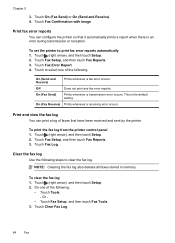
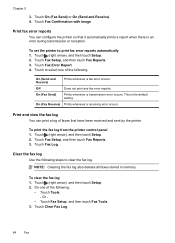
... arrow), and then touch Setup. 2.
Touch Fax Setup, and then touch Fax Reports. 3. Touch Fax Log. Touch Clear Fax Log.
64
Fax Touch to print fax error reports automatically 1. This is an error during transmission or reception. To clear the fax log 1. Print fax error reports
You can print a log of the following.
Clear the fax log Use the following :
• Touch Tools...
User Guide - Page 105


... power cord in this section. • Try to www.hp.com/go/
Solve fax problems 101 Check the display for faxing. If the Fax Hardware Test continues to fail and you use the supplied phone... reviewing the troubleshooting information in the idle state before running the test from the Fax Setup Wizard (Windows) or HP Setup Assistant (Mac OS X), make sure it is finished and in this section...
User Guide - Page 123


...Click Start, and then click Printers or Printers and Faxes or Devices and
Printers. - If the print job is set as you install the HP software again, the installer might be interfering. If you... is on the printer status: a. Click System Preferences in your Printers or Printers and Faxes or Devices and Printers folder. If the printers on your computer are still unable to access the ...
User Guide - Page 124


... 1. To connect to the VPN.
Click Start, and then click Printers or Printers and Faxes or Devices and
Printers. - Right-click the printer icon, and then click Properties, Document Defaults, or...Printers or Printers and Faxes or Devices and Printers folder is set up the wireless network. On the computer desktop, click Start, select Programs or All Programs, click HP,
select your network ...
User Guide - Page 129


... to help you troubleshoot problems with the printer. The printer status report also contains a log of recent events.
Touch (right arrow), touch Setup, and then touch Network. Touch ...the network configuration page. ◦ Click Start, and then click Printers or Printers and Faxes or Devices and Printers. - To reset the printer's network settings 1. Understand the Printer Status Report ...
User Guide - Page 148


This regulatory number should not be confused with the marketing name (HP Officejet 6600 e-All-in Japan about the power cord • Noise emission statement for Germany • LED indicator statement • Gloss of housing of peripheral devices for Germany • Notice to users of the U.S. telephone network: FCC requirements • Notice to users of...
User Guide - Page 212
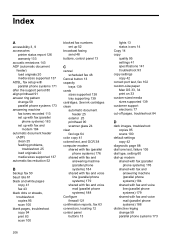
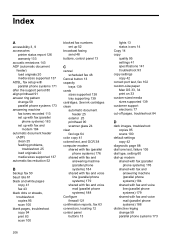
... clean automatic document
feeder 25 exterior 25 printhead 90 scanner glass 24 clear fax logs 64 color copy 41 colored text, and OCR 38 computer modem shared with fax (parallel
phone systems) 176 shared with fax and
answering machine (parallel phone systems) 184 shared with fax and voice line (parallel phone systems) 179 shared with...
User Guide - Page 214


...load cards 22 load custom-size media 23 load envelopes 22 load media 21 log, fax print 64
M
Mac OS custom-size paper 33, 34 Print borderless 35 Print photos 32 print settings 29
...88 print quality report 88 printhead 90 replace ink cartridges 73
manual faxing receive 49 send 45, 46
margins setting, specifications 140
media clear jams 128 HP, order 166
load tray 21 print on custom-size 33 selecting 18...
User Guide - Page 215


... poll to receive fax 51 ports, specifications 135 power
specifications 143 troubleshoot 81 power input, locating 12 print diagnostic page 88 fax logs 64 fax reports 62 faxes 50 last fax details 65 print ...information 150
radio, turn off 196 rear access panel
clear jams 128 illustration 12 receive faxes auto answer mode 58 automatically 49 blocking numbers 52 forwarding 51 manually 49 polling 51 ...
Similar Questions
How To Setup Date And Time On Fax Log Hp Officejet 6600
(Posted by Cat34ssa 10 years ago)
How Do I Turn Off The Auto Fax Log Hp Officejet 7310
(Posted by marGce 10 years ago)
How To Delete Fax Log Hp Officejet 4500
(Posted by Kepret 10 years ago)

