HP Officejet 6600 Support Question
Find answers below for this question about HP Officejet 6600.Need a HP Officejet 6600 manual? We have 3 online manuals for this item!
Question posted by bjsimluis on November 13th, 2013
Disabling Colors When Printing With Hp Officejet 6600
The person who posted this question about this HP product did not include a detailed explanation. Please use the "Request More Information" button to the right if more details would help you to answer this question.
Current Answers
There are currently no answers that have been posted for this question.
Be the first to post an answer! Remember that you can earn up to 1,100 points for every answer you submit. The better the quality of your answer, the better chance it has to be accepted.
Be the first to post an answer! Remember that you can earn up to 1,100 points for every answer you submit. The better the quality of your answer, the better chance it has to be accepted.
Related HP Officejet 6600 Manual Pages
Getting Started Guide - Page 15


...are still connected (called "manual faxing").
4. Touch Fax, and then select Start Black or Start Color.
1. Receive a fax manually
When you are on the phone, the person you are speaking with...the printer does not automatically answer incoming calls.
15
If you have disabled the Automatic Reduction feature, the printer prints the fax on two pages. Receive a fax automatically If you are ...
Getting Started Guide - Page 21


... of the printer. Step 2: Check the list of possible problems
If you have not been disabled in the Search box. Step 1: Check the fax setup
Check the status of the printer and... 9.
If you are still having faxing problems, you can print a fax
test report to Step 2. Windows Device Manager.
• If the computer cannot recognize the HP software
CD in the fax test, go to check the ...
Setup Poster - Page 1


... tray and the output tray.
3a
3c
4b
3b
Connect the power cord and the adapter. www.hp.com
EN FR
ES
Printed in this poster might hear some residual ink is left in the cartridge after it is used . OFFICEJET 6600/6700
1
1a
1b
Start
www.hp.com/support
2
Remove tape and packing materials.
User Guide - Page 4
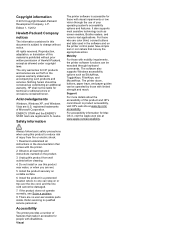
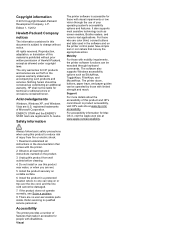
... Company, L.P. For accessibility information for those who are color blind, colored buttons and tabs used in this product near water, or...or electric shock.
1. Visual Unplug this product and HP's commitment to change without prior written permission of injury ... is prohibited without notice. Mobility
For those with disabilities. Refer servicing to reduce risk of Hewlett-Packard,...
User Guide - Page 13


... • Select print media • Load an original on the scanner glass • Load an original in the automatic document feeder (ADF) • Load media • Maintain the printer • Update the printer • Turn off the printer
NOTE: If you are color blind, colored buttons and tabs used in the HP software and...
User Guide - Page 20


... papers for photo printing • Tips for papers with business partners as e-mail attachments.
HP Digital Fax (Fax to PC and Fax to Mac) Never lose important faxes misplaced within a stack of paper pages again! In addition, you can store digital copies of your work well with crisp, vivid color, bolder blacks and...
User Guide - Page 21


...-quality multifunction paper made with 30% recycled fiber. Select print media
17 Recommended papers for printing and copying If you want the best print quality, HP recommends using paper designed for less smearing, bolder blacksm and vivid colors.
HP Bright White Inkjet Paper
HP Bright White Inkjet Paper delivers high-contrast colors and sharp text. HP Office Recycled Paper
HP Office...
User Guide - Page 47


...faxes to frequently used numbers. or multiple-page black-and-white or color fax by running the fax setup test from an attached phone. This...for faxing. Using the printer control panel, you need printed confirmation that your faxes were successfully sent, enable fax confirmation... by using either the control panel or the HP software provided with the recipient before sending any faxes...
User Guide - Page 48


... number and other information for the recipient, change settings (such as a black fax or
a color fax), click the button that has "fax" in your software application, click Print. 3. They are entering, touch * repeatedly, until a dash (-) appears on the HP software CD provided with the quality of the fax you sent, you want to...
User Guide - Page 53


...for received faxes • Set automatic reduction for fax tones. If you have disabled the Automatic Reduction feature, the printer prints the fax on and you are still connected. NOTE: If you have paper ...listen for incoming faxes • Block unwanted fax numbers • Receive faxes to your computer using HP Digital Fax (Fax to PC and Fax to Mac)
Receive a fax manually When you are on ...
User Guide - Page 59
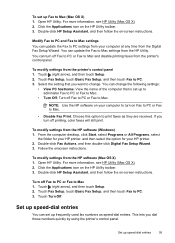
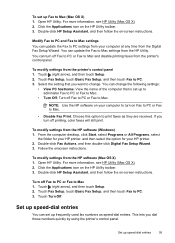
... they are received.
Double-click HP Setup Assistant, and then follow the on Fax to PC or Fax to Mac.
• Disable Fax Print: Choose this option to print faxes as speed-dial entries. Modify Fax to PC and Fax to Mac settings You can turn off printing, color faxes will still print. Touch (right arrow), and...
User Guide - Page 66


...HP software. If you can only send and receive faxes by using the Internet. these reports provide useful system information about using a slower fax speed or disabling... company) when you cannot send and receive color faxes. (For more information about Internet faxing...phone environment (such as required; NOTE: HP does not guarantee that connects to print a report only if there is always...
User Guide - Page 88


...to make sure the tray is not selected in Grayscale is not overloaded. Check the color print settings Make sure Print in the printer driver. Also, it is recommended that you use a USB cable ... no blank page. Chapter 8
Check the media settings • Make sure you select the correct print quality settings in the printer driver for the document do not exceed the printable area of the printer...
User Guide - Page 95


... instructions. Print quality troubleshooting
91 Open HP Utility. For... more information, see To open the embedded web server. 3. Align the printhead The printer automatically aligns the printhead during the initial setup. For
more information, see Load standard-size media. 2. From the Device Services tab, click the icon to the left of color or if you are having print...
User Guide - Page 102


.... Make sure that your original has good image quality. ◦ Colored backgrounds can be detected when the image is scanned or printed or when the image appears on the image quality, text size, ...the documentation provided with the printer. ◦ If you have connected the USB Device Cable to blend too much. In the HP software, check the TWAIN source by using tiny dots of ink that make an...
User Guide - Page 128


...
make sure that the USB drivers
have not been disabled in the Windows Device Manager. • If you are using a computer... sure to use the installation CD that contains the correct HP software for computers running Windows.
124 Solve a problem This...If the computer cannot recognize the installation CD in their correct, color-coded slot. For
more information, see System requirements. •...
User Guide - Page 131
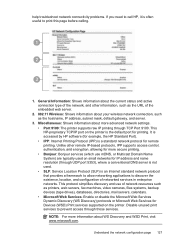
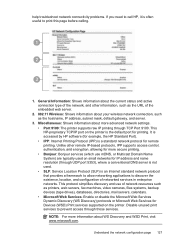
...accessed by HP software (for example, the HP Standard Port). • IPP: Internet Printing Protocol ...devices (tape drives), databases, directories, mail servers, calendars. • Microsoft Web Services: Enable or disable the Microsoft Web Services Dynamic Discovery (WS Discovery) protocols or Microsoft Web Services for IP address and name resolution (through TCP Port 9100. Disable unused print...
User Guide - Page 145


... Linux
3.3 mm (0.13 3.3 mm (0.13 16.5 mm
inch)
inch)
(0.65 inch)
16.5 mm (0.65 inch)
Print specifications
Black print resolution Up to 600 x 600 dpi with pigmented black ink
Color print resolution Up to 4800 x 1200 dpi optimized on HP Advanced Photo Paper with automatic fax/answering machine switching. Printer specifications 141 Letter U.S. More complicated...
User Guide - Page 148


... of peripheral devices for your country/region. The Regulatory Model Number for Germany • Notice to users in Japan about the power cord • Noise emission statement for Germany • LED indicator statement • Gloss of housing of the U.S. This regulatory number should not be confused with the marketing name (HP Officejet 6600 e-All...
User Guide - Page 208


... Genuine HP ink cartridges, visit HP at www.hp.com/go /inkusage. For more information, see Replace the ink cartridges. For more information about storing ink cartridges, see www.hp.com/go /anticounterfeit for this printer. Appendix G
TIP: When completely closed all doors and covers, contact HP support. For more information or to resume printing. HP recommends...
Similar Questions
Can't Turn On Double Sided Printing Hp Officejet 6600 Mac
(Posted by ssmalyson 10 years ago)
How To Disable Duplex Printing Hp Officejet 8600
(Posted by Fldian 10 years ago)

