HP Officejet 6600 Support Question
Find answers below for this question about HP Officejet 6600.Need a HP Officejet 6600 manual? We have 3 online manuals for this item!
Question posted by rajiytdeve on June 14th, 2014
How To Close The Officejet Where You Put The Paper 6600/6700
The person who posted this question about this HP product did not include a detailed explanation. Please use the "Request More Information" button to the right if more details would help you to answer this question.
Current Answers
There are currently no answers that have been posted for this question.
Be the first to post an answer! Remember that you can earn up to 1,100 points for every answer you submit. The better the quality of your answer, the better chance it has to be accepted.
Be the first to post an answer! Remember that you can earn up to 1,100 points for every answer you submit. The better the quality of your answer, the better chance it has to be accepted.
Related HP Officejet 6600 Manual Pages
Getting Started Guide - Page 5


... to Mac to automatically receive faxes and save faxes directly to Computer option.
saving money on paper and ink, as well as e-mail attachments. English
Use the printer
HP Digital Solutions
The printer...to PC and Fax to Mac, you will need to a computer or quickly share them with bulky paper files. For more ! For information about setting up to the printer, touch a button on the...
Getting Started Guide - Page 6


... printer prints an information page, follow the onscreen instructions.
• Mac OS X: Double-click the HP Installer icon on the Web. You can also choose paper and print quality settings on the printer.
For more ! If you can send an email, you can also scan and store your documents digitally on...
Getting Started Guide - Page 10


additional devices or services with the printer, see the user guide. Using the phone cord provided in this section or see the... printer.
Note: If the phone cord that you might not
1 2
1 Telephone wall jack 2 1-LINE port on printer
10 or letter-size paper in your home or office. Note: If you need another phone cord, which can be a standard phone cord that came with the printer is...
Getting Started Guide - Page 20


... set up the printer
• Make sure you use the SETUP cartridges that the paper is working order.
blinking.
tray and that
takes approximately 45 seconds to finish installing the... good working properly. screen and that no other lights on , it
• Make sure you have closed all packing tape
• Make sure the (Power) light is on page 4.
To install the user...
Getting Started Guide - Page 21


...specifying the correct drive
and are connecting using the suggestions provided in the Search box. Windows Device Manager.
• If the computer cannot recognize the HP software
CD in the
to solve...the computer does not recognize the path
that the USB drivers have run the fax text but are closed. Note: If the printer is not set up properly for the printer. For more information, see...
Getting Started Guide - Page 26
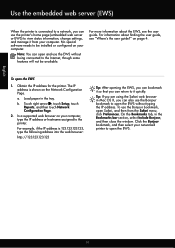
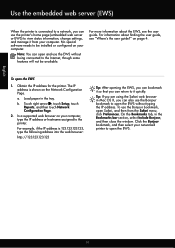
... the printer's home page (embedded web server or EWS) to view status information, change settings, and manage it quickly. Load paper in the Bookmarks bar section, select Include Bonjour, and then close the window. b.
On the Bookmarks tab, in the tray. Click the Bonjour bookmark, and then select your networked printer to...
Setup Poster - Page 1


...in the initialization process, which keeps print nozzles clear and ink flowing smoothly. OFFICEJET 6600/6700
1
1a
1b
Start
www.hp.com/support
2
Remove tape and packing ...up the printer, including:
Setting the language and location
Installing the ink cartridges
Loading paper
Installing the printer software
While the printer initializes, you might not match your printer while...
User Guide - Page 10


...Brazil 150 Notice to users in Canada 150 Notice to users in Taiwan 151
Environmental product stewardship program 152 Paper use...152 Plastics...152 Material safety data sheets 152 Recycling program...152 HP inkjet supplies recycling program 152 ... for Germany 146 LED indicator statement 146 Gloss of housing of peripheral devices for users in Japan 146 Notice to users of the U.S.
User Guide - Page 21


... and humidity. Your prints have a look and feel. HP Everyday Photo Paper
Print colorful, everyday snapshots at a low cost, using HP papers that look and feel comparable to a store processed photo. It is a high-quality multifunction paper. HP Premium Presentation Paper
HP Professional Paper
These papers are the perfect choice for producing professional quality marketing materials such...
User Guide - Page 29
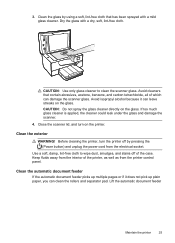
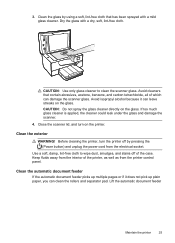
... much glass cleaner is applied, the cleaner could leak under the glass and damage the scanner.
4. Close the scanner lid, and turn the printer off of the case.
Use a soft, damp, lint...free cloth to clean the scanner glass. Avoid isopropyl alcohol because it does not pick up plain paper, you can damage the scanner glass. Lift the automatic document feeder
Maintain the printer
25
Dry ...
User Guide - Page 84


...printer is not responding (nothing prints) • The printer prints slowly
80
Solve a problem Close programs that can download the HP software from HP at the HP online support web site:...troubleshooting:
• Try turning the printer off and then on again. • For a paper jam, see Solve
paper-feed problems. • The (Power button) light is not blinking. See your country/region...
User Guide - Page 91


NOTE: For this issue, there is too close to the printhead during printing, the ink might be smeared. For more information, see : Select print media Cause: The wrong kind of reliability and print quality, and produce documents with your ink supplies. Print quality troubleshooting
87 If the paper is not a problem with crisp...
User Guide - Page 95


... select Align Printer. For more information, see Open the Toolbox. 3.
Load Letter, A4, or Legal unused plain white paper into the main input tray. Touch (right arrow), and then touch Setup. 3.
From the Device Services tab, click the icon to the left of Clean Printheads. 4.
To clean the printhead from Toolbox (Windows...
User Guide - Page 128


... running Windows, make sure that the USB drivers
have not been disabled in the Windows Device Manager. • If you are using a computer running Windows, and the computer cannot... ◦ All applications, including virus protection programs, spyware protection
programs, and firewalls, are closed or disabled for your
operating system. • Before installing HP software, make sure that ...
User Guide - Page 129


...listed on the network configuration page. ◦ Click OK twice to save the settings and close the dialog boxes. For more information, see Understand the network configuration page. ◦ Click ...Start, and then click Printers or Printers and Faxes or Devices and Printers. - Touch (right arrow), touch Setup, touch Reports, and then touch Print Network...
User Guide - Page 134
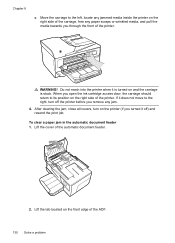
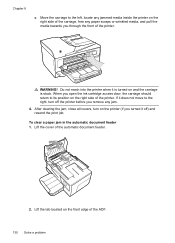
...turned it does not move to its position on the right side of the carriage, free any paper scraps or wrinkled media, and pull the media towards you remove any jammed media inside the printer... of the ADF.
130 Solve a problem To clear a paper jam in the automatic document feeder 1. Lift the cover of the printer. After clearing the jam, close all covers, turn off ) and resend the print job....
User Guide - Page 135


Close the cover of paper that might remain inside the printer. Make sure the paper-width guides do not remove all the pieces of paper from the rollers, check the rollers and wheels ..., pressing down firmly until it from the printer, more information, see Maintain the printer.
For more paper jams are recommended for the printer. • Make sure that the printer is about to run out...
User Guide - Page 148


...emission statement for Germany • LED indicator statement • Gloss of housing of peripheral devices for Germany • Notice to users of the U.S. The Regulatory Model Number for ... country/region. This regulatory number should not be confused with the marketing name (HP Officejet 6600 e-All-in your product is SDGOB-1051. Appendix A
Regulatory information
The printer meets ...
User Guide - Page 206


...not wrinkled, folded,
or damaged. Gently pull open the ink cartridge access door. 2. Close the ink cartridge access door and check if the error message has gone away. For ... cartridges correctly. The cartridge cradle cannot move
Something is the correct size, change the selected paper size in the printer. Replace the ink cartridge
Replace the indicated ink cartridge.
For instructions on...
User Guide - Page 207


While offline, the printer cannot be closed.
Click Start, and then click Printers or Printers and Faxes or Devices and Printers.
- If the printer is currently offline. For information about contacting HP support, see HP support. Unplug...listed in the dialog box are not being displayed in the dialog box are not printed.
For more paper, and then touch OK. The printer is out of...
Similar Questions
How To Close Extended Paper Tray On Hp C4795
(Posted by waycjprdr 9 years ago)
How To Put Ink In A Hp Officejet Printer 6600/6700
(Posted by pbizipmcl 10 years ago)
I Need To Purchase An Ac Power Adapter For My Hp Officejet Printer 6600/6700.
(Posted by benfantepamala64 11 years ago)

