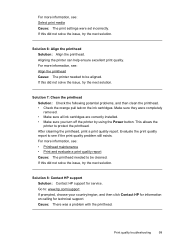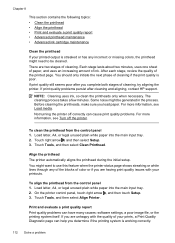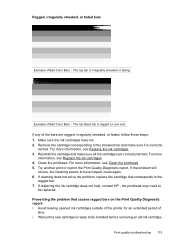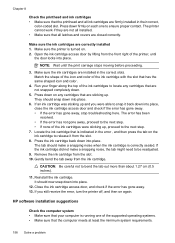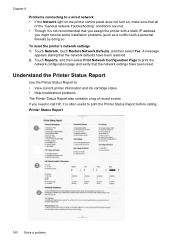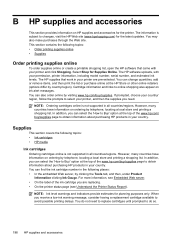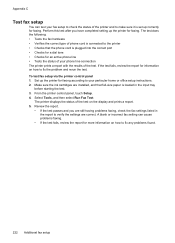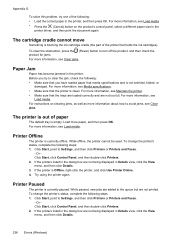HP Officejet 6500A Support Question
Find answers below for this question about HP Officejet 6500A - Plus e-All-in-One Printer.Need a HP Officejet 6500A manual? We have 3 online manuals for this item!
Question posted by xingsslett on January 12th, 2014
How To Make Non-hp Ink Cartridges Work In An Hp 6500 A
The person who posted this question about this HP product did not include a detailed explanation. Please use the "Request More Information" button to the right if more details would help you to answer this question.
Current Answers
Related HP Officejet 6500A Manual Pages
Similar Questions
How To Change The Number Of Copies To Make Using Hp 6500
(Posted by lafdj 9 years ago)
Is It Best To Manually Turn Off The Hp 6500 Plus Or Use The Energy Saver Mode
(Posted by Smitmarkd 9 years ago)
Does Non Hp Ink Cartridges Work In Hp Envy 100
(Posted by snbal 10 years ago)
Hp 6500 Plus Does Not Detect I Mac 10.7
(Posted by AlPetre 10 years ago)
Printer Wont Print Ever With New Ink Cartridges
printer wont print ever with new ink cartridges
printer wont print ever with new ink cartridges
(Posted by rgiattino01 11 years ago)