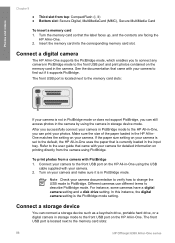HP Officejet 6300 Support Question
Find answers below for this question about HP Officejet 6300 - All-in-One Printer.Need a HP Officejet 6300 manual? We have 2 online manuals for this item!
Question posted by mcernbold on May 1st, 2014
How To Enlarge On My Hp Officejet 6300
The person who posted this question about this HP product did not include a detailed explanation. Please use the "Request More Information" button to the right if more details would help you to answer this question.
Current Answers
Related HP Officejet 6300 Manual Pages
Similar Questions
Hp Officejet 6300, Scan, How To Enlarge Photo
(Posted by luvkangpa 9 years ago)
Can You Enlarge Hp Officejet 6500 Copies More Than Fit A Page
(Posted by outynak 9 years ago)
How To Reset Ip On A Network Printer Hp Officejet 6300 Win 7
(Posted by asLenn 10 years ago)
My Computer Doesn't See Hp Officejet 4500 Printer.
my computer doesn't see hp officejet 4500 printer when im trying to print something, i already turne...
my computer doesn't see hp officejet 4500 printer when im trying to print something, i already turne...
(Posted by Danikpwi 11 years ago)
I Own A Hp Officejet 6300 Printer And Would Like To Know How To Flip A Pic
(Posted by kathyrdm 11 years ago)