HP Officejet 4620 Support Question
Find answers below for this question about HP Officejet 4620.Need a HP Officejet 4620 manual? We have 3 online manuals for this item!
Question posted by pidgtosee on March 10th, 2014
What Is Wps Pin Number For Hp Officejet 4620
The person who posted this question about this HP product did not include a detailed explanation. Please use the "Request More Information" button to the right if more details would help you to answer this question.
Current Answers
There are currently no answers that have been posted for this question.
Be the first to post an answer! Remember that you can earn up to 1,100 points for every answer you submit. The better the quality of your answer, the better chance it has to be accepted.
Be the first to post an answer! Remember that you can earn up to 1,100 points for every answer you submit. The better the quality of your answer, the better chance it has to be accepted.
Related HP Officejet 4620 Manual Pages
Getting Started Guide - Page 6


... an information page, follow the onscreen instructions. For more ! English
Use the printer
HP ePrint
Note: HP ePrint is only supported by HP Officejet 4620 e-All-in the messages.
Once you have already installed the HP printer software, see the user guide for HP ePrint. You cannot use these web features if the printer is a free service...
Getting Started Guide - Page 8


...right, scroll to and select Remove Web Services, and then press the button to HP Officejet 4620 e-All-in-One series. To enable the printer to automatically check for and ... network and Web Services has been enabled, you the latest features. On the printer control panel, press the (HP ePrint) button, press the (Setup) button, and then press the button to improve the performance of Check for...
Getting Started Guide - Page 18


...side of security required, your operating system. In addition, if you will be prompted to HP Officejet 4620 e-All-in the Quick Links section. (At this time, this information, see the user... guide.
18
While you are installing the software, you are using a computer running Windows, HP provides a tool called an "SSID") and a wireless password:
click Network Diagnostic Utility in -One...
Getting Started Guide - Page 23


... Assistant, and then follow the onscreen instructions.
23 On the computer desktop, click Start, select Programs or All Programs, click HP, select your number is only applicable to HP Officejet 4620 e-All-in-One series. Note: If you are in the following countries/regions-you are having problems sending a fax manually from a phone that is...
Getting Started Guide - Page 26


... tab, in Mac OS X, you can also use the printer's home page (embedded web server or EWS) to be available. Note: You can return to HP Officejet 4620 e-All-in-One series. For example, if the IP address is 123.123.123.123, type the following address into the web browser:
http://123...
User Guide - Page 3
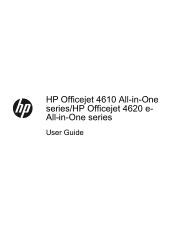
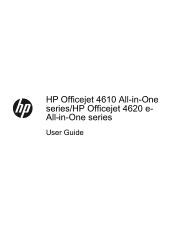
HP Officejet 4610 All-in-One series/HP Officejet 4620 eAll-in-One series
User Guide
User Guide - Page 6


...photos (Mac OS X 36
3 Scan Scan an original...37 Scan to a computer...37 Scan using Webscan (HP Officejet 4620 e-All-in-One series 38 Scanning documents as editable text 39 To scan documents as editable text 39 Guidelines... 52 Poll to receive a fax...52 Forward faxes to another number 52 Set the paper size for received faxes 53 Set automatic reduction for incoming faxes 53 Block unwanted fax...
User Guide - Page 8


......78 Obtain electronic support...79 HP support by phone...79 Before you call...79 Phone support period 80 Telephone support numbers 80 After the phone support period 82 General troubleshooting tips and ... fax problems...98 The fax test failed...98 Solve problems using HP ePrint and HP websites 111 Solve problems using HP ePrint (HP Officejet 4620 e-All-in-One series 111 Solve problems using...
User Guide - Page 9


... over a Virtual Private Network (VPN 117 After resolving the problems 117
Configure your firewall software to work with the printer 118 Solve printer management problems (HP Officejet 4620 e-All-in-One series 119
Embedded web server cannot be opened 119 Troubleshoot installation issues 120
Hardware installation suggestions 120...
User Guide - Page 10


......146 Copy specifications...146 Fax specifications...146 Scan specifications...147 HP ePrint specifications (HP Officejet 4620 e-All-in-One series 147 HP website specifications 147 Environmental specifications 148 Electrical specifications...148 Acoustic emission specifications 148
Regulatory information...149 Regulatory Model Number 149 FCC statement...150 Notice to users in Korea 150...
User Guide - Page 12


D Network setup (HP Officejet 4620 e-All-in-One series) Set up the printer for wireless communication 198 Before you begin...198 Set up the printer on your wireless network 199 Set up the printer using the HP printer software (Recommended 199 Set up the printer using WiFi Protected Setup (WPS 199 To connect the printer using...
User Guide - Page 17


...This button is only available on the HP Officejet 4620 e-All-inOne series. Back button: Returns to enter numbers and text. Help button: From the... Description
Home button: Returns to the home screen from any other maintenance settings. This button is only available on the HP Officejet 4620 e-All-in-One series.
Cancel button: Stops a job, exits a menu, or exits settings.
From the Copy,...
User Guide - Page 41


...scanning documents, see Load an original on a computer. Load your computer using Webscan (HP Officejet 4620 e-All-in-One series) • Scanning documents as a folder on the scanner glass ...contains the following topics: • Scan an original • Scan using the HP printer software, the HP software provided with the printer or TWAIN-compliant or WIA-compliant programs. When scanning...
User Guide - Page 127


...levels (represented in -One series) 123
You can print a network configuration page to
Understand the network configuration page (HP Officejet 4620 e-All-in graphical form as the printer name, model number, serial number, and firmware version number), and the number of pages printed from the trays and accessories.
2. Printer Information: Shows printer information (such as gauges) and...
User Guide - Page 151


... glass: 216 x 297 mm (8.5 x 11.7 inches) ◦ ADF: 216 x 356 mm (8.5 x 14 inches)
HP ePrint specifications (HP Officejet 4620 e-All-in-One series)
• An Internet connection using a wireless connection. • Maximum size of email and attachments: 5 MB • Maximum number of attachments: 10
NOTE: The ePrint server does not accept email print jobs if...
User Guide - Page 153


...devices for Germany • Notice to users in the European Economic Area • Australia wired fax statement • European Union Regulatory Notice • Regulatory information for wireless products
Regulatory Model Number...a Regulatory Model Number.
This regulatory number should not be confused with the marketing name (HP Officejet 4610 All-in-One series or HP Officejet 4620 e-All-in ...
User Guide - Page 176


... telephone, locating a local store and printing a shopping list.
NOTE: Not all countries/regions. For more information, see Embedded web server (HP Officejet 4620 eAll-in all countries/regions.
The HP software uploads, with your permission, printer information, including model number, serial number, and estimated ink levels. You can select the 'How to Buy' option at the...
User Guide - Page 202


...the printer using the HP printer software (Recommended) • Set up the printer using WiFi Protected Setup (WPS) • Set up the wireless network.
198 Network setup (HP Officejet 4620 e-All-in the ...• Guidelines for reducing interference on the same network (subnet). D Network setup (HP Officejet 4620 e-All-in-One series)
You can sometimes find the network name or the security ...
User Guide - Page 204


...the Hardware section, click +, and then select the printer.
200 Network setup (HP Officejet 4620 e-All-in the Setup box. 3. Select Wi-Fi Protected Setup, and then follow the onscreen ...the USB cable to a wireless connection). The WPS PIN appears on the display. 4. On the computer desktop, click Start, select Programs or All Programs, click HP, select
your computer or to a network, you...
User Guide - Page 206


...accepted hardware addresses.
Always use random strings composed of uppercase and lowercase letters, numbers, and if allowed, special characters such as well. • Turn off ...
202 Network setup (HP Officejet 4620 e-All-in a wireless network: • Keep the wireless devices away from large metal objects, such as filing cabinets, and other
electromagnetic devices, such as microwaves and...
Similar Questions
How To Enter Pin For Hp Officejet 4620 In Router Configuration Software
(Posted by alfi2fos 9 years ago)
How To Connect To Wireless Non Wps Network With Hp Officejet 4620
(Posted by asepakool 10 years ago)

