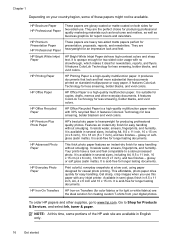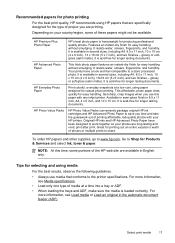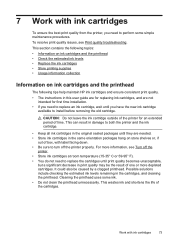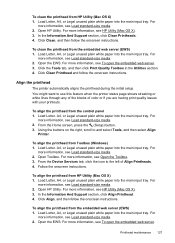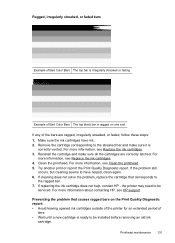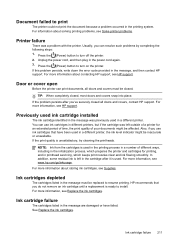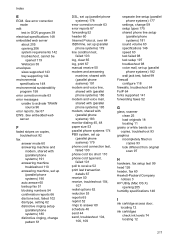HP Officejet 4620 Support Question
Find answers below for this question about HP Officejet 4620.Need a HP Officejet 4620 manual? We have 3 online manuals for this item!
Question posted by xplodtsenne on August 4th, 2013
How To Remove And Clean Print Head Hp 4620
Current Answers
Answer #2: Posted by info20656 on April 28th, 2015 11:48 AM
You should now be able to see cavity and printhead assembly. Gently remove encoder strip, and remove 2 large springs that secure and holds print head
in place. Now gently remove 3 bus connector attached to printhead. You should now be able to remove print head. Flush heads using a syringe filled with distilled warm water. To re-assemble use reverse process.
Note: If you venture and want to replace print head, a simulation is needed to to tell machine it has a new print head.
Related HP Officejet 4620 Manual Pages
Similar Questions
Can I print on two (2) sides of a page? If yes how do I do so?