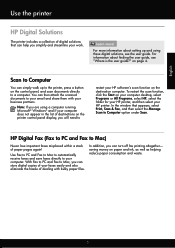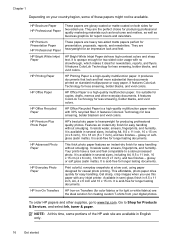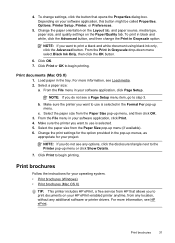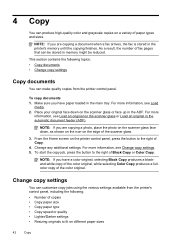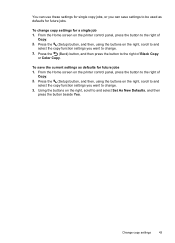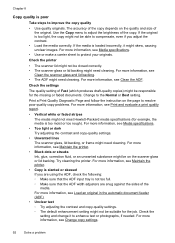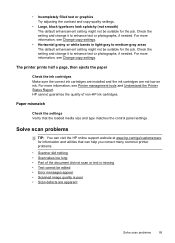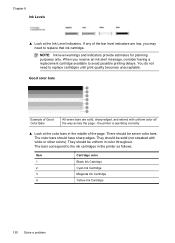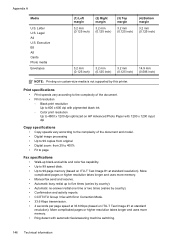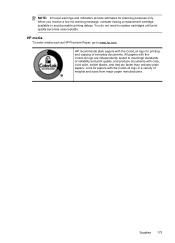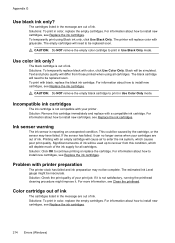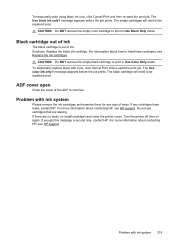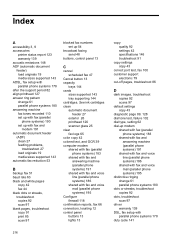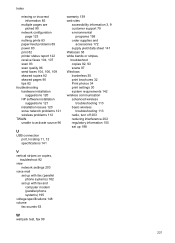HP Officejet 4610 Support Question
Find answers below for this question about HP Officejet 4610.Need a HP Officejet 4610 manual? We have 3 online manuals for this item!
Question posted by tonimv on November 2nd, 2012
How Do I Lighten The Black Ink When Copying?
Current Answers
Answer #1: Posted by tintinb on November 2nd, 2012 7:19 PM
1. Click Start
2. Click Control Panel
3. Click Printers and Other Hardware
4. Search for the name of the printer installed in your computer
5. Right click the icon of the printer
6. Click the "Print Quality"
7. Choose the "Draft" or "Fast Draft" mode The print quality should be ligher after following the steps above.
You may also read some steps from the links here:
Related HP Officejet 4610 Manual Pages
Similar Questions
I have the printer HP Officejet 6500APlus, now it has showing one proplem name 0x6101 bef. I dont kn...