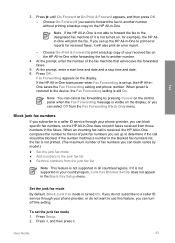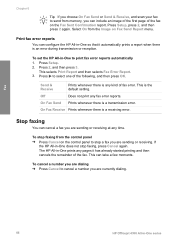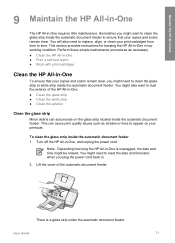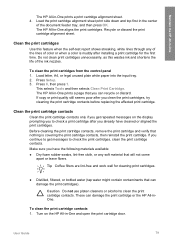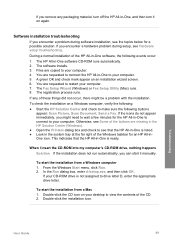HP Officejet 4300 Support Question
Find answers below for this question about HP Officejet 4300 - All-in-One Printer.Need a HP Officejet 4300 manual? We have 2 online manuals for this item!
Question posted by navhail on April 3rd, 2014
Hp Deskjet 4300 Does Not Print Black
The person who posted this question about this HP product did not include a detailed explanation. Please use the "Request More Information" button to the right if more details would help you to answer this question.
Current Answers
Related HP Officejet 4300 Manual Pages
Similar Questions
Why Won't My Hp Deskjet 4300 Print My Co. Checks
(Posted by phDav 9 years ago)
Hp Officejet 4300 Manual When Faxing Documents Printed Side Up Or Down?
(Posted by Shivaritm 10 years ago)
How To Align Hp Deskjet 1050 Not Printing Black
(Posted by alerayc 10 years ago)
How To Setup Hp Deskjet 3050a To Print Black And White
(Posted by davwedinh 10 years ago)
How Can I Download Free Drivers For Hp Officejet 4300
(Posted by rogerslumu 11 years ago)