HP ML150 Support Question
Find answers below for this question about HP ML150 - ProLiant - G6.Need a HP ML150 manual? We have 57 online manuals for this item!
Question posted by madnesba on July 10th, 2014
How Many Rack Units Is A Ml150 G6
The person who posted this question about this HP product did not include a detailed explanation. Please use the "Request More Information" button to the right if more details would help you to answer this question.
Current Answers
There are currently no answers that have been posted for this question.
Be the first to post an answer! Remember that you can earn up to 1,100 points for every answer you submit. The better the quality of your answer, the better chance it has to be accepted.
Be the first to post an answer! Remember that you can earn up to 1,100 points for every answer you submit. The better the quality of your answer, the better chance it has to be accepted.
Related HP ML150 Manual Pages
HP ProLiant ML150 G6 Server Maintenance and Service Guide - Page 16


...-CAGE,NON- In order to replace these parts, you will be additional charges, depending on the type of this service.
2Optional-Parts for the HP ProLiant ML150 G6 server. Si vous demandez à HP de remplacer ces pièces, les coûts de déplacement et main d'œuvre du service...
HP ProLiant ML150 G6 Server Maintenance and Service Guide - Page 94
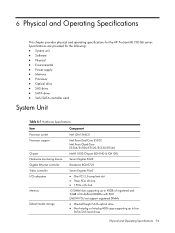
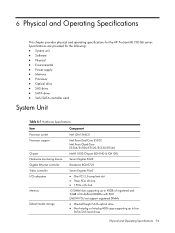
Specifications are provided for the HP ProLiant ML150 G6 server. 6 Physical and Operating Specifications
This chapter provides physical and operating specifications for the following:
• System unit • Software • Physical • Environmental • Power supply • Memory • Processor • Optical drive • SAS drive • SATA drive • SAS/SATA ...
HP ProLiant ML 150 G6 Processor Installation Card - Page 1
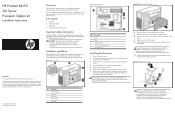
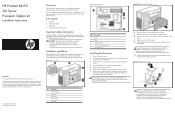
...1
Power supply unit
2
Processor 1
3
Processor 2
4
System board
5
Air baffle
Figure 2 System board
Item Description
1
CPU 1
2
CPU 2
3
SYS FAN 1 J54
4
SYS FAN 2 J44 (Redundant)
5
SYS FAN 3 J38
Installing the Processor
1. Remove the air baffle by qualified personnel who are properly grounded (earthed) before beginning the installation procedure. HP ProLiant ML150 G6 Server...
HP ProLiant ML100 Series Server User Guide - Page 3
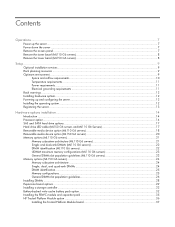
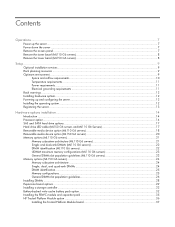
......7
Power up the server ...7 Power down the server ...7 Remove the access panel ...7 Remove the tower bezel (ML110 G6 servers 8 Remove the tower bezel (ML150 G6 servers 8
Setup...9
Optional installation services ...9 Rack planning resources ...9 Optimum environment...9
Space and airflow requirements ...10 Temperature requirements ...11 Power requirements ...11 Electrical grounding requirements...
HP ProLiant ML100 Series Server User Guide - Page 14


...processor and system board, only authorized personnel should attempt to each processor. For the ML150 G6 server, do not mix processors of the processor, especially the contact area. CAUTION: ...to electrical components, properly ground the server before touching them. o Extend the server from the rack. 3.
CAUTION: To prevent damage to the processor: • Handle the processor only by ...
HP ProLiant ML100 Series Server User Guide - Page 17
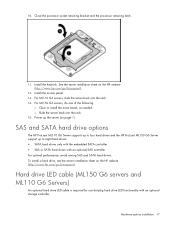
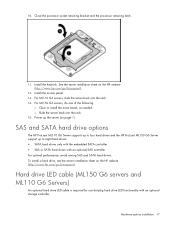
... into the rack. 14. See the server installation sheet on page 7). For ML150 G6 servers, do one of the following:
o Close or install the tower bezel, as needed. Hardware options installation 17 SAS and SATA hard drive options
The HP ProLiant ML110 G6 Server supports up to four hard drives and the HP ProLiant ML150 G6 Server support...
HP ProLiant ML100 Series Server User Guide - Page 18


...Removable media device option (ML110 G6 servers)
This process only represents one of the following :
o Unlock and remove the bezel ("Remove the tower bezel (ML150 G6 servers)" on page 7). To... connect the hard drive LED cable: 1. o Extend the server from the rack. 3. Remove the tower bezel ("Remove the tower bezel (ML110 G6 servers)" on page 7). 4. Remove the access panel (on page 8). ...
HP ProLiant ML100 Series Server User Guide - Page 20


... the following:
o Unlock and remove the bezel ("Remove the tower bezel (ML150 G6 servers)" on page 7). 2. To install the component: 1.
Do one installation method. Press the fan holder release tab, and then remove the fan holder.
5. o Extend the server from the rack. 3. HP recommends that ships with the server or the HP website...
HP ProLiant ML100 Series Server User Guide - Page 28


...G6 servers, extend the server from the rack. 3. Multi-processor Lockstep population order
For Lockstep memory mode configurations with a single processor, populate the DIMM slots in the following :
o Unlock and remove the bezel ("Remove the tower bezel (ML150 G6...: D and E o Do not populate slots C or F. For ML150 G6 servers, do one of a processor must have a different valid Lockstep Memory...
HP ProLiant ML100 Series Server User Guide - Page 29


... about LEDs and troubleshooting failed DIMMs, see the server installation sheet on page 7). 2. For ML150 G6 servers, do one of the following:
o Close or install the tower bezel, as needed. For ML110 G6 servers, extend the server from the rack. 4. Open the DIMM slot latches. 7. Install the access panel. 10. Install the DIMM.
8. For...
HP ProLiant ML100 Series Server User Guide - Page 30
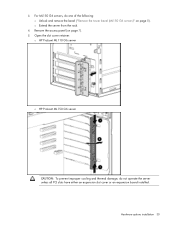
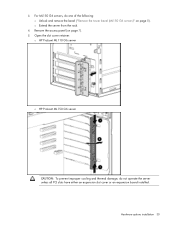
Open the slot cover retainer:
o HP ProLiant ML110 G6 server
o HP ProLiant ML150 G6 server
CAUTION: To prevent improper cooling and thermal damage, do one of the following: o Unlock and remove the bezel ("Remove the tower bezel (ML150 G6 servers)" on page 7). 5. For ML150 G6 servers, do not operate the server unless all PCI slots have either an expansion slot...
HP ProLiant ML100 Series Server User Guide - Page 31


... more information, see the documentation that ships with the expansion board. 10. For ML110 G6 servers, slide the server back into the rack. 13. Connect any required internal cables to the slot in which you are installing a board. 7.
For ML150 G6 servers, do one of the following:
o Close or install the tower bezel, as...
HP ProLiant ML100 Series Server User Guide - Page 33


... performance advantage of the following: o Unlock and remove the bezel ("Remove the tower bezel (ML150 G6 servers)" on page 32). 6. When power is necessary on the controller.
The internal circuitry...data to four hours. To install the component: 1. For ML110 G6 servers, extend the server from the rack. 4. For ML150 G6 servers, do not remove the cable from the cache module. ...
HP ProLiant ML100 Series Server User Guide - Page 34


... cable to the cache module.
8. For ML110 G6 servers, slide the server back into the rack. 15. For ML150 G6 servers, do one of the following:
o Close or install the tower bezel, as needed. Hardware options installation 34 7. Route the cable. 11. Install the server into the rack. 13. Power up the server (on page...
HP ProLiant ML100 Series Server User Guide - Page 35


...ML150 G6 servers)" on page 7). 7. Hardware options installation 35 Close all data. 2. CAUTION: In systems that use this controller with cache modules designed for other controller models, because the controller can malfunction and you can lose data. For ML110 G6 servers, extend the server from the rack...server is the first unit to be powered back up. For ML150 G6 servers, do not ...
HP ProLiant ML100 Series Server User Guide - Page 36


... Install the cache module.
10. Install the capacitor pack.
11.
For ML150 G6 servers, do one of the following:
o Close or install the tower bezel, as needed. Installing the Trusted Platform Module board (on page 37). o Slide the server back into the rack. 14. This procedure includes three sections: 1. Install the access panel...
HP ProLiant ML100 Series Server User Guide - Page 37


...customer can cause hardware damage or halt data access. Portions of personal injury from the rack. 3. WARNING: To reduce the risk of the power supply and some internal circuitry ...
Once installed, the TPM becomes a permanent part of system integrity.
• HP is removed. For ML150 G6 servers, do not remove the TPM from the server.
Place the server on page 7). 6. When requested...
HP ProLiant ML100 Series Server User Guide - Page 38


... board breaks or disfigures the TPM security rivet. Install the TPM security rivet by pressing the rivet firmly into the rack. 11. For ML150 G6 servers, do one of the system data. 7. For ML110 G6 servers, slide the server back into the system board.
9. CAUTION: Any attempt to seat the board.
8. o Slide the server...
HP ProLiant ML100 Series Server User Guide - Page 89


..., or dispose of the following: o Unlock and remove the bezel ("Remove the tower bezel (ML150 G6 servers)" on page 8). For ML150 G6 servers, do one of in fire or water. • Replace only with the spare designated for... (on page 7). o Extend the server from the rack. 3. For ML110 G6 servers, extend the server from the rack. 4.
Under normal use, battery life is not properly handled.
Power basics for IT professionals - Page 18


...A 208-V distribution requires two poles, which would require 42 two-pole positions out of 21 ProLiant DL380 G2 servers requires 8.6 kVA to about power calculations in North America and in the power...28750
86250
Panel distribution
The distribution panel is live and carries power. For example, a rack full of the distribution panel. below shows three-phase and single-phase power delivery for ...
Similar Questions
Server Will Not Boot After Hp Proliant Ml150 G6 Ram Installation
(Posted by mojayri 10 years ago)
Hp Proliant Ml150 G6 Can I Install A Video Card
(Posted by an012wr 10 years ago)
I Want To Know What Linux Distros Are Compatible With The Hp Proliant Ml150 G6?
(Posted by psrodrigues 12 years ago)
How To Replace The Power Supply Unit On The Hp 510n Desktop Computer
(Posted by Anonymous-29677 12 years ago)

