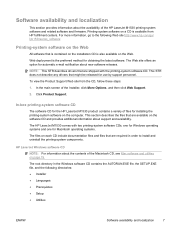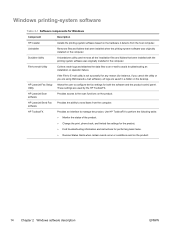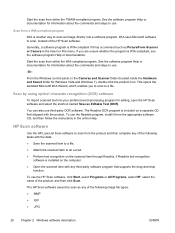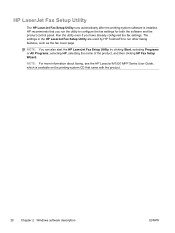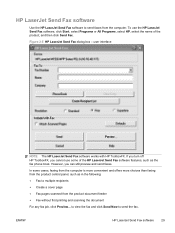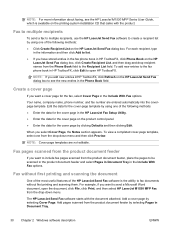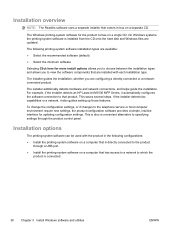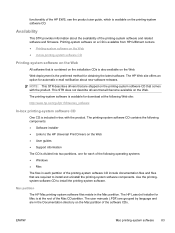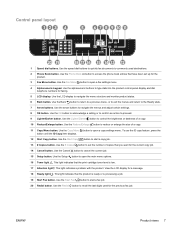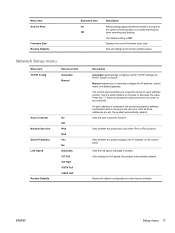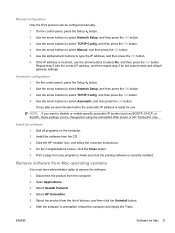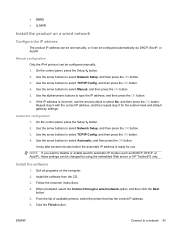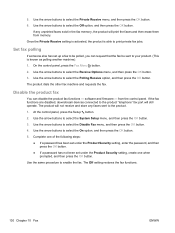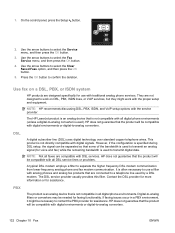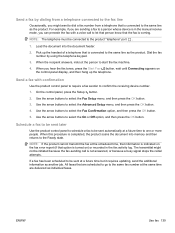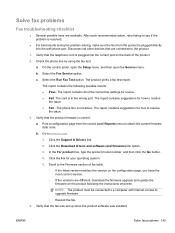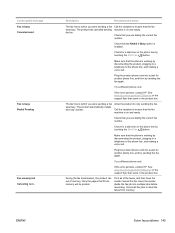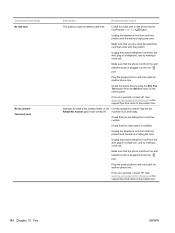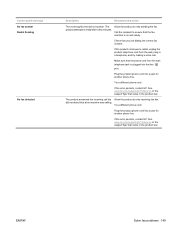HP LaserJet Pro M1536 Support Question
Find answers below for this question about HP LaserJet Pro M1536.Need a HP LaserJet Pro M1536 manual? We have 5 online manuals for this item!
Question posted by aiqbal on July 1st, 2012
How Can I Fix , In Panel Laserjet M1536nf , Firmware Corrupt Ready 2 Download ?
The person who posted this question about this HP product did not include a detailed explanation. Please use the "Request More Information" button to the right if more details would help you to answer this question.
Current Answers
Answer #1: Posted by bargeboard on July 1st, 2012 11:45 AM
You can find the drivers and software to install at the HP support site here:
https://support.hp.com/us-en/product/details/hp-laserjet-pro-m1536-multifunction-printer-series/3974271?sp4ts.oid=3974278&lang=en&cc=us
Choose your operating system from the list to see the available downloads.
https://support.hp.com/us-en/product/details/hp-laserjet-pro-m1536-multifunction-printer-series/3974271?sp4ts.oid=3974278&lang=en&cc=us
Choose your operating system from the list to see the available downloads.
Related HP LaserJet Pro M1536 Manual Pages
Similar Questions
An Error Message ' Ready 2 Download' On My Printer Screen, And No Response
lasre Jet pro 200 color MFP m276n when i turn my printer on i find message; Ready 2 download on the ...
lasre Jet pro 200 color MFP m276n when i turn my printer on i find message; Ready 2 download on the ...
(Posted by gasi 9 years ago)
How To Fix Laserjet 1536 Firmware Corrupt Message
(Posted by jphvatonyta 10 years ago)
Firmware Corrupt Ready 2 Download Display How I Am Install The Printer
please help me how can install printer laserjet 1536dnf mfp
please help me how can install printer laserjet 1536dnf mfp
(Posted by agitanagar 11 years ago)
Ready To Download Message
i was updating the firmware and it got hungup. now my printer display says ready to download and the...
i was updating the firmware and it got hungup. now my printer display says ready to download and the...
(Posted by carolann128 11 years ago)