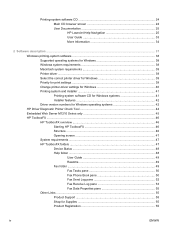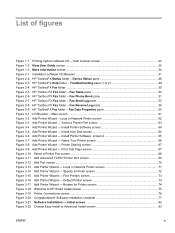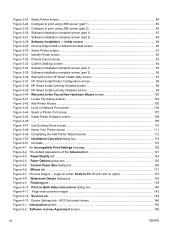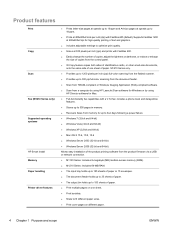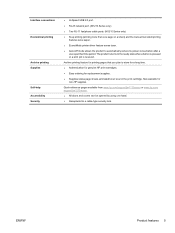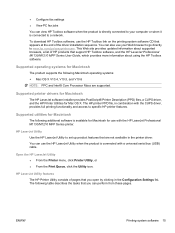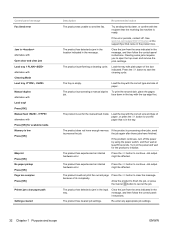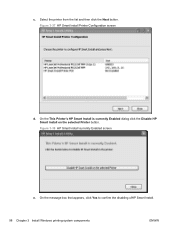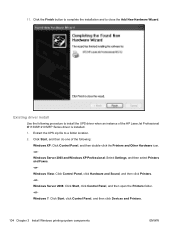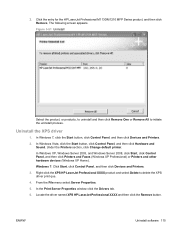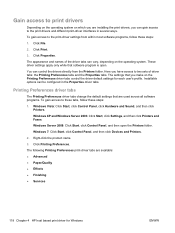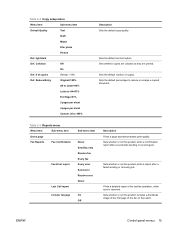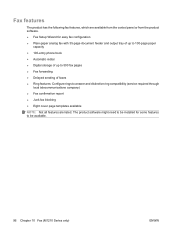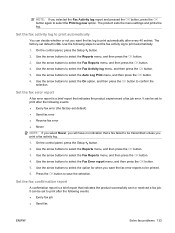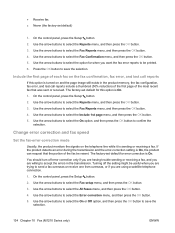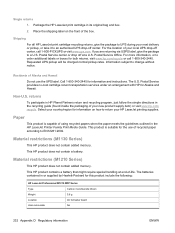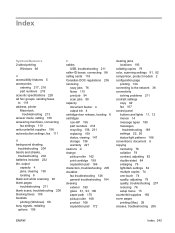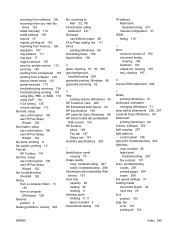HP LaserJet Pro M1212nf Support Question
Find answers below for this question about HP LaserJet Pro M1212nf - Multifunction Printer.Need a HP LaserJet Pro M1212nf manual? We have 6 online manuals for this item!
Question posted by brijoe on March 20th, 2012
How Do You Stop The Fax Confirmation On The Hp M1217 Printer
The person who posted this question about this HP product did not include a detailed explanation. Please use the "Request More Information" button to the right if more details would help you to answer this question.
Current Answers
Answer #1: Posted by ehemmen on May 23rd, 2012 5:34 AM
1. On the control panel, press the Setup button.
2. Use the arrow buttons to select the Reports menu, and then press the OK button.
3. Use the arrow buttons to select the Fax Reports menu, and then press the OK button.
4. Use the arrow buttons to select the Fax Confirmation menu, and then press the OK button.
5. Use the arrow buttons to select the option for when you want the fax error reports to be printed.
6. Press the OK button to save the selection.
2. Use the arrow buttons to select the Reports menu, and then press the OK button.
3. Use the arrow buttons to select the Fax Reports menu, and then press the OK button.
4. Use the arrow buttons to select the Fax Confirmation menu, and then press the OK button.
5. Use the arrow buttons to select the option for when you want the fax error reports to be printed.
6. Press the OK button to save the selection.
Related HP LaserJet Pro M1212nf Manual Pages
Similar Questions
How To Stop Fax Confirmation On Hp M2727
(Posted by Brormf 9 years ago)
How To Print Fax Confirmation Hp Laserjet M1212nf
(Posted by mouantt 10 years ago)
Hp Officejet Pro 8600 How To Stop Fax Confirmation Report
(Posted by Justiwofu 10 years ago)
How Do You Print A Fax Confirmation Sheet For The Hp Laserjet M1217
(Posted by deDH 10 years ago)
How Can I Setup My Hp Laserjet M1212nf Printer To Get A Fax Confirmation Page
(Posted by Ahutcmars37 10 years ago)