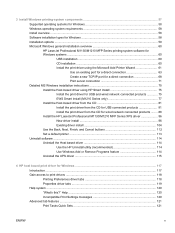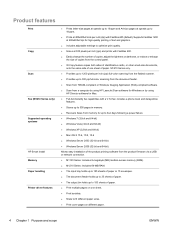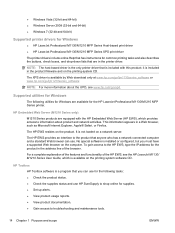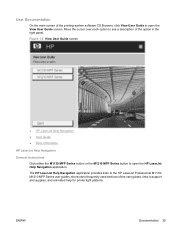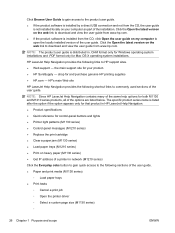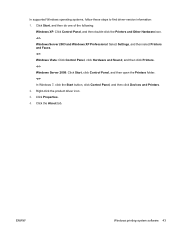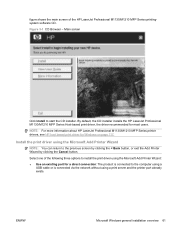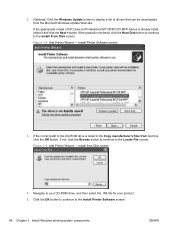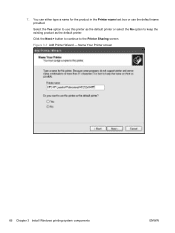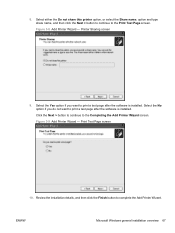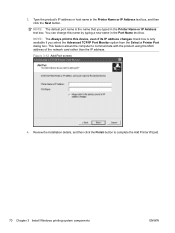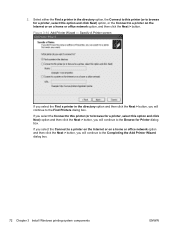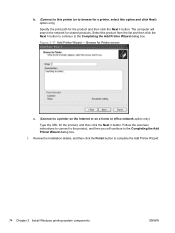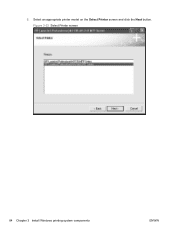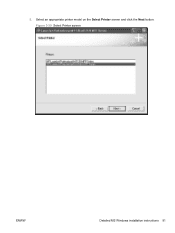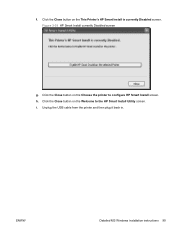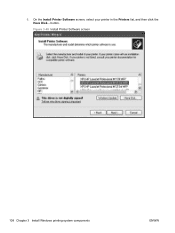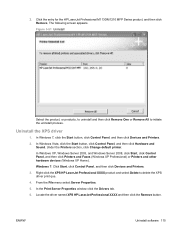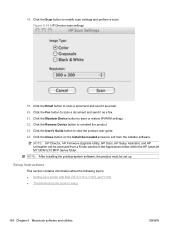HP LaserJet Pro M1212nf Support Question
Find answers below for this question about HP LaserJet Pro M1212nf - Multifunction Printer.Need a HP LaserJet Pro M1212nf manual? We have 6 online manuals for this item!
Question posted by irfuller on October 15th, 2013
Is There A Scan Button Onhp Laserjet M1212nf
The person who posted this question about this HP product did not include a detailed explanation. Please use the "Request More Information" button to the right if more details would help you to answer this question.
Current Answers
Related HP LaserJet Pro M1212nf Manual Pages
Similar Questions
How To Scan Button On Hp M1212nf Mac
(Posted by mtosuj 10 years ago)
Where Is The Scan Button On Laserjet M1212nf Mfp
(Posted by malou 10 years ago)
How To Clean Document Feed Scanning Strip Hp Laserjet M1212nf
(Posted by zeeshutpal 10 years ago)
Video Tutorial For How To Scan Document With Laserjet M1212nf Mfp
(Posted by bebeeLo 10 years ago)
How To Scan On Hp Laserjet M1212nf Scan Button
(Posted by krmafyot 10 years ago)