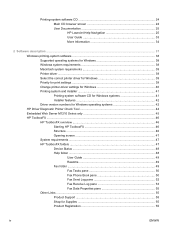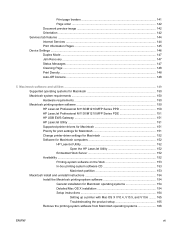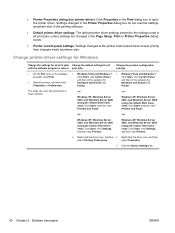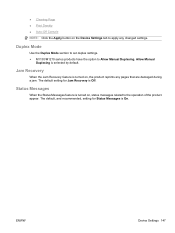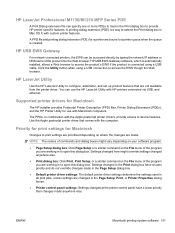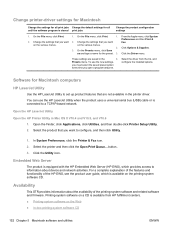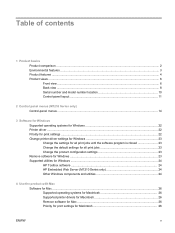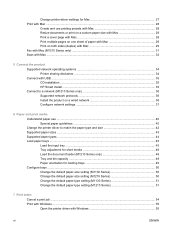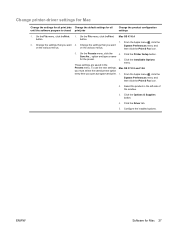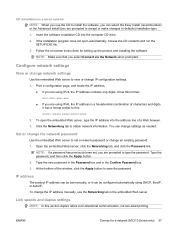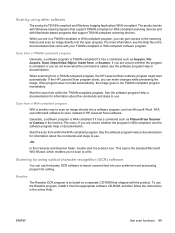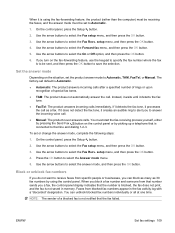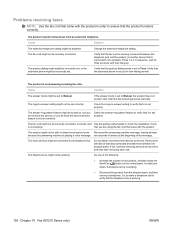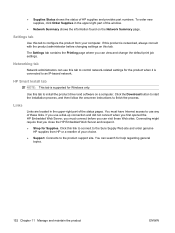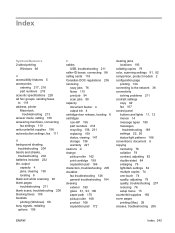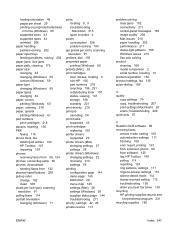HP LaserJet Pro M1212nf Support Question
Find answers below for this question about HP LaserJet Pro M1212nf - Multifunction Printer.Need a HP LaserJet Pro M1212nf manual? We have 6 online manuals for this item!
Question posted by ycamcc on August 8th, 2015
Pls. Help Me I Badly Needed Your Answer Asap!our Printer Change Its Setting To
Chinese and I cant understand. How can I fix it???
Current Answers
Answer #1: Posted by TechSupport101 on August 9th, 2015 12:25 AM
- Press the Power button to turn on the product.
- On the control panel, press the Setup button to open the main menu.
- Press the Left Arrow button three times to select System setup, and then press OK . The Language option displays.
- Press OK to open the Language menu.
- Press the Right Arrow button to select the language that you want to display, and then press OK .
Press the Return button twice to go back to the main menu.
Related HP LaserJet Pro M1212nf Manual Pages
Similar Questions
How To Change Setting To Draft Mode On Hp Pro 8600
(Posted by memjd 10 years ago)
How To Remove The Printer Cartridge Hp Laserjet M1212nf Mfp
(Posted by Pagrai 10 years ago)
How Do I Scan A Document To My Computer From My Printer With Hp Laserjet
m1212nf mfp
m1212nf mfp
(Posted by sowenage 10 years ago)
Need To Know How To Set Our Hp Laserjet Professional M1212nf Mfp To Receive
faxes
faxes
(Posted by vamrsrog 10 years ago)
Need To Be Printer Driver
Sir I need to be Printer Driver HP Laser Jet Model No M 1136
Sir I need to be Printer Driver HP Laser Jet Model No M 1136
(Posted by raviprashar 11 years ago)