HP LaserJet Pro M1210 Support Question
Find answers below for this question about HP LaserJet Pro M1210 - Multifunction Printer.Need a HP LaserJet Pro M1210 manual? We have 4 online manuals for this item!
Question posted by Mp2david on January 28th, 2014
How To Scan Multiple Pages Hp M1210 In Windows
The person who posted this question about this HP product did not include a detailed explanation. Please use the "Request More Information" button to the right if more details would help you to answer this question.
Current Answers
There are currently no answers that have been posted for this question.
Be the first to post an answer! Remember that you can earn up to 1,100 points for every answer you submit. The better the quality of your answer, the better chance it has to be accepted.
Be the first to post an answer! Remember that you can earn up to 1,100 points for every answer you submit. The better the quality of your answer, the better chance it has to be accepted.
Related HP LaserJet Pro M1210 Manual Pages
HP LaserJet M1130/M1210 MFP User Guide - Page 7
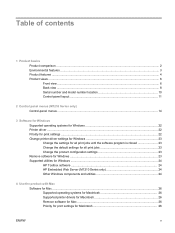
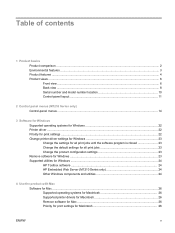
... Supported utilities for Windows ...24 HP Toolbox software ...24 HP Embedded Web Server (M1210 Series only 24 Other Windows components and utilities 24
4 Use the product with Mac Software for Mac ...26 Supported operating systems for Macintosh 26 Supported printer drivers for Macintosh 26 Remove software for Mac 26 Priority for print settings for Macintosh 26...
HP LaserJet M1130/M1210 MFP User Guide - Page 8
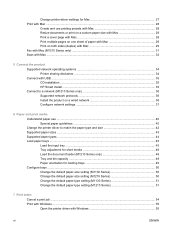
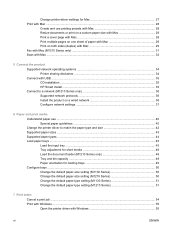
... a cover page with Mac 28 Print multiple pages on one sheet of paper with Mac 29 Print on both sides (duplex) with Mac 29 Fax with Mac (M1210 Series only) ...31 Scan with Mac ...32
5 Connect the product Supported network operating systems 34 Printer sharing disclaimer 34 Connect with USB ...35 CD installation ...35 HP Smart Install...
HP LaserJet M1130/M1210 MFP User Guide - Page 9
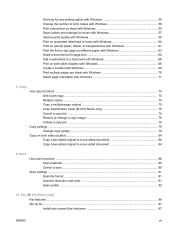
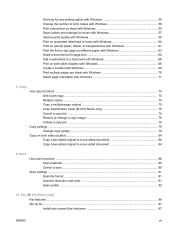
... 64 Add a watermark to a document with Windows 66 Print on both sides (duplex) with Windows 66 Create a booklet with Windows 68 Print multiple pages per sheet with Windows 70 Select page orientation with Windows 71
8 Copy Use copy functions ...74 One-touch copy ...74 Multiple copies ...74 Copy a multiple-page original 75 Copy identification cards (M1210 Series only 75 Cancel a copy job...
HP LaserJet M1130/M1210 MFP User Guide - Page 17
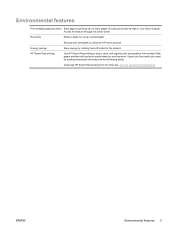
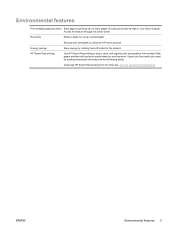
...
Environmental features
Print multiple pages per sheet Save paper by printing two or more pages of paper. Download HP Smart Web printing from multiple Web pages and then edit and...HP return process. Access this Web site: www.hp.com/go/smartwebprinting. HP Smart Web printing
Use HP Smart Web printing to select, store, and organize text and graphics from this feature through the printer...
HP LaserJet M1130/M1210 MFP User Guide - Page 18


... ● Provides up to 500 pages in memory. ● Recovers faxes from a computer by using HP LaserJet Scan software for Windows or by using
HP Director software for high-quality printing...multiple pages on one sheet. ● Print booklets. ● Scale to fit different paper sizes. ● Print cover pages on different paper. ● Hi-Speed USB 2.0 port. ● RJ-45 network port. (M1210...
HP LaserJet M1130/M1210 MFP User Guide - Page 31


... On
Off
Silence detect
On
Off
Fit to page
On
Off
Description
Specifies a prefix number that must press the Send Fax
button or
use an extension phone to have two or three phone numbers on a single line, each with a different ring pattern (on multiple pages.
Allows you can fit onto a Letter-size or...
HP LaserJet M1130/M1210 MFP User Guide - Page 40
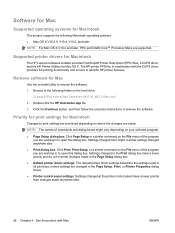
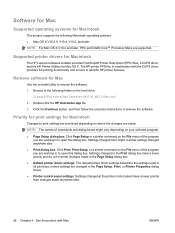
...Printers/hp/laserjet/M1130_M1210Series/
2.
Double-click the HP Uninstaller.app file.
3. Supported printer drivers for Macintosh
The HP LaserJet software installer provides PostScript® Printer Description (PPD) files, a CUPS driver, and the HP Printer...the Page Setup, Print, or Printer Properties dialog boxes.
● Printer control panel settings: Settings changed at the printer ...
HP LaserJet M1130/M1210 MFP User Guide - Page 43
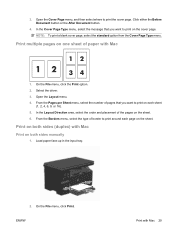
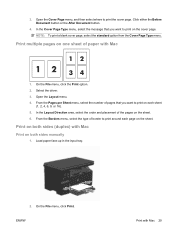
... with Mac
Print on one sheet of border to print the cover page. Open the Cover Page menu, and then select where to print around each sheet
(1, 2, 4, 6, 9, or 16). 5. From the Borders menu, select the type of paper with Mac
1. Print multiple pages on both sides (duplex) with Mac 29 Select the driver. 3. NOTE...
HP LaserJet M1130/M1210 MFP User Guide - Page 46
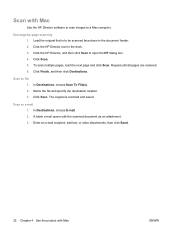
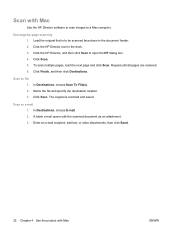
... Chapter 4 Use the product with the scanned document as an attachment. 3. To scan multiple pages, load the next page and click Scan. Repeat until all pages are scanned. 6. The original is to be scanned face-down in the dock. 3. In Destinations, choose E-mail. 2.
Click the HP Director, and then click Scan to a Mac computer. Click Scan. 5. In Destinations, choose Save To File...
HP LaserJet M1130/M1210 MFP User Guide - Page 84


Print multiple pages per sheet with Windows
1. Select the product, and then click the Properties or Preferences button.
3. On the File menu in the software program, click Print.
2. Click the Finishing tab.
70 Chapter 7 Print tasks
ENWW
HP LaserJet M1130/M1210 MFP User Guide - Page 85
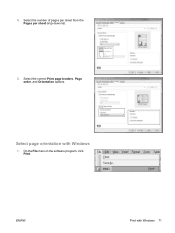
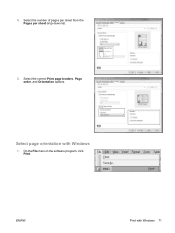
Select the number of pages per sheet from the Pages per sheet drop-down list.
5.
ENWW
Print with Windows
1. Select the correct Print page borders, Page order, and Orientation options.
On the File menu in the software program, click Print. Select page orientation with Windows 71 4.
HP LaserJet M1130/M1210 MFP User Guide - Page 89
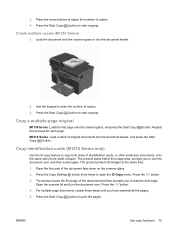
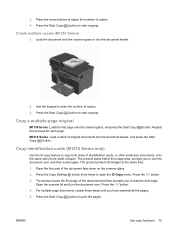
... the keypad to start copying.
The product scans the first page of paper. For multiple-page documents, repeat these steps until you to copy both images at the same time.
1. 3. button. Press the Start Copy button to load the next page.
Press the OK button.
3. Create multiple copies (M1210 Series)
1. Copy a multiple-page original
M1130 Series: Load the first...
HP LaserJet M1130/M1210 MFP User Guide - Page 102
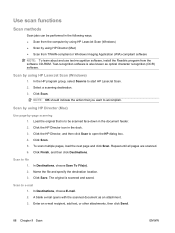
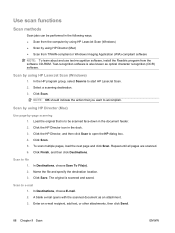
... Scan (Windows) ● Scan by using HP Director (Mac)
Use page-by using HP LaserJet Scan (Windows)
1. Click the HP Director icon in the document feeder. 2. Select a scanning destination. 3. In Destinations, choose Save To File(s). 2. Scan to file 1. Load the original that you want to be performed in the following ways. ● Scan from the software CD-ROM. To scan multiple pages...
HP LaserJet M1130/M1210 MFP User Guide - Page 103
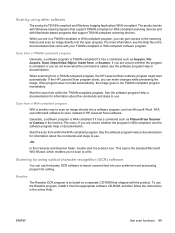
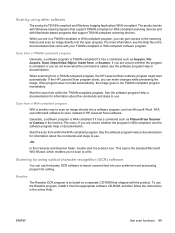
... documentation.
WIA uses Microsoft software to use . Start the scan from , or Scanner. The product works with Windows-based programs that support TWAIN-compliant or WIA-compliant scanning devices and with your preferred word-processing program for information about the commands and steps to scan, instead of HP LaserJet Scan software. While you can gain access to the...
HP LaserJet M1130/M1210 MFP User Guide - Page 125
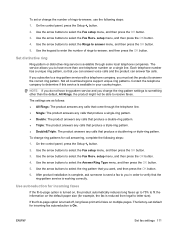
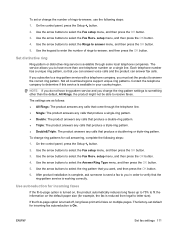
... support unique ring patterns. NOTE: If you do not have ring-pattern service and you to fit the information on multiple pages. setup menu, and then press the OK button.
4.
setup menu, and then press the OK button.
4.
The...All Rings, the product might not be able to receive faxes. If the fit-to-page option is turned off, long faxes print at full size on the default paper size (for incoming faxes...
HP LaserJet M1130/M1210 MFP User Guide - Page 144
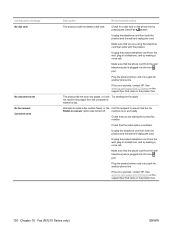
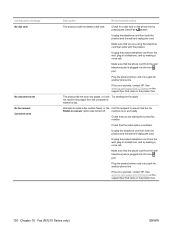
...HP. See www.hp.com/support/ljm1210series or the support flyer that you are using the telephone cord that the phone cord from the wall, plug in the product box.
130 Chapter 10 Fax (M1210 ...tone.
See www.hp.com/support/ljm1210series or the support flyer that the fax Redial-no answer option was turned off.
not receive any pages, or it did not scan any pages from both the ...
HP LaserJet M1130/M1210 MFP User Guide - Page 158
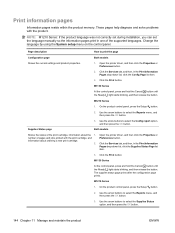
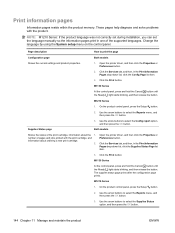
...select the Reports menu, and then press the OK button. M1210 Series 1.
M1210 Series
1. NOTE: M1210 Series: If the product language was not correctly set during installation, you ... to select the Reports menu, and then press the OK button.
3.
Supplies Status page
3. Open the printer driver, and then click the Properties or Preferences button.
2. Click the Services tab,...
HP LaserJet M1130/M1210 MFP User Guide - Page 205
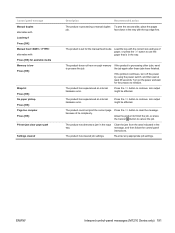
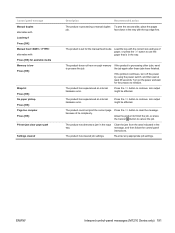
...detected a jam in the tray with the top edge first. ENWW
Interpret control-panel messages (M1210 Series only) 191 Load the tray with the correct size and type of its complexity.
The ... Press [OK]
Misprint Press [OK] No paper pickup Press [OK] Page too complex Press [OK]
Printer jam clear paper path
Settings cleared
Description
Recommended action
The product is set for the product ...
HP LaserJet M1130/M1210 MFP User Guide - Page 245
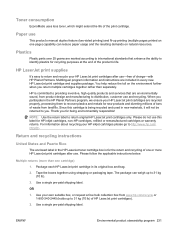
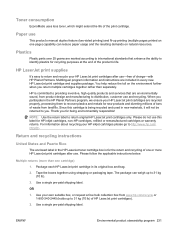
...inkjet cartridges please go to identify plastics for the return and recycling of HP LaserJet print cartridges).
2.
Paper use and recycling. Multiple returns (more HP LaserJet print cartridges after use . When you return multiple cartridges together rather than one page) capability can weigh up printing (multiple pages printed on one cartridge)
1. Use a single pre-paid shipping label...
HP LaserJet M1130/M1210 MFP User Guide - Page 260
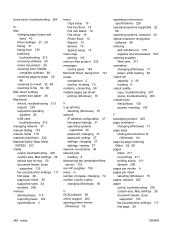
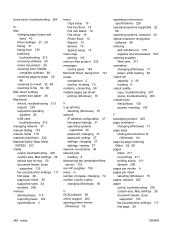
... 26 resize documents 28 scanning from 121 model
comparison 2 number, locating 10 modems, connecting 98 multiple pages per sheet printing (Windows) 70
N n-up printing
selecting (Windows) 70 network
IP address...152 non-HP supplies 156 notes iii number of copies, changing 74 number of print copies changing (Windows) 56
O OCR software 89 online support 224 opening printer drivers
(Windows) 55
...
Similar Questions
How To Scan Multiple Pages Into One Document With Hp Laserjet Pro M1210
(Posted by bayadddiz 10 years ago)
How To Scan Multiple Pages Into One Pdf On Hp Laserjet Professional M1210 Mfp
(Posted by Shaboha 10 years ago)
How To Scan Multiple Pages Using Windows Hp M1210 Mfp
(Posted by jonWilli 10 years ago)

