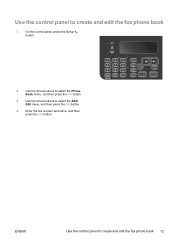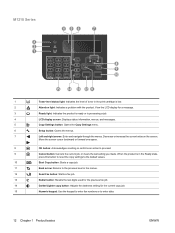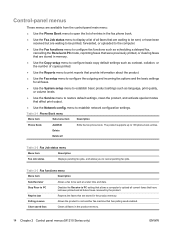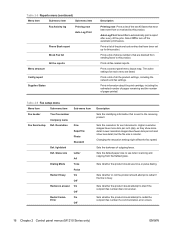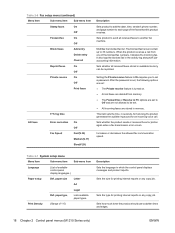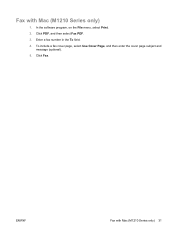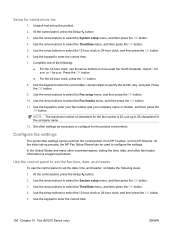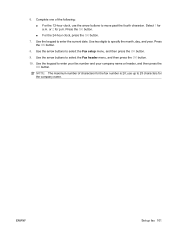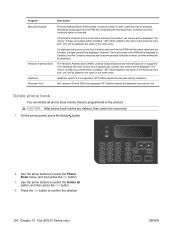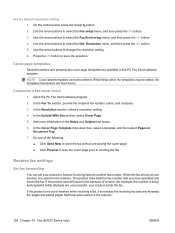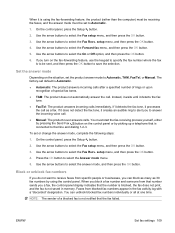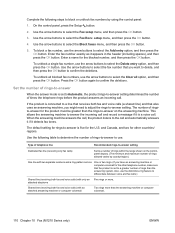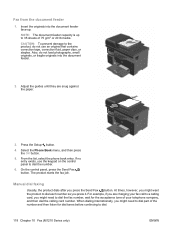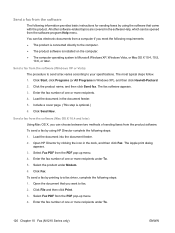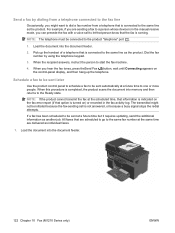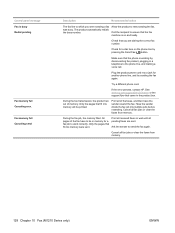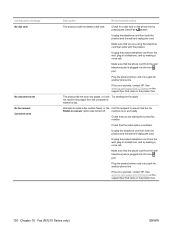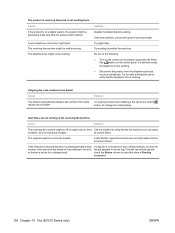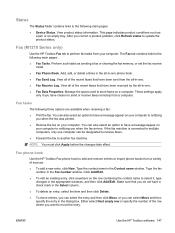HP LaserJet Pro M1210 Support Question
Find answers below for this question about HP LaserJet Pro M1210 - Multifunction Printer.Need a HP LaserJet Pro M1210 manual? We have 4 online manuals for this item!
Question posted by yoferna on September 17th, 2014
M1210 Mfp How To Save Fax Numbers
The person who posted this question about this HP product did not include a detailed explanation. Please use the "Request More Information" button to the right if more details would help you to answer this question.
Current Answers
Related HP LaserJet Pro M1210 Manual Pages
Similar Questions
How To Scan Using Hp Laserjet Professional M1210 Mfp Series Fax
(Posted by mjoookay 10 years ago)
Windows Can't Install The Hp Laserjet M1210 Mfp Series Fax Kernel Mode Printer
driver
driver
(Posted by ccemi 10 years ago)
How To Delete A Fax Number Out Of Phone Book Laserjet M1212nf
(Posted by cjmaus 10 years ago)
Hp Laserjet Professional M1210 Mfp Series Fax Does Not Pick Up
(Posted by vidimerora 10 years ago)