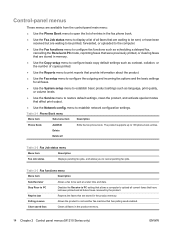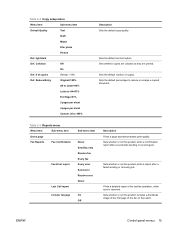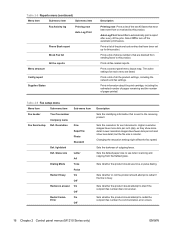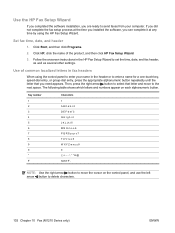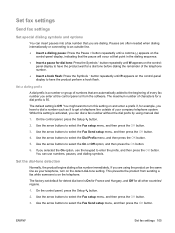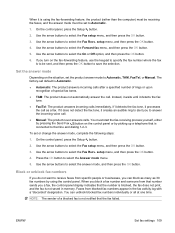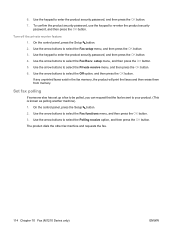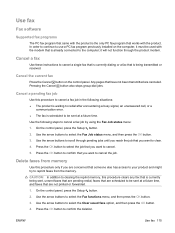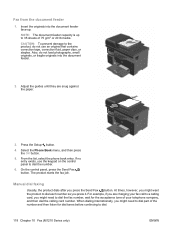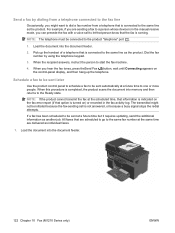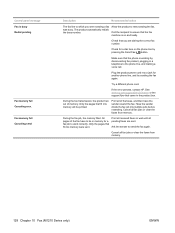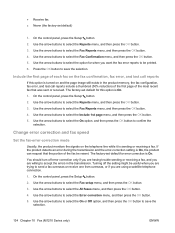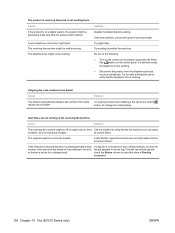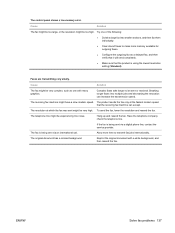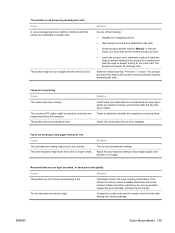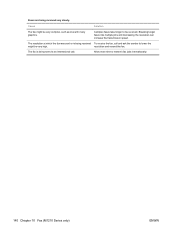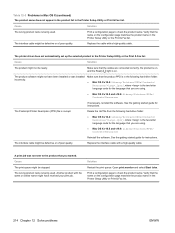HP LaserJet Pro M1210 Support Question
Find answers below for this question about HP LaserJet Pro M1210 - Multifunction Printer.Need a HP LaserJet Pro M1210 manual? We have 4 online manuals for this item!
Question posted by sandynseattle on October 25th, 2011
Lexmark Fax Shows Sent To Aio, Why Is That?
I have a Lexmark AIO printer. When I attempt to send a fax, it doesn't appear to dial rather it indicates that it was sent to AIO. What's up with that? Any ideas?
Current Answers
Related HP LaserJet Pro M1210 Manual Pages
Similar Questions
When I Send A Fax From Hp Aio What Does The Other Person See
(Posted by sodee 9 years ago)
Hp6500 Does Not Show In The Default Printer Fax Log
(Posted by grcg 9 years ago)
Hp M1210 Fax Using Sim Card Mobile Line
Hello, I want to use fax feature usin a mobile sim card.. what to do?
Hello, I want to use fax feature usin a mobile sim card.. what to do?
(Posted by awadrehab 10 years ago)
How To Program Hp Laserjet M4345 To Print Confirmation Page When Sending A Fax
(Posted by galpajta 10 years ago)
How Do I Set It Up To Get A Status Report Everytime A Fax Is Sent?
(Posted by Anonymous-43090 12 years ago)