HP LaserJet P2050 Support Question
Find answers below for this question about HP LaserJet P2050.Need a HP LaserJet P2050 manual? We have 19 online manuals for this item!
Question posted by doc1952 on December 6th, 2012
Hp Laserjet P2050 Pcl6. We Moved The Printer. Now It Prints An Extra Page With
Now it prints an extra page when printing other documents with this at the top. " GET /DevMgmt/DiscoveryTree.xml HTTP/1.1 Host: 127.0.0.1:8080 it will also print a page with this on it , whenever it wants. ???
Current Answers
There are currently no answers that have been posted for this question.
Be the first to post an answer! Remember that you can earn up to 1,100 points for every answer you submit. The better the quality of your answer, the better chance it has to be accepted.
Be the first to post an answer! Remember that you can earn up to 1,100 points for every answer you submit. The better the quality of your answer, the better chance it has to be accepted.
Related HP LaserJet P2050 Manual Pages
HP LaserJet Printer Family - Print Media Specification Guide - Page 18
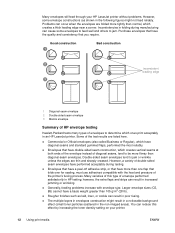
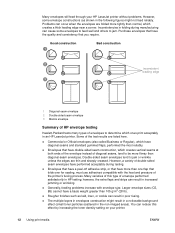
...seam construction, which ones print acceptably in an HP LaserJet printer. However, a variety of the test results are listed here. You can reduce this type of the printer's fusing process.
q ...extra flaps and strips can result in the non-imaged areas).
q The multiple layers in envelopes construction might not feed reliably. Many envelopes will feed through your printer.
12 Using print...
HP LaserJet P2050 Series - Manage and Maintain - Page 1


... that you are using.
1 www.hp.com HP LaserJet P2050 Series Printer - When loading media, adjust the media guides to perform
Tray 1
● Face-up ● Top edge leading into the product
Tray 2 and optional Tray 3
● Face down ● Top edge at the front of the tray
Tray 1
Envelope printing
● Use only Tray 1 for...
HP LaserJet P2050 Series - Manage and Maintain - Page 2


... guides to perform
Media guides ensure that the media feeds correctly into the printer and that the print is not skewed.
This reduces jams by sliding forward only the center panel... from the input tray and straighten the stack of the media from feeding through the printer at one time. HP LaserJet P2050 Series Printer - Load trays (continued)
Tray 2 and optional Tray 3
Load A6-size paper...
HP LaserJet P2050 Series - Manage and Maintain - Page 4


... the used print cartridge in the print-cartridge box to open the print-cartridge door, and then remove the print cartridge.
2 Remove the new print cartridge from the cartridge. Pull the tab until the tab breaks loose. the toner by gently rocking the print cartridge.
© 2008 Copyright Hewlett-Packard Development Company, L.P.
1 www.hp.com HP LaserJet P2050 Series Printer - Manage...
HP LaserJet P2050 Series - Manage and Maintain - Page 5


... until it is firmly seated, and then close the print-cartridge door.
6 Installation is complete. HP LaserJet P2050 Series Printer - Manage and Maintain
How do I? See the enclosed recycling guide for recycling instructions.
© 2008 Copyright Hewlett-Packard Development Company, L.P.
2 www.hp.com
Place the used print cartridge in the box in which the new cartridge arrived...
HP LaserJet P2050 Series - Manage and Maintain - Page 6


....
1 Push the button to light. HP LaserJet P2050 Series Printer -
Cover it with a piece of the product. If a small piece of paper remains in the product, it out of paper.
3 Replace the print-cartridge, and close the print-cartridge door.
4 If no paper was jammed inside the print-cartridge door, open the print-cartridge door, and then remove...
HP LaserJet P2050 Series - Manage and Maintain - Page 9


Clear Jams
How do not expose the print cartridge to light. CAUTION: To prevent damage, do I? Cover it with a piece of...the product.
8 Close the jam-release door. Duplex paper path (continued)
Steps to open the print-cartridge door, and then remove the print cartridge. HP LaserJet P2050 Series Printer -
Input trays
Tray 1
1 Push the button to perform
7 Check for jammed paper at ...
HP LaserJet P2050 Series - Manage and Maintain - Page 10


Input trays (continued)
Steps to perform
3 Replace the print-cartridge, and close the print-cartridge door. Tray 2
1 Open the tray.
2 With both hands, grasp the jammed paper and slowly pull it out of the product.
3 Close the tray.
© 2008 Copyright Hewlett-Packard Development Company, L.P.
5 www.hp.com HP LaserJet P2050 Series Printer - Clear Jams
How do I?
HP LaserJet P2050 Series - Manage and Maintain - Page 11


... and slowly pull it out of the product.
© 2008 Copyright Hewlett-Packard Development Company, L.P.
6 www.hp.com
Clear Jams
How do I? Tray 3
1 Remove Tray 2 and Tray 3.
2 With both hands, grasp the jammed paper and slowly pull it out of the product.
5 Replace the print-cartridge, and close the print-cartridge door. HP LaserJet P2050 Series Printer -
HP LaserJet P2050 Series - Manage and Maintain - Page 12


... out of the product, open the print-cartridge door, remove the print cartridge, and pull down the upper media guide.
Input trays (continued)
Steps to clear a jam in the tray area, open the jam-release door.
© 2008 Copyright Hewlett-Packard Development Company, L.P.
7 www.hp.com HP LaserJet P2050 Series Printer - Clear Jams
How do not attempt...
HP LaserJet P2050 Series - Print Tasks - Page 1


... the option to perform
Stop the current print job from the software program
When you send the print job, a dialog box appears briefly on the control panel. Windows 2000, Windows XP, and Windows Server 2003 (using the default Start menu view): Click Start, click Settings, and then click Printers and Faxes.
-or- HP LaserJet P2050 Series Printer -
HP LaserJet P2050 Series - Print Tasks - Page 2


... that provides information about the item.
-or-
2 Click Help to perform
On the File menu in the upper-right corner of the
printer driver, and then click any printing option
Steps to open the online Help.
2
© 2008 Copyright Hewlett-Packard Development Company, L.P.
1 www.hp.com symbol in the software program, click Print. HP LaserJet P2050 Series Printer -
HP LaserJet P2050 Series - Print Tasks - Page 3


...
3
© 2008 Copyright Hewlett-Packard Development Company, L.P.
1 www.hp.com Create and use Printing Shortcuts
Steps to perform
1 Open the printer driver and click the Printing
Shortcuts tab.
1
Use a printing shortcut
2 Select one of the shortcuts, and then click OK to 2
print the job with the predefined settings. Print tasks
Use Shortcuts
How do I? HP LaserJet P2050 Series Printer -
HP LaserJet P2050 Series - Print Tasks - Page 4


... paper facedown with the top edge at the front of paper that you will bind the document along the top edge, click Flip Pages Up.
5 Click the OK button to accommodate the print job. HP LaserJet P2050 Series Printer - Print tasks
Print on both sides (Duplex)
Steps to perform
1 Set the product for the correct width of the...
Service Manual - Page 7
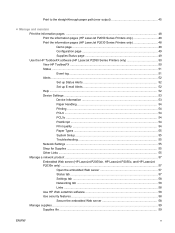
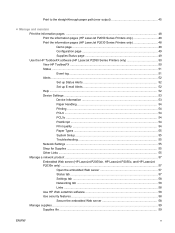
... page 49 Use the HP ToolboxFX software (HP LaserJet P2050 Series Printers only 50 View HP ToolboxFX ...50 Status ...51 Event log ...51 Alerts ...52 Set up Status Alerts 52 Set up E-mail Alerts 52 Help ...52 Device Settings ...53 Device Information 53 Paper Handling 54 Printing ...54 PCL6 ...54 PCL5c ...54 PostScript ...54 Print quality ...54 Paper Types...
Service Manual - Page 34
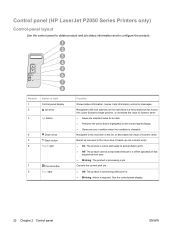
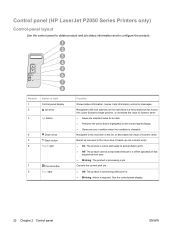
... panel (HP LaserJet P2050 Series Printers only)
Control-panel layout
Use the control panel to obtain product and job status information and to print. ●...; Off: The product cannot accept data because it is offline (paused) or has
experienced an error. ● Blinking: The product is required. Navigates to the next submenu or the next value in a menu selection list, moves...
Service Manual - Page 60
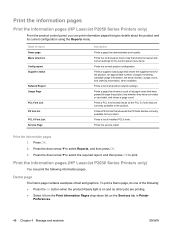
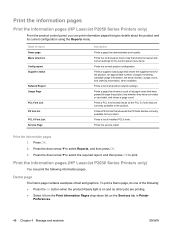
Print the information pages
Print the information pages (HP LaserJet P2050 Series Printers only)
From the product control panel, you can print the following : ● Press the Go button when the product Ready light is on and no other jobs are printing. ● Select it from the Print Information Pages drop-down list on the Services tab in Printer
Preferences.
48...
Service Manual - Page 66
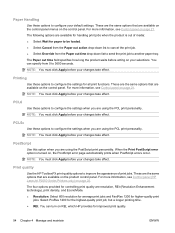
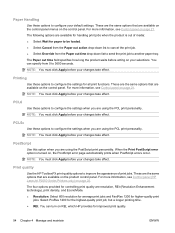
...(HP LaserJet P2050 Series Printers only) on the product control panel. Printing
Use these options to improve the appearance of media: ● Select Wait for all print functions. Print quality
Use the HP ToolboxFX print-...take effect.
PCL6
Use these options to configure your changes take effect. You can specify from the Paper out time drop-down list to cancel the print job. &#...
Service Manual - Page 235


...bin
Description
Recommended action
Photosensors PS913 (media
1. See Figure 7-7
Components in the print cartridge
cavity on page 199 and Figure 2.
7-6 Components on the rear side...
ENWW
Interpret control-panel messages (HP LaserJet P2050 Series Printers only) 223 Make sure sensors PS913 and PS912 move freely.
Verify the duplex-release sensor flag moves freely.
See Figure 7-7 Components ...
Service Manual - Page 237
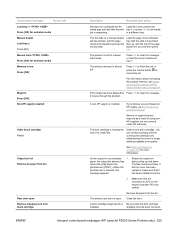
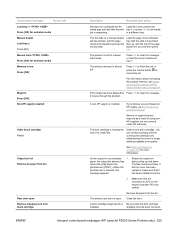
... top of a manual duplex job has printed, and the page needs to be printed face up and down. Make sure that it moves through the product. Remove all paper from bin
Rear door open . The product rear door is almost full.
ENWW
Interpret control-panel messages (HP LaserJet P2050 Series Printers only) 225 Control-panel message
Event...
Similar Questions
Hp Laserjet P2050 Series Pcl6 Sends Print Job But Wont Print
(Posted by snalupi1 9 years ago)
Hp Laserjet P2035n How To Scan Document
(Posted by tparkgro 10 years ago)

