HP LaserJet M1005 Support Question
Find answers below for this question about HP LaserJet M1005 - Multifunction Printer.Need a HP LaserJet M1005 manual? We have 9 online manuals for this item!
Question posted by ayisc on December 15th, 2013
How To Install Hp Laserjet M1005 Mfp Scanner
The person who posted this question about this HP product did not include a detailed explanation. Please use the "Request More Information" button to the right if more details would help you to answer this question.
Current Answers
There are currently no answers that have been posted for this question.
Be the first to post an answer! Remember that you can earn up to 1,100 points for every answer you submit. The better the quality of your answer, the better chance it has to be accepted.
Be the first to post an answer! Remember that you can earn up to 1,100 points for every answer you submit. The better the quality of your answer, the better chance it has to be accepted.
Related HP LaserJet M1005 Manual Pages
HP LaserJet M1005 MFP - User Guide - Page 20
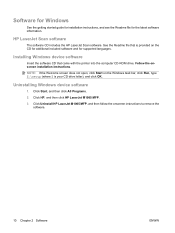
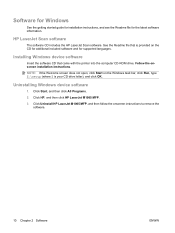
...Follow the onscreen installation instructions. Click Start, and then click All Programs.
2. HP LaserJet Scan software
The software CD includes the HP LaserJet Scan software. See the Readme file that came with the printer into the computer CD-ROM drive. Uninstalling Windows device software
1. Click HP, and then click HP LaserJet M1005 MFP.
3. Click Uninstall HP LaserJet M1005 MFP, and then...
HP LaserJet M1005 MFP - User Guide - Page 34
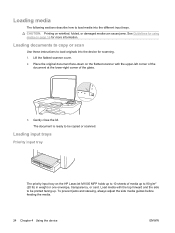
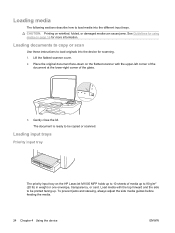
... facing up. The document is ready to be copied or scanned.
Lift the flatbed scanner cover. 2.
Loading input trays
Priority input tray
The priority input tray on page 16...Guidelines for using media on the HP LaserJet M1005 MFP holds up to 10 sheets of the glass.
3. Loading documents to copy or scan
Use these instructions to load media into the device for more information.
HP LaserJet M1005 MFP - User Guide - Page 67
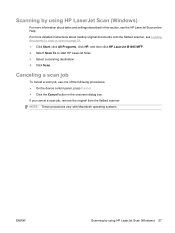
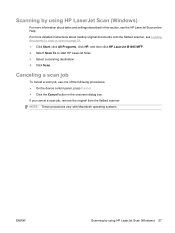
Click Scan. Click Start, click All Programs, click HP, and then click HP LaserJet M1005 MFP. 2. If you cancel a scan job, remove the original from the flatbed scanner. Select a scanning destination. 4.
NOTE: These procedures vary with Macintosh operating systems.
ENWW
Scanning by using HP LaserJet Scan (Windows) 57 For more information about loading original documents onto the ...
Service Manual - Page 7
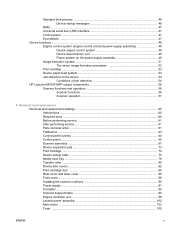
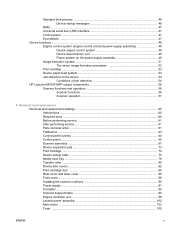
... Image-formation system ...51 The seven image-formation processes 52 Print cartridge ...53 Device paper-feed system 53 Jam detection in the device 54 Conditions of jam detection 54 HP LaserJet M1005 MFP unique components 56 Scanner functions and operation 56 Scanner functions 56 Scanner operation 57
6 Removal and replacement Removal and replacement strategy ...60 Admonitions ...60 Required...
Service Manual - Page 11
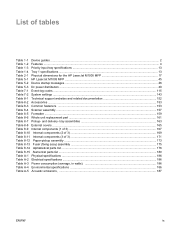
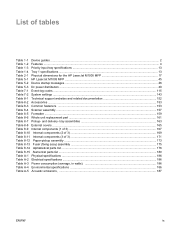
... dimensions for the HP LaserJet M1005 MFP 17 Table 5-1 HP LaserJet M1005 MFP ...45 Table 5-2 Device startup messages ...46 Table 5-3 Dc power distribution ...49 Table 7-1 Event-log codes ...115 Table 7-2 System settings ...143 Table 8-1 Technical support websites and related documentation 152 Table 8-2 Accessories ...153 Table 8-3 Common fasteners ...153 Table 8-4 Scanner assembly ...157 Table...
Service Manual - Page 13
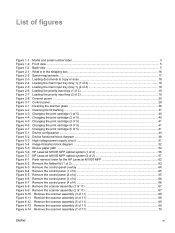
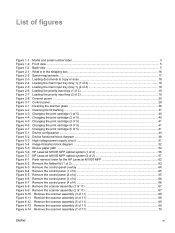
...Figure 5-3 High-voltage power supply circuit 51 Figure 5-4 Image-formation block diagram ...52 Figure 5-5 Device paper path ...54 Figure 5-6 HP LaserJet M1005 MFP optical system (1 of 2 56 Figure 5-7 HP LaserJet M1005 MFP optical system (2 of 2 57 Figure 6-1 Parts removal order for the HP LaserJet M1005 MFP 62 Figure 6-2 Remove the flatbed lid (1 of 2) ...63 Figure 6-3 Remove the control-panel...
Service Manual - Page 15


... high-voltage contacts 137 Figure 7-8 High-voltage contacts ...138 Figure 7-9 Main wiring, HP LaserJet M1005 MFP scanner assembly 146 Figure 7-10 Main wiring, HP LaserJet M1005 MFP device base 147 Figure 7-11 HP LaserJet M1005 MFP component locations (1 of 2 148 Figure 7-12 HP LaserJet M1005 MFP component locations (2 of 3) ...170 Figure 8-9 Paper-pickup assembly ...172 Figure 8-10 Fuser...
Service Manual - Page 18
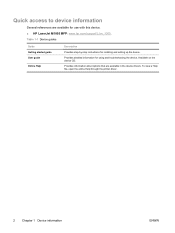
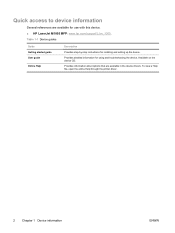
... instructions for using and troubleshooting the device. To view a Help file, open the online Help through the printer driver.
2 Chapter 1 Device information
ENWW Quick access to device information
Several references are available in the device drivers. Provides information about options that are available for use with this device. ● HP LaserJet M1005 MFP: www.hp.com/support/LJm_1005.
Service Manual - Page 32
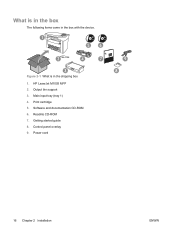
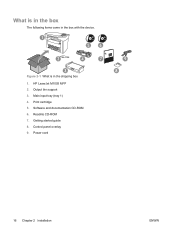
Control panel overlay 9. Readiris CD-ROM 7.
Output bin support 3. Power cord
16 Chapter 2 Installation
ENWW What is in the box with the device. Main input tray (tray 1) 4. Figure 2-1 What is in the box
The following items come in the shipping box 1. HP LaserJet M1005 MFP 2. Software and documentation CD-ROM 6. Print cartridge 5. Getting started guide 8.
Service Manual - Page 41
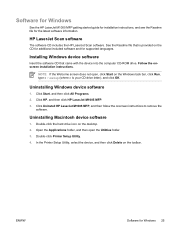
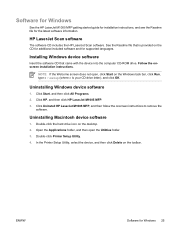
...), and click OK. NOTE If the Welcome screen does not open the Utilities folder. 3.
In the Printer Setup Utility, select the device, and then click Delete on the desktop. 2.
Follow the onscreen installation instructions. Uninstalling Windows device software
1. Click Uninstall HP LaserJet M1005 MFP, and then follow the onscreen instructions to remove the
software. Uninstalling Macintosh...
Service Manual - Page 60
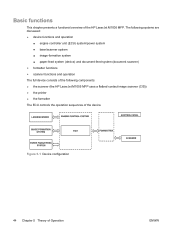
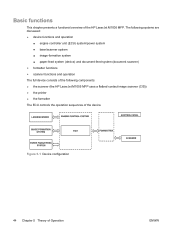
... ● image-formation system ● paper-feed system (device) and document-feed system (document scanner) ● formatter functions ● scanner functions and operation The full device consists of the following components: ● the scanner (the HP LaserJet M1005 MFP uses a flatbed contact image scanner (CIS)) ● the printer ● the formatter The ECU controls the operation...
Service Manual - Page 65
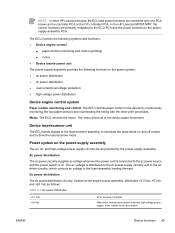
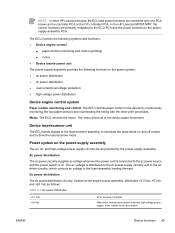
... dc power distribution circuitry, located on . In the HP LaserJet M1005 MFP, the control functions are all of the device paper movement.
The ac voltage is distributed to the dc power supply circuitry and to the ac driver circuitry, which controls ac voltage to drive the laser/scanner motor.
Ac power distribution
The ac power circuitry...
Service Manual - Page 72
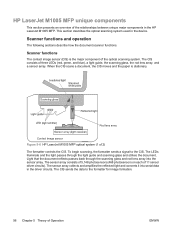
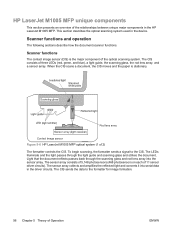
... document scanner functions. The CIS consists of the relationships between unique major components in the HP LaserJet M1005 MFP. The sensor array collects and amplifies the reflected light and converts it into the sensor array. Figure 5-6 HP LaserJet M1005 MFP optical ... array into serial data in the device. This section describes the optical scanning system used in the driver circuits.
Service Manual - Page 73


It then calibrates to a white strip located under the glass at other times, the scanner assembly moves systematically to locate its home position. ENWW
HP LaserJet M1005 MFP unique components 57 Figure 5-7 HP LaserJet M1005 MFP optical system (2 of 2)
Scanner operation
At startup and periodically at the right end of the scan tub.
Service Manual - Page 76
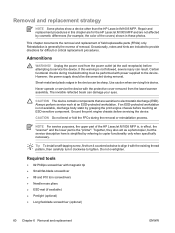
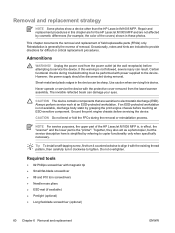
...
ENWW Reinstallation is generally the reverse of the HP LaserJet M1005 MFP is the "printer".
Tip To install a self-tapping screw, first turn it clockwise to provide directions for the HP LaserJet M1005 MFP and are included to tighten. Repair and replacement procedures in these photos. CAUTION The device contains components that are for difficult or critical replacement...
Service Manual - Page 78
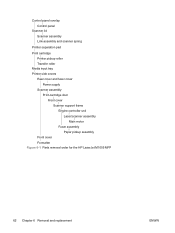
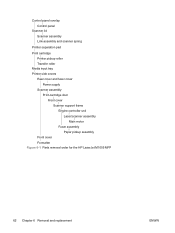
... roller Transfer roller
Media input tray Printer side covers
Rear cover and fuser cover Power supply
Scanner assembly Print-cartridge door Front cover Scanner support frame Engine controller unit Laser/scanner assembly Main motor Fuser assembly Paper pickup assembly
Front cover Formatter Figure 6-1 Parts removal order for the HP LaserJet M1005 MFP
62 Chapter 6 Removal and replacement
ENWW
Service Manual - Page 101
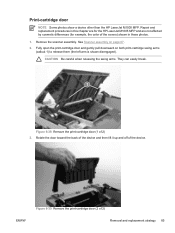
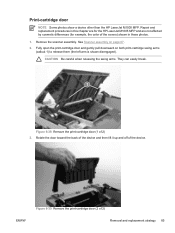
... gently pull downward on page 67. 2. Repair and replacement procedures in this chapter are for the HP LaserJet M1005 MFP and are not affected by cosmetic differences (for example, the color of 2) 3. CAUTION Be careful when releasing the swing arms. They can easily break. Print-cartridge door
NOTE Some photos show a device other than the HP LaserJet M1005 MFP.
Service Manual - Page 106


... frame (callout 1). Use the eraser end of the covers) shown in its well. Installing the scanner cushions
NOTE Some photos show a device other than the HP LaserJet M1005 MFP. Figure 6-47 Installing the scanner cushions
90 Chapter 6 Removal and replacement
ENWW Place a scanner cushion in the wells on to seat each cushion in these photos. 1. Open the print-cartridge door...
Service Manual - Page 111


Scanner support frame
NOTE Some photos show a device other than the HP LaserJet M1005 MFP.
See Device side covers on page 85. ● Front cover. See Print-cartridge door on page 82. ● Rear cover and fuser cover.
Repair and replacement procedures ...
Service Manual - Page 164
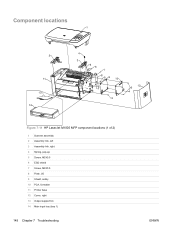
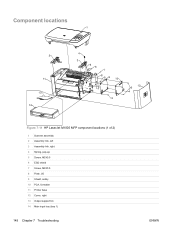
Component locations
1
2
11 13 14
4
3
5 6 7
8 5
9
10
5
12 5
Figure 7-11 HP LaserJet M1005 MFP component locations (1 of 2)
1 Scanner assembly 2 Assembly link, left 3 Assembly link, right 4 Spring, pop-up 5 Screw, M3X0.5 6 ESD shield 7 Screw, M3X0.5 8 Plate, I/O 9 Shield, safety 10 PCA, formatter 11 Printer base 12 Cover, right 13 Output support bin 14 Main input tray (tray 1)
148 Chapter 7...
Similar Questions
How To Instal Hp Laserjet M1530 Mfp Pcl6 Scanner
(Posted by rjosmike 10 years ago)
How To Install Hp Laserjet M1005 Mfp Printer In Windows 7 Home Basic
(Posted by lifDanb 10 years ago)
How To Install Hp Laserjet M1005 Mfp In Windows 7
(Posted by sokterr 10 years ago)
How To Solve Hp Laserjet M1005 Mfp Scanner Error 12.
(Posted by nitinbankar1660 10 years ago)
How Can We Install Hp Laserjet M1005 Mfp Into A Computer
(Posted by gffeindia 11 years ago)

