HP LaserJet 4345 Support Question
Find answers below for this question about HP LaserJet 4345 - Multifunction Printer.Need a HP LaserJet 4345 manual? We have 25 online manuals for this item!
Question posted by mooskkate1 on May 16th, 2014
How To Setup Default From Email For Hp Laserjet 4345mfp
The person who posted this question about this HP product did not include a detailed explanation. Please use the "Request More Information" button to the right if more details would help you to answer this question.
Current Answers
There are currently no answers that have been posted for this question.
Be the first to post an answer! Remember that you can earn up to 1,100 points for every answer you submit. The better the quality of your answer, the better chance it has to be accepted.
Be the first to post an answer! Remember that you can earn up to 1,100 points for every answer you submit. The better the quality of your answer, the better chance it has to be accepted.
Related HP LaserJet 4345 Manual Pages
HP LaserJet MFP and Color MFP Products - Configuring Security for Multiple LaserJet MFP Products - Page 57
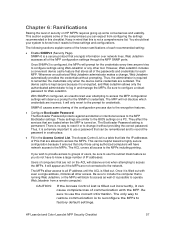
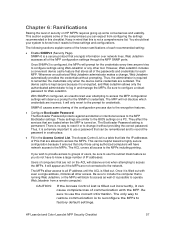
... a convenient device cache feature ... HP LaserJet and Color LaserJet... MFP Security Checklist
57 Keep in this is no way to reset it can expect from a remote computer). Web Jetadmin accesses all of the passwords and credentials for the credentials every time anyone tries to configure settings using authorized computers will observe errors when attempting to factory default...
HP LaserJet 4345mfp - Software Technical Reference (External) - Page 176
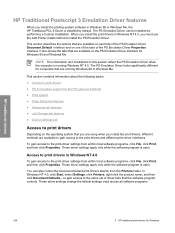
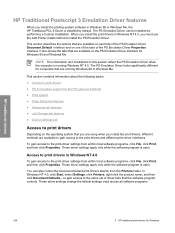
...Default interface and on the PS Emulation Driver interface for the HP LaserJet 4345mfp
● Help system
● Page Setup tab features
● Advanced tab features
● Job Storage tab features
● Device...In Windows NT 4.0, click Start, select Settings, click Printers, right-click the product name, and then click Document Defaults... To gain access to the print-driver settings from...
HP LaserJet 4345mfp - Software Technical Reference (External) - Page 177
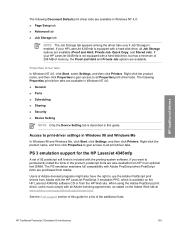
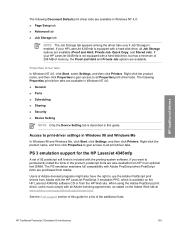
... then click Printers. If you want to print-driver settings in the product, postscript fonts are available in Windows NT 4.0:
■ Page Setup tab
■ Advanced tab
■ Job Storage tab
NOTE The Job Storage tab appears among the driver tabs only if Job Storage is enabled. If your HP LaserJet 4345mfp is not equipped...
HP LaserJet 4345mfp - Software Technical Reference (External) - Page 194
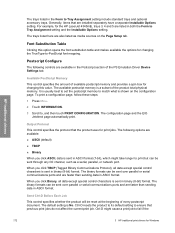
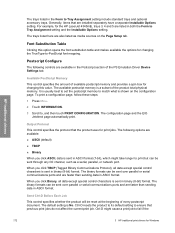
...9632; ASCII (default)
■ TBCP
■ Binary
When you click Binary, all data except special control characters is shown on the Page Setup tab. The ...Output Protocol
This control specifies the protocol that the product uses for the HP LaserJet 4345mfp, trays 3, 4 and 5 are available in both the Form to ... Driver Device Settings tab. Generally, items that previous print jobs do not affect ...
HP LaserJet 4345mfp - Software Technical Reference (External) - Page 264
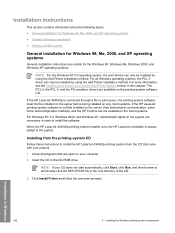
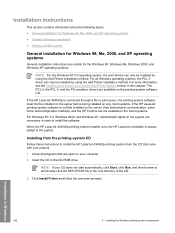
...When the HP LaserJet 4345mfp printing-system installer runs, the HP LaserJet uninstaller is not first installed on the printing-system software CD.
Installation instructions
This section contains information about the following topics:
● General installation for Windows 98, Me, 2000, and XP operating systems
● Detailed Windows installation
● Setting a default printer
General...
HP LaserJet 4345mfp - Software Technical Reference (External) - Page 268
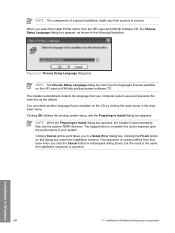
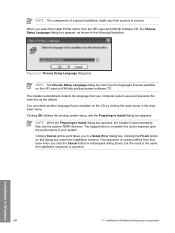
...-system components NOTE The components of a typical installation might vary from the HP LaserJet 4345mfp software CD, the Choose Setup Language dialog box appears, as the default. This sequence of your computer system uses and presents this point takes you select the Install Printer option from product to Install dialog box appears. Clicking OK initiates the...
HP LaserJet 4345mfp - Software Technical Reference (External) - Page 294
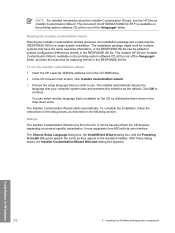
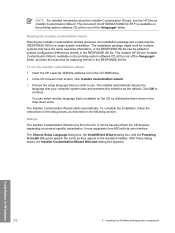
... the instructions in the dialog boxes, as the default. It runs separately from the CD. To run the installer customization wizard
1 Insert the HP LaserJet 4345mfp software CD in the following section. It can ... Installer Customization Wizard, see the HP Device Installer Customization Wizard. The Choose Setup Language dialog box, the InstallShield Wizard dialog box, and the Preparing to continue...
HP LaserJet MFP - Analog Fax Accessory Guide - Page 52
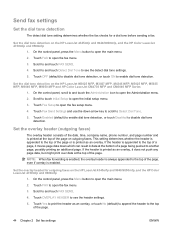
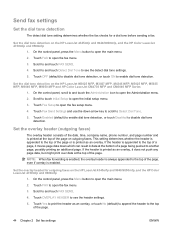
....
2. Touch FAX to and touch FAX SEND.
4. Scroll to touch Initial Setup to the top of the page.
NOTE: When fax forwarding is enabled, the...default) to append the header to open the main menu.
2. Send fax settings
Set the dial tone detection
The detect dial tone setting determines whether the fax checks for outgoing faxes on the HP LaserJet 4345mfp and 9040/9050mfp, and the HP Color LaserJet...
HP LaserJet MFP - Analog Fax Accessory Guide - Page 53
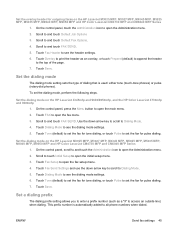
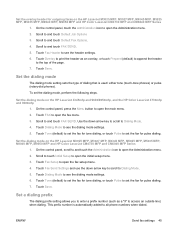
... Series
1. Use the down arrow key to scroll to Dialing Mode. 4. Set the dialing mode on the HP LaserJet 4345mfp and 9040/9050mfp, and the HP Color LaserJet 4730mfp and 9500mfp
1. Scroll to touch Initial Setup to and touch Default Job Options 3.
Touch Fax Send Settings and use the down arrow key to scroll to Dialing Mode...
HP LaserJet MFP - Analog Fax Accessory Guide - Page 54
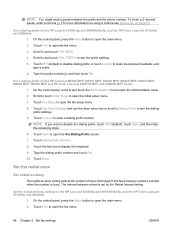
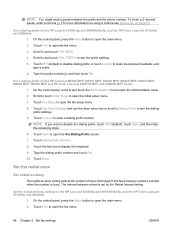
...pause, enter a comma (,).
Touch FAX to open the fax menu. 3. Touch Fax Setup to open the fax setup menu. 4.
Touch Save to open the Set Dialing Prefix screen. 7.
Touch FAX to... setting. Scroll to see Send a fax on the HP LaserJet 4345mfp and 9040/9050mfp, and the HP Color LaserJet 4730mfp and 9500mfp
1. Touch OFF (default) to disable dialing prefix, or touch Custom to display...
HP LaserJet MFP - Analog Fax Accessory Guide - Page 55
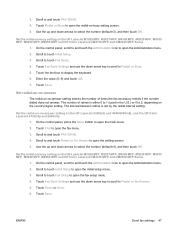
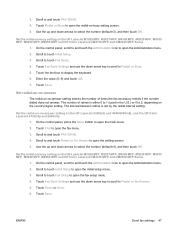
... touch Fax Setup. 4. Set the redial-on the HP LaserJet 4345mfp and 9040/9050mfp, and the HP Color LaserJet 4730mfp and 9500mfp
1. Touch FAX to open the setting screen. 5. Touch Save. The number of times the fax accessory redials if the number dialed does not answer. Scroll to touch Fax Setup to select the number (default=0), and then...
HP LaserJet MFP - Analog Fax Accessory Guide - Page 56
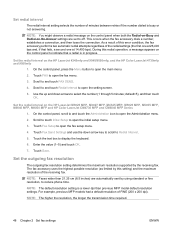
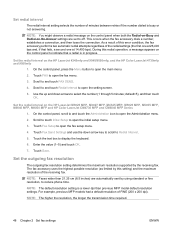
...to open the Administration menu.
2. Scroll to touch Initial Setup to open the initial setup menu.
3. NOTE: The default resolution setting is in progress. On the control panel, ...Setup to open the setting screen.
5.
NOTE: You might observe a redial message on the control panel when both the Redial-on-Busy and Redial-on the HP LaserJet 4345mfp and 9040/9050mfp, and the HP Color LaserJet...
HP LaserJet MFP - Analog Fax Accessory Guide - Page 57
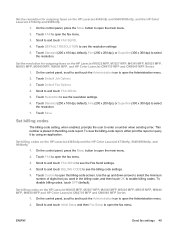
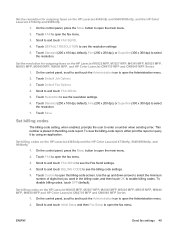
... that you want in the billing-code report. Set billing codes on the HP LaserJet 4345mfp and the HP Color LaserJet 4730mfp, 9040/9050mfp, and 9500mfp
1. Scroll to and touch Initial Setup and then Fax Setup to select the resolution.
7. Touch Standard (200 x 100 dpi, default), Fine (200 x 200 dpi), or Superfine (300 x 300 dpi) to open the...
HP LaserJet MFP - Analog Fax Accessory Guide - Page 58
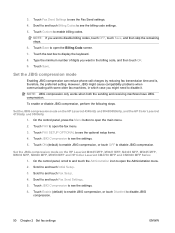
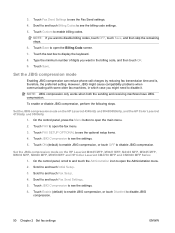
...receiving machines have JBIG compression. Touch FAX to see the Fax Send settings. 4. Touch ON (default) to enable JBIG compression, or touch OFF to and touch Fax Send Settings. 5. Scroll to... the JBIG compression mode on the HP LaserJet 4345mfp and 9040/9050mfp, and the HP Color LaserJet 4730mfp and 9500mfp
1. Touch the text box to and touch Fax Setup. 4. Type the minimum number of...
HP LaserJet MFP - Analog Fax Accessory Guide - Page 62
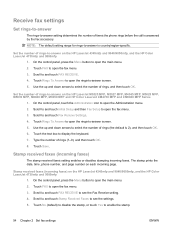
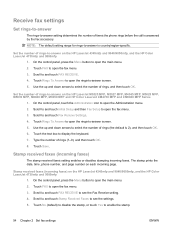
...Answer to open the rings-to open the fax menu. 3. Scroll to and touch Initial Setup and then Fax Setup to -answer screen. 5. Scroll to open the fax menu. 3. Stamp received faxes (...of rings-to-answer on the HP LaserJet 4345mfp and 9040/9050mfp, and the HP Color LaserJet 4730mfp and 9500mfp
1. Use the up and down arrows to select the number of rings (the default is 2), and then touch OK....
HP LaserJet MFP - Analog Fax Accessory Guide - Page 69
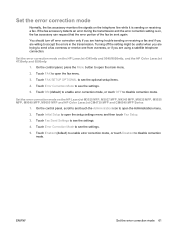
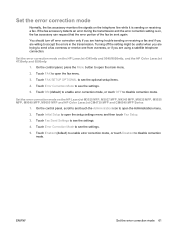
...setup settings menu and then touch Fax Setup.
3. Touch Fax Send Settings to see the settings.
5. Touch Enabled (default) to enable error correction mode, or touch Disabled to disable correction mode. Touch ON (default... correction mode 61 Set the error correction mode on the HP LaserJet 4345mfp and 9040/9050mfp, and the HP Color LaserJet 4730mfp and 9500mfp
1. You should turn off the setting ...
HP LaserJet MFP - Analog Fax Accessory Guide - Page 70
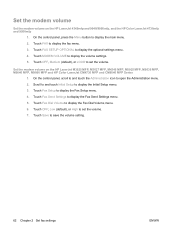
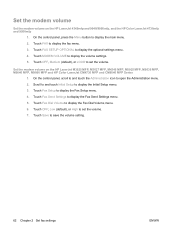
...display the volume settings. 5. Low (default), or High to set the volume. 7. Set the modem volume on the HP LaserJet 4345mfp and 9040/9050mfp, and the HP Color LaserJet 4730mfp and 9500mfp
1. Touch Fax ... on the HP LaserJet M3025 MFP, M3027 MFP, M4345 MFP, M5025 MFP, M5035 MFP, M9040 MFP, M9050 MFP and HP Color LaserJet CM4730 MFP and CM6040 MFP Series
1. Touch Fax Setup to display the...
HP LaserJet MFP - Analog Fax Accessory Guide - Page 71
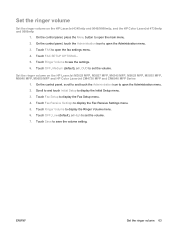
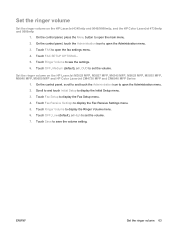
...on the HP LaserJet 4345mfp and 9040/9050mfp, and the HP Color LaserJet 4730mfp and 9500mfp
1. Touch Fax Receive Settings to save the volume setting. Low (default), or High...HP LaserJet M3025 MFP, M3027 MFP, M4345 MFP, M5025 MFP, M5035 MFP, M9040 MFP, M9050 MFP and HP Color LaserJet CM4730 MFP and CM6040 MFP Series
1. ENWW
Set the ringer volume 63 Touch FAX SETUP OPTIONAL. 5. Touch Fax Setup...
HP LaserJet MFP - Analog Fax Accessory Guide - Page 123
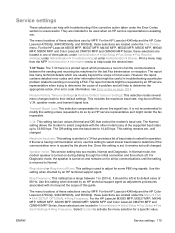
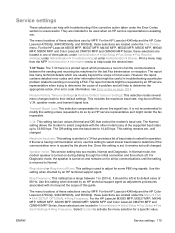
...default settings. For the HP LaserJet M3035 MFP, M3027 MFP, M4345 MFP, M5025 MFP, M5035 MFP, M9040 MFP, M9050 MFP and Color LaserJet CM4730 MFP and CM6040 MFP Series, these selections vary by MFP.
For the HP LaserJet 4345mfp and the HP Color LaserJet... The menu locations of three places: under the Menu > FAX > FAX SETUP OPTIONAL > Ring Frequency. T.30 Trace: The T.30 trace is beyond the ...
HP LaserJet MFP - Analog Fax Accessory Guide - Page 124


... selections vary by MFP. For the HP LaserJet 4345mfp and the HP Color LaserJet 4730mfp, 9040/9050mfp, and 9500mfp, these selections are located under the Administration > Initial Setup > Fax Setup > Fax Send Settings > TCF Extend. TCF T.30 Delay: This setting has a range between 0 to 2550 ms. It should be left to its default value of 0 ms. Use this...
Similar Questions
How To Scan To Email Hp Laserjet 9050 Setup
(Posted by smonisr 9 years ago)
How To Access Hdd On Hp Laserjet 4345mfp
(Posted by afkbu 9 years ago)
How To Replace Toner For Hp Laserjet 4345mfp
(Posted by cadacmarkov 10 years ago)
How To Setup Default Email From Address In Hp Laserjet 4345mfp
(Posted by allanko 10 years ago)
How To Reset Default Settings Hp Laserjet M4345 Mfp Series
(Posted by rgotjoh 10 years ago)

