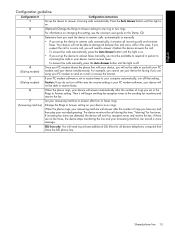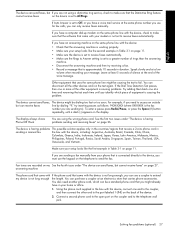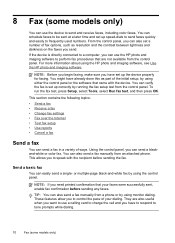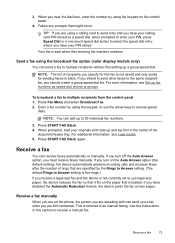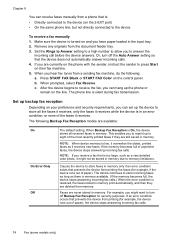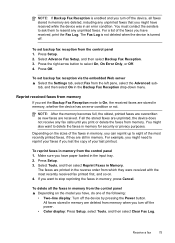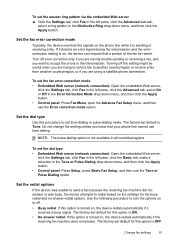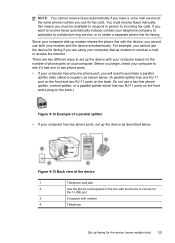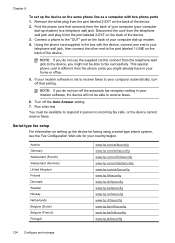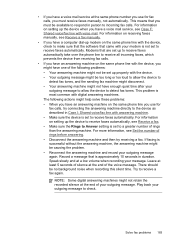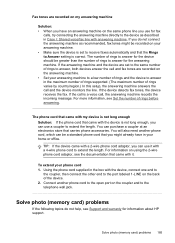HP L7780 Support Question
Find answers below for this question about HP L7780 - Officejet Pro All-in-One Color Inkjet.Need a HP L7780 manual? We have 3 online manuals for this item!
Question posted by hollni on November 29th, 2013
Hp Officejet L7780 Won't Receive Faxes By Automatically
The person who posted this question about this HP product did not include a detailed explanation. Please use the "Request More Information" button to the right if more details would help you to answer this question.
Current Answers
Related HP L7780 Manual Pages
Similar Questions
How To Tear Open Hp Officejet L7780
(Posted by BeLiquid 9 years ago)
How To Turn Off Ringer For Hp Officejet Pro L7780
(Posted by kdgrwhat 10 years ago)
Hp Deskjet 4500 Won't Receive Fax Automatically
(Posted by drjoduncan 10 years ago)
Hp 6600 Printer How To Receive Faxes Automatically
(Posted by rojmcgop 10 years ago)
Printing Problems - Hp Officejet Pro L7780
Since purchasing the above machine it persisted with a particular problem: it prints at will. I have...
Since purchasing the above machine it persisted with a particular problem: it prints at will. I have...
(Posted by info82342 12 years ago)