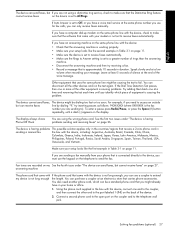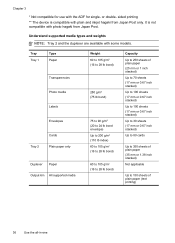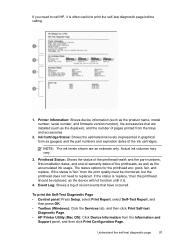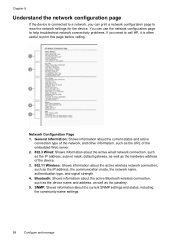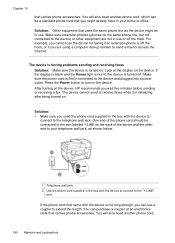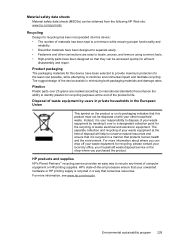HP L7780 Support Question
Find answers below for this question about HP L7780 - Officejet Pro All-in-One Color Inkjet.Need a HP L7780 manual? We have 3 online manuals for this item!
Question posted by reklpl on May 23rd, 2014
Is Hp Office Jet Por L7780 All In One Air Print Compatible?
The person who posted this question about this HP product did not include a detailed explanation. Please use the "Request More Information" button to the right if more details would help you to answer this question.
Current Answers
Related HP L7780 Manual Pages
Similar Questions
Can My Hp Officejet Pro L7780 All In One Print Poster Size
(Posted by jorod 9 years ago)
Hp Office Jet 6600 Will Not Print In Black If Color Cartridge Is Empty
(Posted by ausco 10 years ago)
Can I Make Hp Color Lasejet Cp2025 Air Print
(Posted by Anonymous-74446 11 years ago)
Printing Problems - Hp Officejet Pro L7780
Since purchasing the above machine it persisted with a particular problem: it prints at will. I have...
Since purchasing the above machine it persisted with a particular problem: it prints at will. I have...
(Posted by info82342 12 years ago)