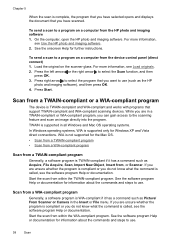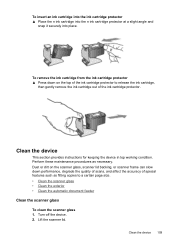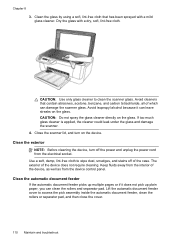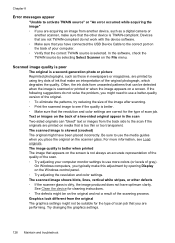HP J4580 Support Question
Find answers below for this question about HP J4580 - Officejet All-in-One Color Inkjet.Need a HP J4580 manual? We have 4 online manuals for this item!
Current Answers
Answer #1: Posted by freginold on April 13th, 2014 6:46 AM
Hi, you can download the driver suite for the J4580 (including the scan driver) here:
https://support.hp.com/us-en/drivers/hp-officejet-j4000-all-in-one-printer-series/model/3645099
https://support.hp.com/us-en/drivers/hp-officejet-j4000-all-in-one-printer-series/model/3645099
Related HP J4580 Manual Pages
Similar Questions
How To Scan A Document On A Hp J4580 All In One
(Posted by jcvvhornf 9 years ago)
How To Scan A Document On Hp Printer J4580
(Posted by zxcdprak 9 years ago)
How To Make Hp Officejet 6600 Scanner Scan To Multiple Pcs
(Posted by bjclilesk 10 years ago)
Hp Officejet J4580 All-in-one Won't Scan Troubleshoot Hp Printers
(Posted by terElec 10 years ago)
Scanning In Color
My printer/scanner used to scan in color. no problem. Now it will only scan in B/W. Help. Printing ...
My printer/scanner used to scan in color. no problem. Now it will only scan in B/W. Help. Printing ...
(Posted by lkhokk37 11 years ago)