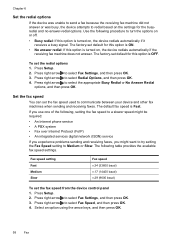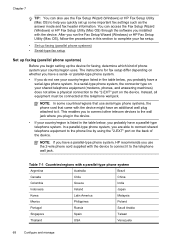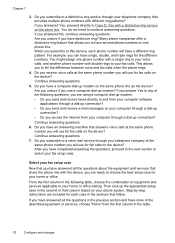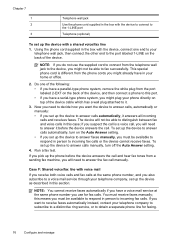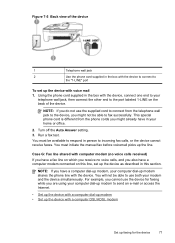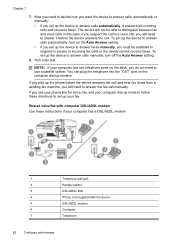HP J4550 Support Question
Find answers below for this question about HP J4550 - Officejet All-in-One - Multifunctional Fax Copier Pinter.Need a HP J4550 manual? We have 4 online manuals for this item!
Question posted by luckyluck110 on April 8th, 2010
How To Use Wireless Conection
The person who posted this question about this HP product did not include a detailed explanation. Please use the "Request More Information" button to the right if more details would help you to answer this question.
Current Answers
Related HP J4550 Manual Pages
Similar Questions
How To Set Up Hp Officejet J4550 For Wireless
(Posted by johpol 9 years ago)
Does The Hp Officejet J4550 Have Wireless Capability?
(Posted by boy49mrsb 9 years ago)
Is The Hp Officejet J4550 All In One Wireless
(Posted by zacbrmik 10 years ago)
How Do I Scan From Hp6500 Using Wireless And Windows 7
How do I scan from HP6500 using wireless and Windows 7
How do I scan from HP6500 using wireless and Windows 7
(Posted by martai1 12 years ago)
Scan Using Wireless Connection Hp Officejet J64800 All-in-one
Please advise how to utilize scanner connecting via wireless. HP OfficeJet J64700 All-in-One
Please advise how to utilize scanner connecting via wireless. HP OfficeJet J64700 All-in-One
(Posted by drlynn 13 years ago)