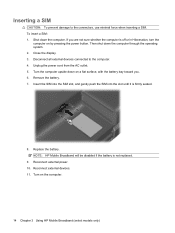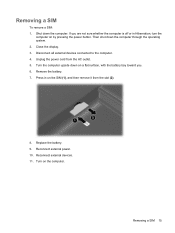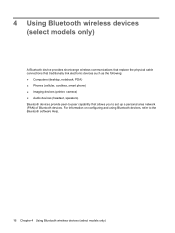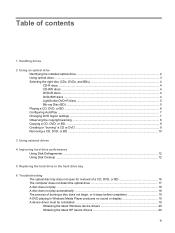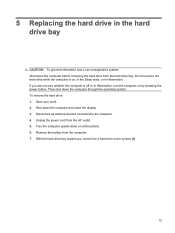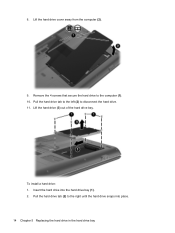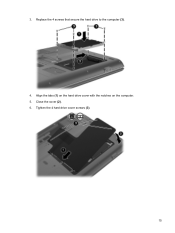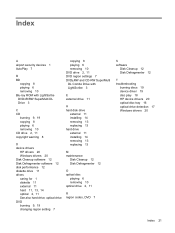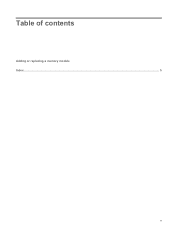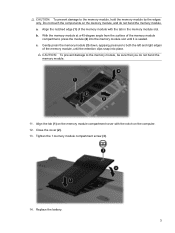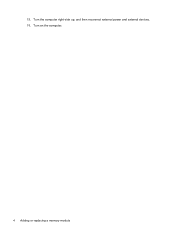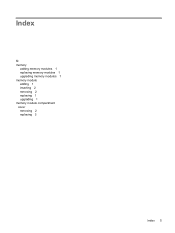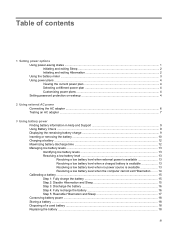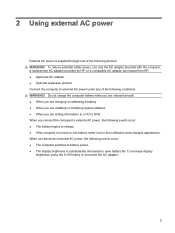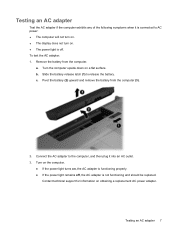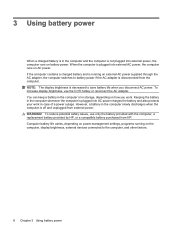HP G71-340US Support Question
Find answers below for this question about HP G71-340US - Core 2 Duo 2.2 GHz.Need a HP G71-340US manual? We have 16 online manuals for this item!
Question posted by haseebspeedking on August 7th, 2014
Replacement Of Motherboard
The person who posted this question about this HP product did not include a detailed explanation. Please use the "Request More Information" button to the right if more details would help you to answer this question.
Current Answers
Related HP G71-340US Manual Pages
Similar Questions
Can I Upgrade In This Motherboard Core 2 Duo Processor.
(Posted by jetleesial 8 months ago)
Hi , I Ham Having The Laptop Hp- G71 Core 2 Duo Proceesor .
Laptop Keys are not working .. i want to sell it.
Laptop Keys are not working .. i want to sell it.
(Posted by mails4abhishek 8 years ago)
How To Replace Internal Battery On Hp G71-340us
(Posted by atabinfamo 9 years ago)
My Sata Hard Disc Died.
Can I Replace With Sata Ii Hhard Disc?
origiinal disc and interface is SATA. can i replace the sata disc with sata II disc?
origiinal disc and interface is SATA. can i replace the sata disc with sata II disc?
(Posted by egar1234 12 years ago)
How To Replace Motherboard
(Posted by ruffyba 12 years ago)