HP EliteBook 8470p Support Question
Find answers below for this question about HP EliteBook 8470p.Need a HP EliteBook 8470p manual? We have 7 online manuals for this item!
Question posted by Dubflo on April 25th, 2014
How To Turn Off Pointer Stick Button On Hp Elitebook 8470p
The person who posted this question about this HP product did not include a detailed explanation. Please use the "Request More Information" button to the right if more details would help you to answer this question.
Current Answers
There are currently no answers that have been posted for this question.
Be the first to post an answer! Remember that you can earn up to 1,100 points for every answer you submit. The better the quality of your answer, the better chance it has to be accepted.
Be the first to post an answer! Remember that you can earn up to 1,100 points for every answer you submit. The better the quality of your answer, the better chance it has to be accepted.
Related HP EliteBook 8470p Manual Pages
HP Notebook Reference Guide - Page 14
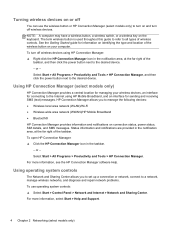
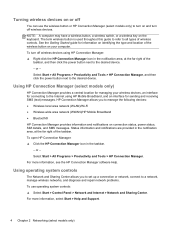
..., and diagnose and repair network problems. To use the wireless button or HP Connection Manager (select models only) to turn on and turn off wireless devices using HP Mobile Broadband, and an interface for managing your computer. To open HP Connection Manager: ▲ Click the HP Connection Manager icon in the notification area, at the far right...
HP Notebook Reference Guide - Page 18
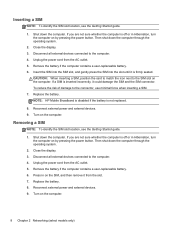
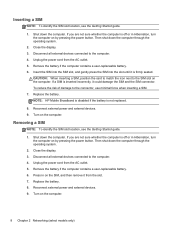
NOTE: HP Mobile Broadband is disabled if the battery is inserted incorrectly, it could damage the SIM and ... power button. Remove the battery if the computer contains a user-replaceable battery. 6. CAUTION: When inserting a SIM, position the card to match the icon next to the connector, use minimal force when inserting a SIM. 7. Close the display. 3. Press in Hibernation, turn the ...
HP Notebook Reference Guide - Page 32
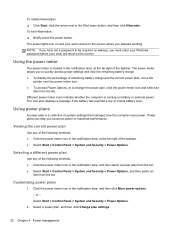
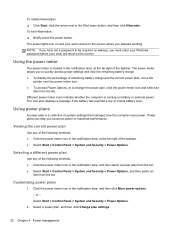
...notification area, at the far right of remaining battery charge and the current power plan, move the
pointer over the power meter icon. ● To access Power Options, or to quickly access power ... uses power. Power plans can help you stopped working. The power lights turn on and your work returns to the Shut down button, and then click Hibernate. NOTE: If you have set a password to...
HP Notebook Reference Guide - Page 36
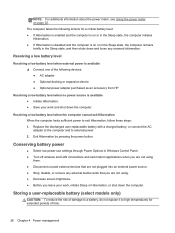
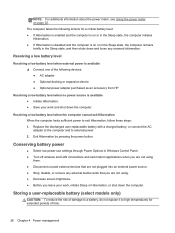
...Power Options in Windows Control Panel. ● Turn off wireless and LAN connections and exit modem ... expose it to external power. 2.
Exit Hibernation by pressing the power button. The computer takes the following devices: ● AC adapter ● Optional...expansion device ● Optional power adapter purchased as an accessory from HP
Resolving a low battery level when no power source is on ...
HP Notebook Reference Guide - Page 55
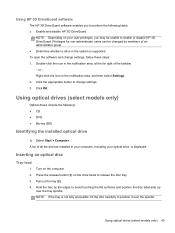
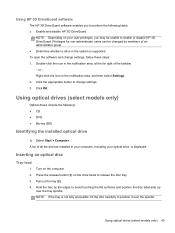
...HP 3D DriveGuard software enables you may be changed by the edges to position it over the tray spindle. Double-click the icon in the notification area, at the far right of an administrator group. ● Determine whether a drive in the system is supported. Turn... following tasks: ● Enable and disable HP 3D DriveGuard. Press the release button (1) on the computer. 2. Pull out the...
HP Notebook Reference Guide - Page 92
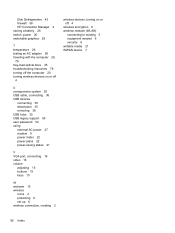
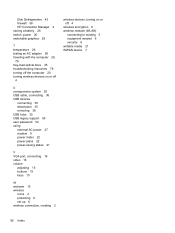
...HP Connection Manager 4 storing a battery 26 switch, power 20 switchable graphics 29
T temperature 26 testing an AC adapter 28 traveling with the computer 26,
76 tray-load optical drive 45 troubleshooting resources 78 turning off the computer 20 turning...adjusting 15 buttons 15 keys 15
W webcam 15 wireless
icons 2 protecting 6 set up 6 wireless connection, creating 2
wireless devices, turning on or...
HP ProtectTools Getting Started - Page 50
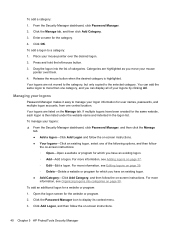
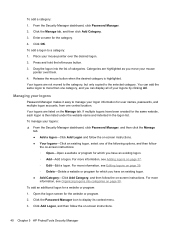
...logon screen for a website or program: 1. Release the mouse button when the desired category is then listed under the website name and...Logon and follow
the on -screen instructions.
40 Chapter 5 HP ProtectTools Security Manager For more than one category, and you... All. Click the Password Manager icon to manage your mouse pointer over them. 4. Click Add Logon, and then follow the...
HP ProtectTools Getting Started - Page 66
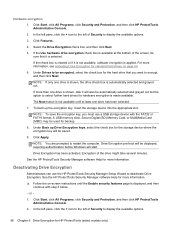
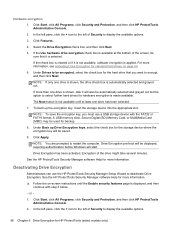
...disk 0 will start.
A USB memory stick, Secure Digital (SD) Memory Card, or MultiMedia Card (MMC) may be sure that you must use the HP ProtectTools Security Manager Setup Wizard to be encrypted... Drive Encryption.
If more information.
▲ Follow the on page 54.
6. The Next button is not available until the Enable security features page is applied. To back up Drive Encryption ...
HP ProtectTools Getting Started - Page 71
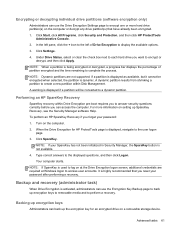
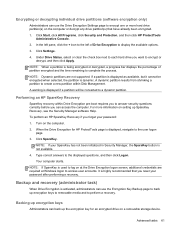
...in Security Manager, the SpareKey button is highly recommended that have already been encrypted. 1. Turn on setting up the encryption key for HP ProtectTools page is used to ... a recovery. Click Start, click All Programs, click Security and Protection, and then click HP ProtectTools
Administrative Console. 2. NOTE: When a partition is activated, administrators can access the computer...
HP ProtectTools Getting Started - Page 72
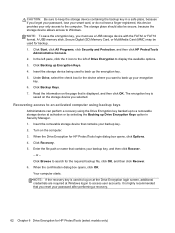
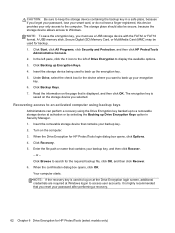
...device with the FAT32 or FAT16 format. Insert the removable storage device that you selected. Turn on the storage device you reset your backup key, and then click Recover.
- When....
62 Chapter 6 Drive Encryption for HP ProtectTools (select models only) Recovering access to Windows. or - When the confirmation dialog box opens, click OK. A USB memory stick, Secure Digital (SD) Memory Card,...
HP ProtectTools Getting Started - Page 84
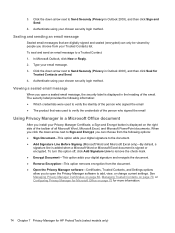
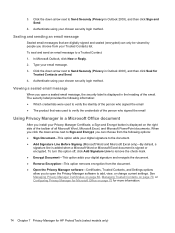
... 4. Authenticate using your chosen security login method. To turn this option off, click Add Signature Line to remove the...option adds your Privacy Manager Certificate, a Sign and Encrypt button is displayed on page 75 for more information.
74 Chapter...Managing Trusted Contacts on page 70, or Configuring Privacy Manager for HP ProtectTools (select models only) 3. Viewing a sealed email message
...
Getting Started HP Notebook - Page 6
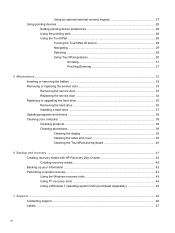
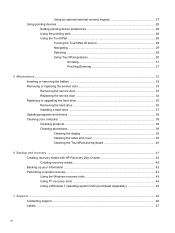
...Using pointing devices ...28
Setting pointing device preferences 28 Using the pointing stick ...28 Using the TouchPad ...28
Turning the TouchPad off and on 29 Navigating ...29 Selecting ...29 Using...Cleaning the TouchPad and keyboard 40
6 Backup and recovery ...41 Creating recovery media with HP Recovery Disc Creator 42 Creating recovery media ...42 Backing up your information ...42 Performing a...
Getting Started HP Notebook - Page 12
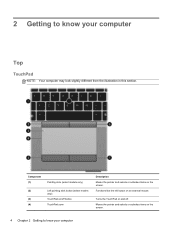
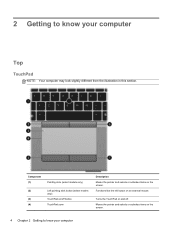
... and selects or activates items on the screen.
Component (1)
Pointing stick (select models only)
(2)
Left pointing stick button (select models
only)
(3)
TouchPad on/off . Turns the TouchPad on an external mouse. Functions like the left button on and off button
(4)
TouchPad zone
Description Moves the pointer and selects or activates items on the screen.
4 Chapter 2 Getting to...
Getting Started HP Notebook - Page 13
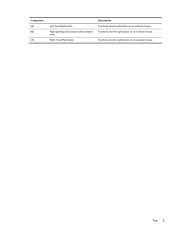
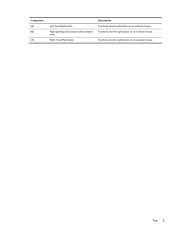
Top 5 Component (5) (6)
(7)
Left TouchPad button
Right pointing stick button (select models only)
Right TouchPad button
Description Functions like the left button on an external mouse. Functions like the right button on an external mouse.
Functions like the right button on an external mouse.
Getting Started HP Notebook - Page 15
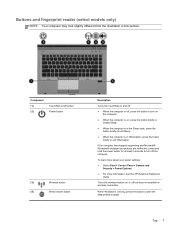
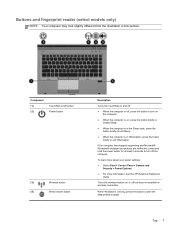
... about your power settings: ● Select Start > Control Panel > System and
Security > Power Options. ● For more information, see the HP Notebook Reference
Guide. Top 7 When Windows is running, press the button to turn on
the computer. ● When the computer is on and off. ● When the computer is in this section...
Getting Started HP Notebook - Page 24
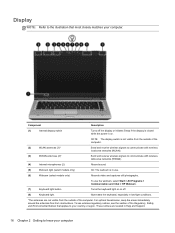
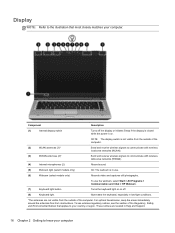
...light (select models only)
On: The webcam is on.
Component
Description
(1)
Internal display switch
Turns off .
(8)
Keyboard light
Illuminates the keyboard, especially in use.
(6)
Webcam (select models ...use the webcam, select Start > All Programs > Communication and Chat > HP Webcam.
(7)
Keyboard light button
Turns the keyboard light on or off the display or initiates Sleep if the...
Getting Started HP Notebook - Page 36
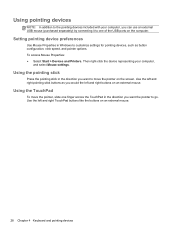
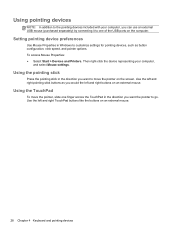
... Mouse Properties: ● Select Start > Devices and Printers. Using the TouchPad
To move the pointer on an external mouse. Use the left and right pointing stick buttons as button configuration, click speed, and pointer options.
Using the pointing stick
Press the pointing stick in Windows to customize settings for pointing devices, such as you would the left...
Business Rugged Design - Technology Spotlight HP PROFESSIONAL INNOVATIONS FOR BUSINESS NOTEBOOKS - Page 2
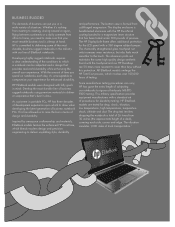
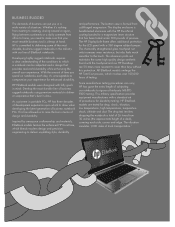
... your experience for drop, shock, vibration, low temperatures, high temperatures, temperature shock, altitude and dust. HP EliteBook models are 50 times more resistant to raise the bar in class.
HP EliteBook models were designed with our line of EliteBook notebooks. The bottom case is committed to draw when developing the latest generation of business notebook...
Business Rugged Design - Technology Spotlight HP PROFESSIONAL INNOVATIONS FOR BUSINESS NOTEBOOKS - Page 3
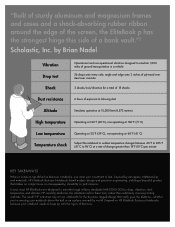
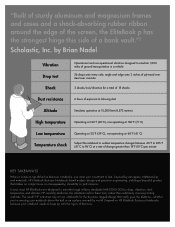
... temperature changes between -60°F to 205°F (-51°C to 96°C) at a rate of change greater than arbitrarily choosing testing methods. Depend on HP EliteBook Business Notebooks because your notebook needs to keep up with the rigors of -the-line business notebooks, you 're carrying your investment to meet the...
TOTAL TEST PROCESS BUILDING DEPENDABILITY INTO YOUR BUSINESS PC - Technology Spotlight HP PROFESSIONAL INNOVATIONS FOR BUSINESS - Page 4
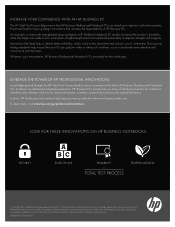
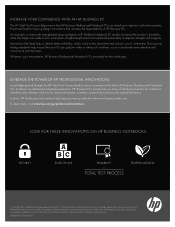
... Desktop and Notebook PCs are made from a solid piece of hardware features for enhanced reliability and software solutions for HP products and services are set forth in HP EliteBook Notebook PC models increases the product's durability, while the hinges are ready for these help ensure that increase the dependability of conditions, so you...
Similar Questions
We Have An Hp Elitebook 8470p
We have an HP Elitebook 8470p that reads: plugged in, not charging. Does anyone have a fix for this?...
We have an HP Elitebook 8470p that reads: plugged in, not charging. Does anyone have a fix for this?...
(Posted by robertwhite47415 9 years ago)
How To Turn Off Touchpad On Hp Elitebook 8470p -windows 7
I want to disable Touchpad on HP Elitebook 8470P -windows 7. There is no light at top left corner of...
I want to disable Touchpad on HP Elitebook 8470P -windows 7. There is no light at top left corner of...
(Posted by kevinwiseman 10 years ago)
How Do I Turn Off Touchpad On Hp Elitebook 8470p Windows 7
(Posted by GBellcubis 10 years ago)

