HP EliteBook 8470p Support Question
Find answers below for this question about HP EliteBook 8470p.Need a HP EliteBook 8470p manual? We have 7 online manuals for this item!
Question posted by Brbpizz on June 3rd, 2014
Can't Connect Dvi On Hp 8470p Docking Station
The person who posted this question about this HP product did not include a detailed explanation. Please use the "Request More Information" button to the right if more details would help you to answer this question.
Current Answers
There are currently no answers that have been posted for this question.
Be the first to post an answer! Remember that you can earn up to 1,100 points for every answer you submit. The better the quality of your answer, the better chance it has to be accepted.
Be the first to post an answer! Remember that you can earn up to 1,100 points for every answer you submit. The better the quality of your answer, the better chance it has to be accepted.
Related HP EliteBook 8470p Manual Pages
HP Notebook Reference Guide - Page 5
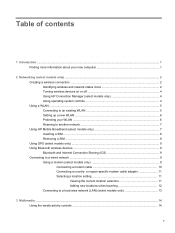
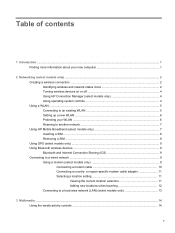
... information about your new computer 1
2 Networking (select models only) ...2 Creating a wireless connection ...2 Identifying wireless and network status icons 2 Turning wireless devices on or off 4 Using HP Connection Manager (select models only 4 Using operating system controls 4 Using a WLAN ...5 Connecting to an existing WLAN 5 Setting up a new WLAN ...6 Protecting your WLAN ...6 Roaming...
HP Notebook Reference Guide - Page 7
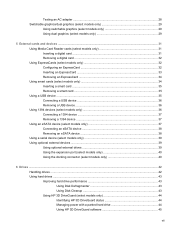
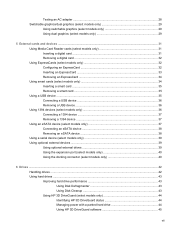
... an eSATA device (select models only 37 Connecting an eSATA device 38 Removing an eSATA device 38 Using a serial device (select models only 39 Using optional external devices ...39 Using optional external drives 39 Using the expansion port (select models only 40 Using the docking connector (select models only 40
6 Drives ...42...
HP Notebook Reference Guide - Page 12
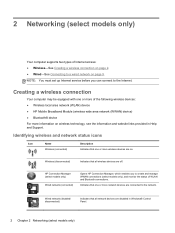
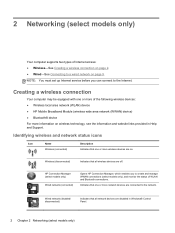
... in Help and Support.
Indicates that all wireless devices are on.
HP Connection Manager (select models only)
Wired network (connected)
Opens HP Connection Manager, which enables you can connect to create and manage WWAN connections (select models only), and monitor the status of WLAN and Bluetooth connections. NOTE: You must set up Internet service before you to the...
HP Notebook Reference Guide - Page 14
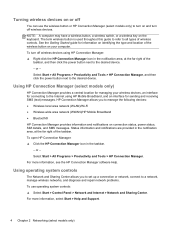
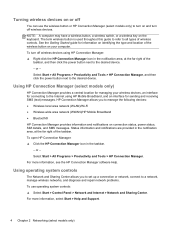
... location for managing your computer. Status information and notifications are provided in the taskbar.
- Select Start > All Programs > Productivity and Tools > HP Connection Manager. To open HP Connection Manager: ▲ Click the HP Connection Manager icon in the notification area, at the far right of the taskbar. Using operating system controls
The Network and Sharing Center...
HP Notebook Reference Guide - Page 17
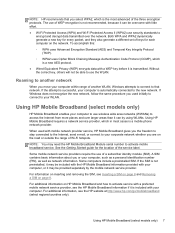
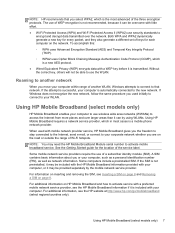
....
Some mobile network service providers require the use security standards to use the WLAN.
For additional information on the network.
Using HP Mobile Broadband requires a network service provider, which is automatically connected to your computer is the most cases is successful, your WLAN.
Both WPA and WPA2 dynamically generate a new key for...
HP Notebook Reference Guide - Page 18
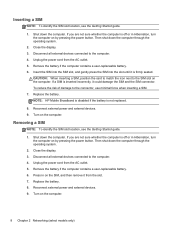
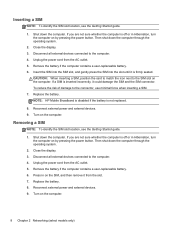
... display. 3. Remove the battery if the computer contains a user-replaceable battery. 6. Reconnect external power and external devices. 9. Shut down the computer. Disconnect all external devices connected to the computer. 4. NOTE: HP Mobile Broadband is disabled if the battery is off or in on by pressing the power button.
Disconnect all external devices...
HP Notebook Reference Guide - Page 19
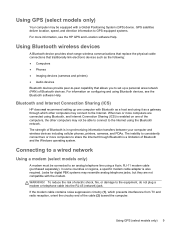
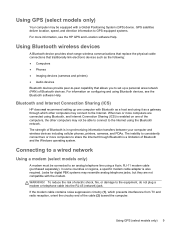
... operating system.
When two or more computers are not compatible with the modem. WARNING! The inability to consistently connect two or more information, see the Bluetooth software Help. Bluetooth and Internet Connection Sharing (ICS)
HP does not recommend setting up a personal area network (PAN) of Bluetooth is enabled on one computer with a Global...
HP Notebook Reference Guide - Page 26
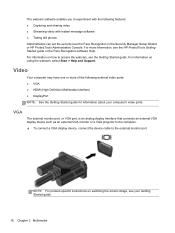
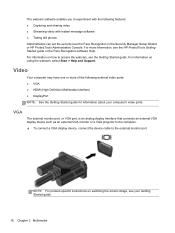
...HP ProtectTools Getting Started guide or the Face Recognition software Help.
NOTE: For product-specific instructions on switching the screen image, see the Getting Started guide. For information on how to the external monitor port. VGA
The external monitor port, or VGA port, is an analog display interface that connects.... ▲ To connect a VGA display device, connect the device cable to...
HP Notebook Reference Guide - Page 34
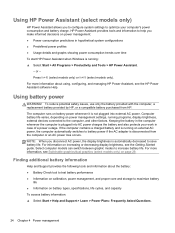
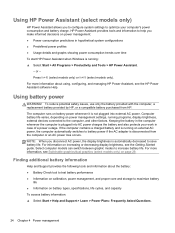
...
For information on power management settings, running programs, display brightness, external devices connected to the computer, and other factors.
Computer battery life varies, depending on increasing...safety issues, use only the battery provided with the computer, a replacement battery provided by HP, or a compatible battery purchased from the computer or an AC power loss occurs. ...
HP Notebook Reference Guide - Page 36
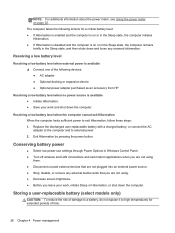
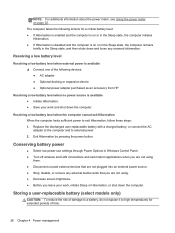
... to external power. 2. Replace the discharged user-replaceable battery with a charged battery, or connect the AC adapter to the computer and to exit Hibernation, follow these steps: 1. Conserving... following devices: ● AC adapter ● Optional docking or expansion device ● Optional power adapter purchased as an accessory from HP
Resolving a low battery level when no power source is...
HP Notebook Reference Guide - Page 37
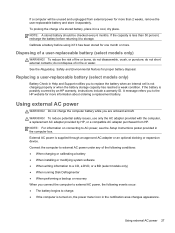
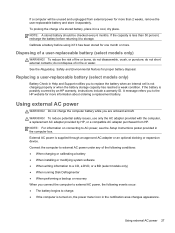
...an approved AC adapter or an optional docking or expansion device. do not disassemble, crush, or puncture;
Connect the computer to the HP website for more than 50 percent, recharge...weak condition. Using external AC power 27 If the battery is turned on connecting to storage. A message refers you connect the computer to external AC power, the following conditions: ● When charging...
HP Notebook Reference Guide - Page 45
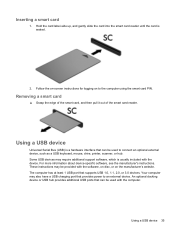
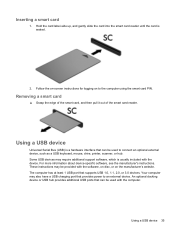
...the on-screen instructions for logging on the manufacturer's website. An optional docking device or USB hub provides additional USB ports that can be provided ...Serial Bus (USB) is usually included with the device. The computer has at least 1 USB port that provides power to connect an optional external device, such as a USB keyboard, mouse, drive, printer, scanner, or hub. Using a USB ...
HP Notebook Reference Guide - Page 49
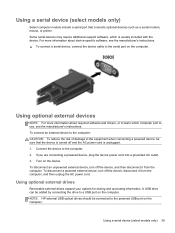
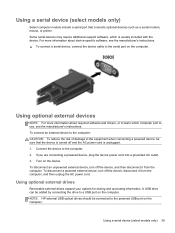
...: CAUTION: To reduce the risk of damage to the powered USB port on the computer. Connect the device to learn which is unplugged. 1.
NOTE: HP external USB optical drives should be connected to the equipment when connecting a powered device, be added by connecting the drive to the serial port on the device. If you are...
HP Notebook Reference Guide - Page 50


... Blu-ray) ● MultiBay device
Using the expansion port (select models only)
The expansion port connects the computer to an optional docking device. Using the docking connector (select models only)
The docking connector connects the computer to an optional docking or expansion device, so that can be used with the computer. USB drives include the following...
HP Notebook Reference Guide - Page 53
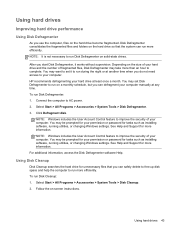
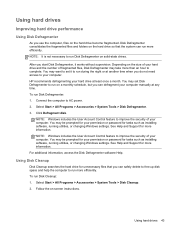
...complete.
After you start Disk Defragmenter, it to your computer manually at any time. HP recommends defragmenting your computer. You may want to set Disk Defragmenter to run on the... drive for tasks such as installing software, running utilities, or changing Windows settings. Connect the computer to improve the security of fragmented files, Disk Defragmenter may be prompted ...
HP Notebook Reference Guide - Page 54


... the primary hard drive bay or in the secondary hard drive bay (select models only) is parked. Select Start > Control Panel > Hardware and Sound > HP 3D DriveGuard. On the Icon in optional docking devices or connected to USB ports are parked, a yellow moon is running on battery power and reaches a critical battery level...
HP Notebook Reference Guide - Page 82
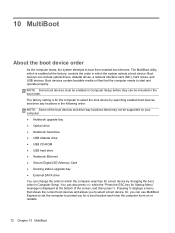
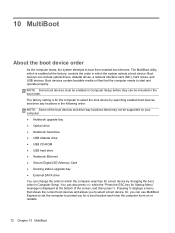
...; Notebook hard drive ● USB diskette drive ● USB CD-ROM ● USB hard drive ● Notebook Ethernet ● Secure Digital (SD) Memory Card ● Docking station upgrade bay ● External SATA drive You can change the order in the following order: NOTE: Some of the screen, and then press f9.
HP Notebook Reference Guide - Page 83
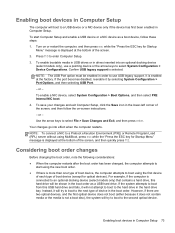
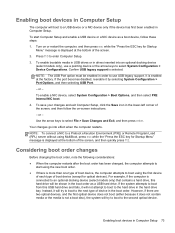
... device, the computer attempts to select System Configuration > Device Configurations. It is connected to an optional docking device (select models only) that contains a hard drive, this USB hard drive... click the Save icon in the boot order. or - Your changes go into an optional docking device (select models only), use USB legacy support.
Considering boot order changes
Before changing the...
HP Notebook Reference Guide - Page 90
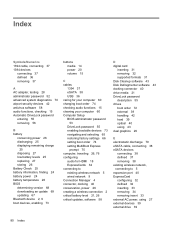
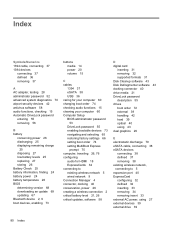
... order 74 setting MultiBoot Express
prompt 75 computer, traveling 26, 76 configuring
audio for HDMI 18 ExpressCards 32 connecting to existing wireless network 5 wired network 9 Connection Manager 4 connector, docking 40 conservation, power 26 creating a wireless connection 2 critical battery level 21, 26 critical updates, software 58
D digital card
inserting 31 removing 32 supported formats 31...
HP BIOS Features that are built in, not bolted on - Technology Spotlight - Page 2


... to require users to take advantage of experience in a secure and connected manner. With the amount of use their computing experience.
Developing highly integrated solutions requires expertise and a clear vision for tightly integrated solutions that will provide them with the HP Client Management Interface and LANDesk Management Suite, Bill was designed to...
Similar Questions
Hp Elitebook 8470p Does Not Recognize Docking Station
(Posted by elmerh2owad 10 years ago)
How To Connect An Hp 8460p Docking Station To Laptop
(Posted by johnsorSitet 10 years ago)

