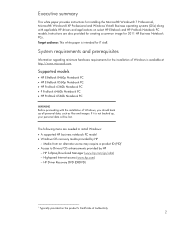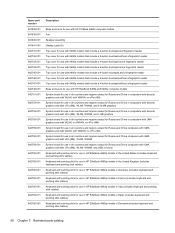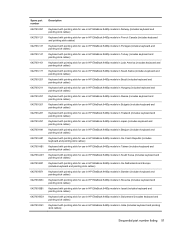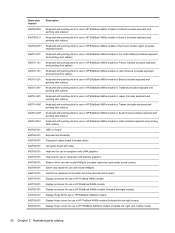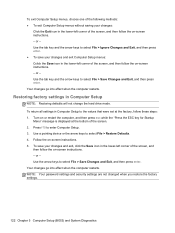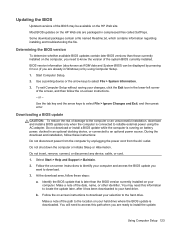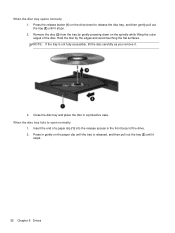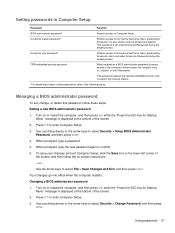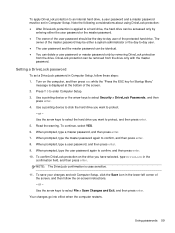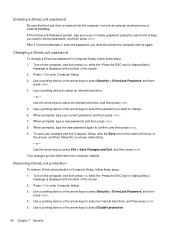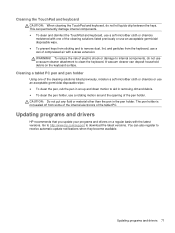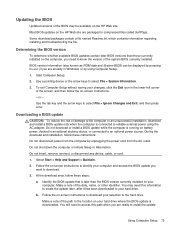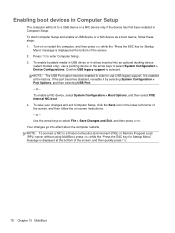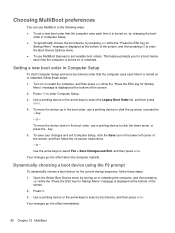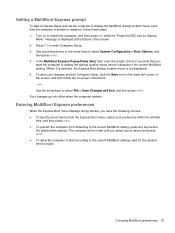HP EliteBook 8460p Support Question
Find answers below for this question about HP EliteBook 8460p.Need a HP EliteBook 8460p manual? We have 9 online manuals for this item!
Question posted by hankmalin on December 2nd, 2011
How Do I Get My Ctrl Key To Stop Sticking
I'm thinking I must be pressing one of the four "bars" on the lower part of my laptop...but at least 4 times a day I get a message saying that "Outlook/Powerpoint/Word has detected that you're holding down the Ctrl key" and then the machine locks up. I've had this happen with two successive computers and wondering if it's something I'm doing rather than the machine's fault!
Current Answers
Related HP EliteBook 8460p Manual Pages
Similar Questions
Powerpoint Has Detected That You Are Holding Down The Ctrl Key
(Posted by Wavenkri 10 years ago)
Why Does The Pointing Stick Stop Working On Elitebook 8460p
(Posted by Breatmon 10 years ago)
How To Fix 'pointing Stick' Hp Elitebook 8460p ?
Hello all, i have HP elitebook8460p with pointing stick in the middle of the keyboard. I don't know...
Hello all, i have HP elitebook8460p with pointing stick in the middle of the keyboard. I don't know...
(Posted by randobayor 11 years ago)
My Cap Key Is Lock
Pls How Can I Turn It Off And On
MY CAP Key IS Lockpls how can i turn it off and on
MY CAP Key IS Lockpls how can i turn it off and on
(Posted by siasia1414 12 years ago)