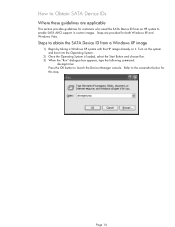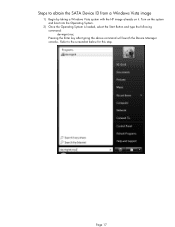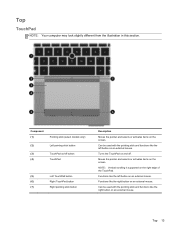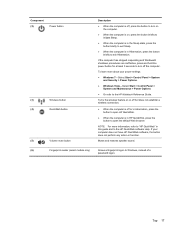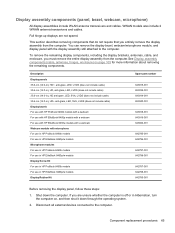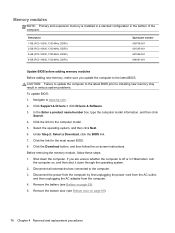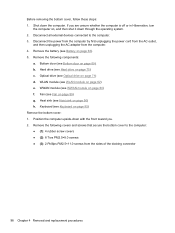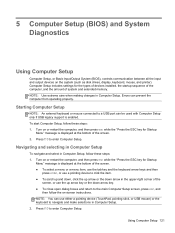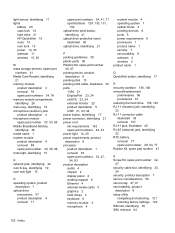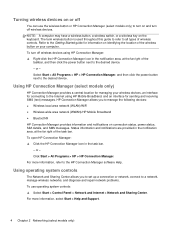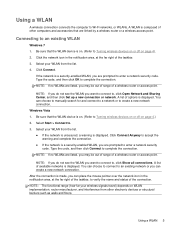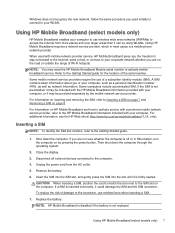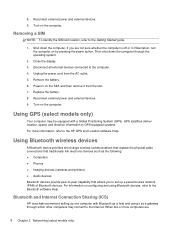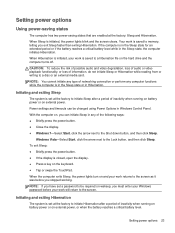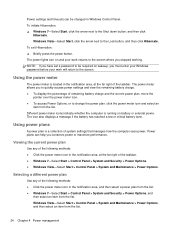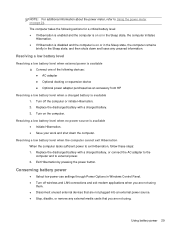HP EliteBook 8460p Support Question
Find answers below for this question about HP EliteBook 8460p.Need a HP EliteBook 8460p manual? We have 9 online manuals for this item!
Question posted by trnpskalbr on April 14th, 2014
How To Turn Off Rubber Mouse Button On Elite Book
The person who posted this question about this HP product did not include a detailed explanation. Please use the "Request More Information" button to the right if more details would help you to answer this question.
Current Answers
Answer #1: Posted by freginold on July 10th, 2014 4:37 PM
Hi, you can turn the touchpad on or off by using the touchpad on/off button. See page 13 or page 16 of the maintenance and service guidefor a picture of where this button is located (#3 or #1 in the picture, depending on which page you are looking at).