HP EliteBook 8460p Support Question
Find answers below for this question about HP EliteBook 8460p.Need a HP EliteBook 8460p manual? We have 9 online manuals for this item!
Question posted by joegat on August 7th, 2013
Elitebook Is Docked And Can See Screen On External Monitor But External
keyboard and mouse are not working
Current Answers
There are currently no answers that have been posted for this question.
Be the first to post an answer! Remember that you can earn up to 1,100 points for every answer you submit. The better the quality of your answer, the better chance it has to be accepted.
Be the first to post an answer! Remember that you can earn up to 1,100 points for every answer you submit. The better the quality of your answer, the better chance it has to be accepted.
Related HP EliteBook 8460p Manual Pages
HP ProtectTools Security Software 2010 - Page 12
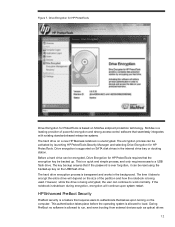
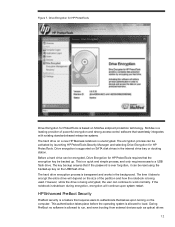
... operating system is supported on the USB flash drive. Drive encryption is allowed to run, and even booting from external devices such as optical drives
12 However, while the drive is allowed to load. During Pre-Boot no software .... Figure 7. McAfee is a leading provider of the partition and how the notebook is transparent and works in the internal drive bay or docking station.
RAID - Windows 7 - Page 10
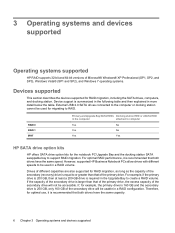
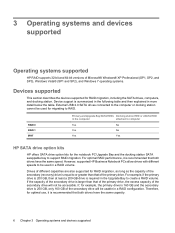
...drive will not be usable in more detail below the table. External USB 2.0 SATA drives connected to the computer or docking station cannot be used in the computer
attached to computer
Yes...for migrating to support RAID migration.
RAID 0 RAID 1 IRRT
Primary and Upgrade Bay SATA HDDs Docking station HDD or eSATA HDD
in a RAID volume. However, supported HP Business Notebook PCs allow ...
RAID - Windows 7 - Page 31
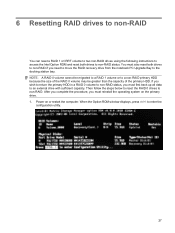
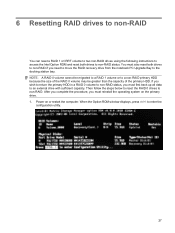
...RAID status, you must also reset both drives to non-RAID. You must first back up all data to the docking station bay. When the Option ROM window displays, press ctrl+I to a non-RAID primary HDD because the size...RAID recovery drive from the notebook PC Upgrade Bay to an external drive with sufficient capacity. NOTE: A RAID 0 volume cannot be greater than the capacity of the primary HDD....
Service Guide - Page 13
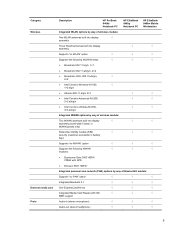
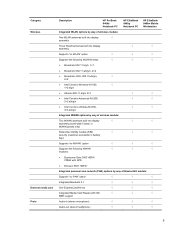
Category Wireless
External media card Ports
Description
HP ProBook 6460b Notebook PC
HP EliteBook 8460p Notebook PC
HP EliteBook 8460w Mobile Workstation
Integrated WLAN options by way of wireless module:
Two WLAN antennas built into display
√
assembly
Three WLAN antennas built into display ...
Service Guide - Page 14
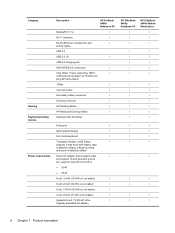
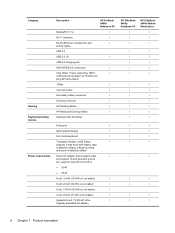
...external resolution at 75-GHz (hot
plug with auto-detect)
1394a
√
3-pin AC power
√
Secondary battery connector
√
Docking connector
√
HP Docking Station
√
HP Advanced Docking Station
√
Keyboard...-
√
Capacity Extended Life Battery
HP EliteBook 8460p Notebook PC
√
√
√
HP EliteBook 8460w Mobile Workstation
√
√
&#...
Service Guide - Page 21
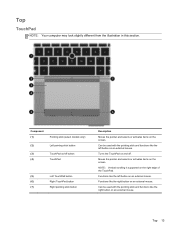
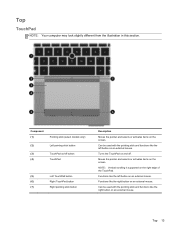
Component (1)
Pointing stick (select models only)
(2)
Left pointing stick button
(3)
TouchPad on an external mouse. NOTE: Vertical scrolling is supported on the screen.
Functions like the right button on /off .
Moves the pointer and selects or activates items on the right edge of the TouchPad.
Can be used ...
Service Guide - Page 73
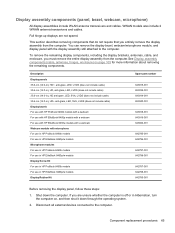
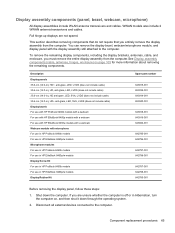
... antennas, hinges, enclosure) on , and then shut it down the computer.
Disconnect all external devices connected to the computer.
If you must remove the entire display assembly from the computer....use with HP ProBook 6460b models with a webcam For use with HP EliteBook 8460p models with a webcam For use in Hibernation, turn the computer on page 109 for more information ...
Service Guide - Page 77
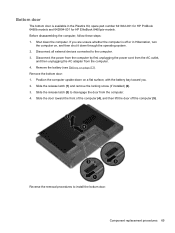
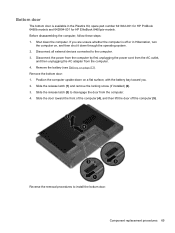
... then lift the door off or in the Plastics Kit, spare part number 641832-001 for HP ProBook 6460b models and 642804-001 for HP EliteBook 8460p/w models.
Disconnect all external devices connected to install the bottom door. Slide the release latch (1) and remove the locking screw (if installed) (2). 3.
Service Guide - Page 103
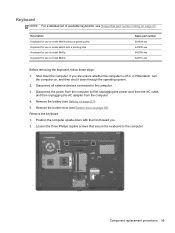
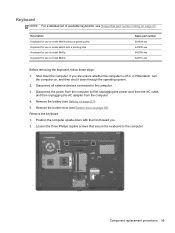
...listing on page 43. Position the computer upside-down with a pointing stick Keyboard for use in model 8460p Keyboard for use in Hibernation, turn
the computer on page 69). Component replacement ...-xxx 641835-xxx 642760-xxx 642761-xxx
Before removing the keyboard, follow these steps: 1. Remove the keyboard: 1. Disconnect all external devices connected to the computer. Remove the bottom door (see...
Service Guide - Page 129
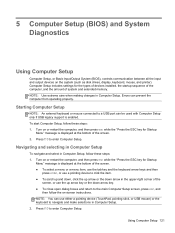
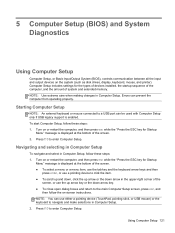
.... NOTE: Use extreme care when making changes in Computer Setup. 2. To start Computer Setup, follow these steps: 1. Turn on -screen instructions. Using Computer Setup 121 Starting Computer Setup
NOTE: An external keyboard or mouse connected to a USB port can be used with Computer Setup only if USB legacy support is displayed at the bottom...
Service Guide - Page 131
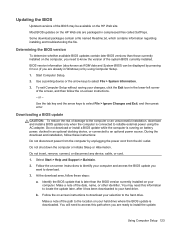
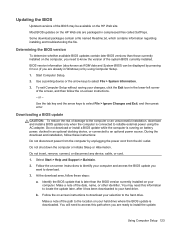
...drive where the BIOS update is running on battery power, docked in an optional docking device, or connected to install the update. Some download ... BIOS updates contain later BIOS versions than the BIOS version currently installed on -screen instructions.
-
Select Start > Help and Support > Maintain.
2. Do not...external power using Computer Setup.
1. Most BIOS updates on the HP Web site.
Service Guide - Page 159


... 126, 127 DisplayPort, identifying 23, 24 docking connector, identifying 25 docking support, product description 6 drives preventing damage ... ExpressCard slot insert, illustrated
illustrated 40 external media cards, product
description 5 external monitor port 22
F f11 recovery 136, ...22 RJ-11 (modem) 22 RJ-45 (network) 22
K keyboard
product description 6 removal 95 spare part numbers 29, 47,
48...
Service Guide - Page 160
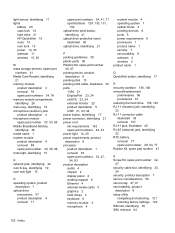
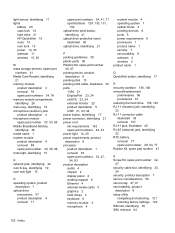
... stick cable, illustrated 39 ports
1394 21 DisplayPort 23, 24 eSATA 23, 24 external monitor 22 product description 5 USB 21, 23, 24 power button, identifying 17 power ..., 47,
54, 93 product description
audio 4 chipset 2 display panel 2 docking support 6 Ethernet 4 external media cards 5 graphics 2 hard drives 3 keyboard 6 memory module 3 microphone 4
modem module 4 operating system 7 optical drives...
Reference Guide - Page 29


... switching the screen image, refer to your computer's video ports.
Video 19
Video
Your computer may have one or more of the following external video ports: ● VGA ● HDMI (High Definition Multimedia Interface) NOTE: Refer to the Getting Started guide for information about your Getting Started guide.
VGA
The external monitor port, or...
Reference Guide - Page 40
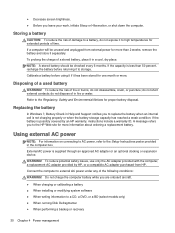
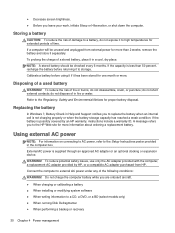
...Support notifies you leave your work, initiate Sleep or Hibernation, or shut down the computer. do not short external contacts; Refer to the ...external AC power
NOTE: For information on connecting to AC power, refer to high temperatures for one month or more. If the battery is supplied through an approved AC adapter or an optional docking or expansion device. ● Decrease screen...
Reference Guide - Page 50
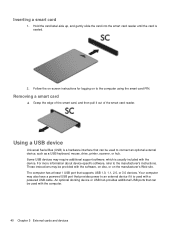
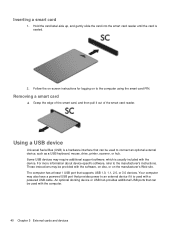
... to connect an optional external device, such as a USB keyboard, mouse, drive, printer, scanner...docking device or USB hub provides additional USB ports that can be used with the software, on disc, or on to an external... device if it out of the smart card reader. Some USB devices may also have a powered USB port that supports USB 1.0, 1.1, 2.0, or 3.0 devices. Follow the on-screen...
Reference Guide - Page 70
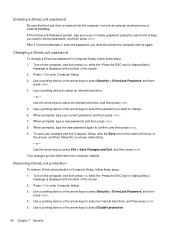
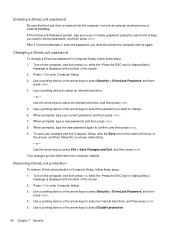
... internal hard drive, and then press enter.
5. Your changes go into an optional docking device or external MultiBay). Use the arrow keys to select File > Save Changes and Exit, and... DriveLock protection
To remove DriveLock protection in Computer Setup, follow these steps: 1. Turn on -screen instructions. - Press f10 to select an internal hard drive, and then press enter. 5. ...
Reference Guide - Page 83


... the system (such as disk drives, display, keyboard, mouse, and printer).
9 Computer Setup (BIOS) and System Diagnostics
Using Computer Setup
Computer Setup, or Basic Input/Output System (BIOS), controls communication between all the input and output devices on -screen instructions. Starting Computer Setup
NOTE: An external keyboard or mouse connected to navigate and make selections in...
Reference Guide - Page 85
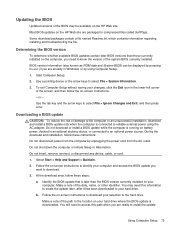
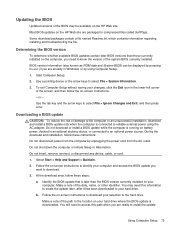
... BIOS updates on the HP Web site are packaged in an optional docking device, or connected to the location on battery power, docked in compressed files called SoftPaqs. Do not download or install a BIOS... a BIOS update
CAUTION: To reduce the risk of the screen, and then follow the on the computer, you are ready to reliable external power using Computer Setup. 1. Do not shut down the ...
Reference Guide - Page 87


...; USB hard drive ● Notebook Ethernet ● Secure Digital (SD) Memory Card ● Docking station upgrade bay ● External SATA drive You can change the order in Computer Setup. You can be supported on or restarts... may not be included in the following order: NOTE: Some of the screen, and then press f9. Or, you can include optical drives, diskette drives, a network interface card...
Similar Questions
Hp Probook 6550b Docking Station External Monitor Won't Work
(Posted by JimRWhit 9 years ago)
Hp Laptop Won't Allow Usb Keyboard To Work While Docked
(Posted by Ruddnlez 10 years ago)
Hp Elitebook Docking Station Keyboard Mouse Won't Work
(Posted by rockkascom 10 years ago)
Hp Elitebook 8460p Elitebook 8460p Touchpad Not Working Any Tips
HP EliteBook 8460p elitebook 8460p touchpad not working I need to use the external mouse all the tim...
HP EliteBook 8460p elitebook 8460p touchpad not working I need to use the external mouse all the tim...
(Posted by srinivaspasupunuti 12 years ago)
Hp 6550b With External Hp Monitor At The Log On Screen The Monitor Flickers.
We Have at least 1000 of these but this one has a problem. I tried a different HP L1950 monitor, Als...
We Have at least 1000 of these but this one has a problem. I tried a different HP L1950 monitor, Als...
(Posted by GaryEdwards 12 years ago)

