HP ENVY 110 Support Question
Find answers below for this question about HP ENVY 110.Need a HP ENVY 110 manual? We have 3 online manuals for this item!
Question posted by foreProph on March 31st, 2014
Hp Envy 110e Won't Print In Black
The person who posted this question about this HP product did not include a detailed explanation. Please use the "Request More Information" button to the right if more details would help you to answer this question.
Current Answers
There are currently no answers that have been posted for this question.
Be the first to post an answer! Remember that you can earn up to 1,100 points for every answer you submit. The better the quality of your answer, the better chance it has to be accepted.
Be the first to post an answer! Remember that you can earn up to 1,100 points for every answer you submit. The better the quality of your answer, the better chance it has to be accepted.
Related HP ENVY 110 Manual Pages
Setup Poster - Page 2
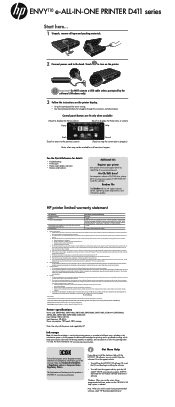
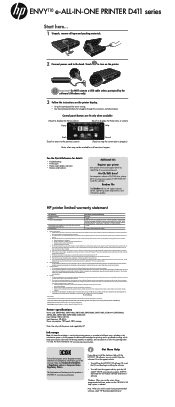
...the cartridges is attributable to the use of this HP Limited Warranty. Ink usage
Note: Ink from any other rights which prepares the device and cartridges for the particular failure or damage. ... product to service the printer for printing, and in the cartridge after it from the software CD or the support website.
• To install from the HP ENVY 110 software CD, insert the CD, and...
User Guide - Page 3
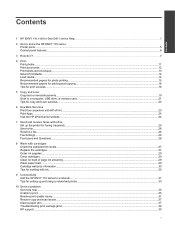
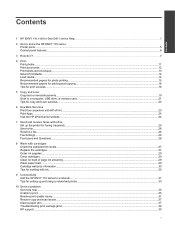
...
Contents
1 HP ENVY 110 e-All-in-One D411 series Help...3
2 Get to know the HP ENVY 110 series Printer parts...5 Control panel features...6
3 How do I?...9
4 Print Print photos...11 Print documents...12 Print labels and envelopes...13 Select Print Media...14 Load media...14 Recommended papers for photo printing ...15 Recommended papers for printing and copying...16 Tips for print success...16...
User Guide - Page 5
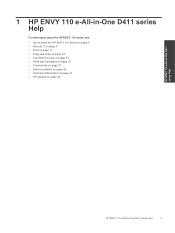
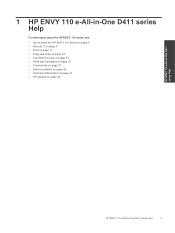
HP ENVY 110 e-All-in-One D411 series Help
1 HP ENVY 110 e-All-in-One D411 series Help
For information about the HP ENVY 110 series, see:
• Get to know the HP ENVY 110 series on page 39
HP ENVY 110 e-All-in-One D411 series Help
3 on page 9 • Print on page 11 • Copy and scan on page 19 • Use Web Services on...
User Guide - Page 6
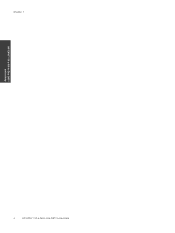
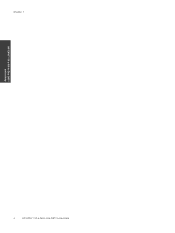
Chapter 1
HP ENVY 110 e-All-in-One D411 series Help
4
HP ENVY 110 e-All-in-One D411 series Help
User Guide - Page 7
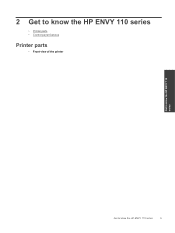
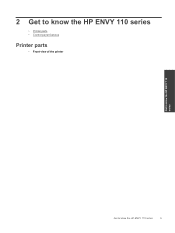
2 Get to know the HP ENVY 110 series
• Printer parts • Control panel features
Printer parts
• Front view of the printer
Get to know the HP ENVY 110 series
Get to know the HP ENVY 110 series
5
User Guide - Page 8
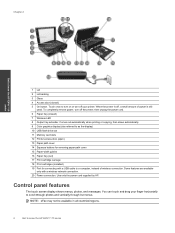
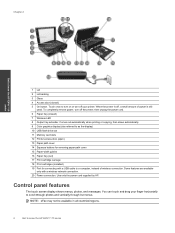
..., and messages.
NOTE: eFax may not be available in all countries/regions.
6
Get to know the HP ENVY 110 series
1 Lid 2 Lid backing 3 Glass 4 Access door (closed ) 7 Wireless LED 8 Output tray extender. Comes out automatically when printing or copying, then stows automatically. 9 Color graphics display (also referred to as the display) 10 USB flash...
User Guide - Page 9
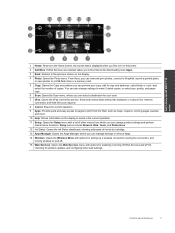
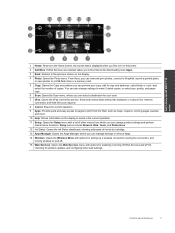
... required.
8 Cancel: Stops the current operation.
9 Apps: Provide quick and easy access to pages to print from which you can change settings to a USB flash drive or a memory card.
5 Copy: Opens the... and darkness, select black or color, and select the number of other web settings. Send and receive faxes without fax hardware or a phone line. Get to know the HP ENVY 110 series
1 Home: Returns...
User Guide - Page 10
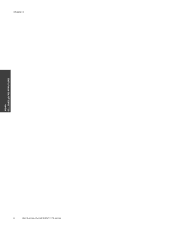
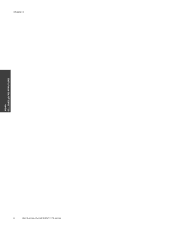
Chapter 2
Get to know the HP ENVY 110 series
8
Get to know the HP ENVY 110 series
User Guide - Page 13
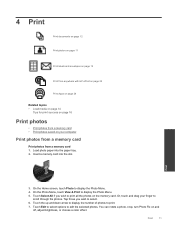
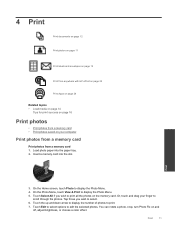
... rotate a photo, crop, turn Photo Fix on and
off, adjust brightness, or choose a color effect. 4 Print
Print documents on page 12
Print photos on page 11
Print labels and envelopes on page 13
Print from anywhere with HP ePrint on page 23
Print Apps on page 24
Related topics • Load media on page 14
Tips for...
User Guide - Page 15
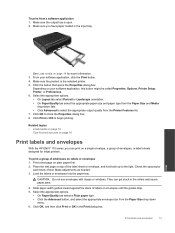
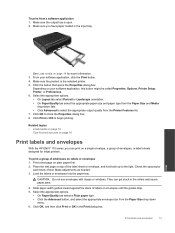
... of the label sheet or envelope, and hold both up to begin printing. To print from the Paper Size drop down lists. • Click Advanced to close the Properties dialog box. 8.
Depending on page 16
Print labels and envelopes
With the HP ENVY 110 series, you have paper loaded in the input tray. Related topics •...
User Guide - Page 16
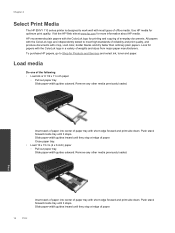
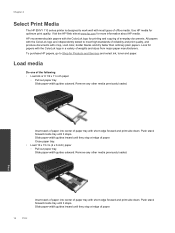
... out paper tray. Slide paper-width guides inward until they stop at www.hp.com for optimum print quality. Chapter 4
Select Print Media
The HP ENVY 110 series printer is designed to meet high standards of reliability and print quality, and produce documents with crisp, vivid color, bolder blacks and dry faster than ordinary plain papers. Visit the...
User Guide - Page 18
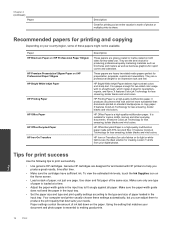
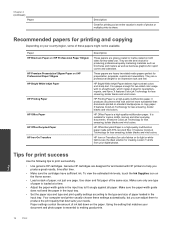
... making good prints.
16
Print These papers are glossy-coated or matte-coated on the Home screen.
• Load a stack of paper, not just one type of the same size.
It is a high-quality multifunction paper made with no showthrough, which makes it ideal for less smearing, bolder blacks and vivid colors. HP Iron-on...
User Guide - Page 26
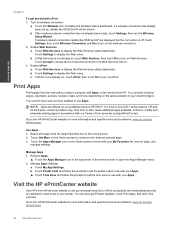
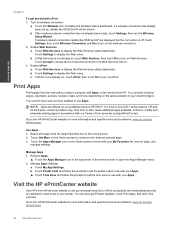
... to accept terms of use Apps. NOTE: Apps are allowed to send email to HP ENVY 110 e-All-in accordance with ePrint 1. Touch Get More on the apps available in the top-center of Use (www.hp.com/go/ePrintCenter). Print Apps
Print pages from the web without using a computer with your Apps. ▲ Touch Time...
User Guide - Page 27
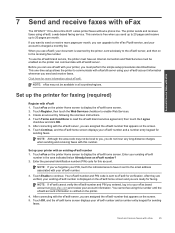
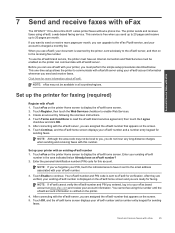
... be enabled so the printer can use eFax®, your account is scanned by following the onscreen instructions. 4. Send and receive faxes with eFax
The HP ENVY 110 e-All-in the area indicated below .
Touch OK, and the eFax® home screen displays your existing eFax® number is sent to the eFax...
User Guide - Page 33
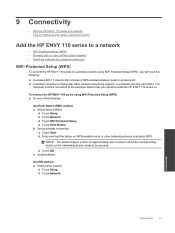
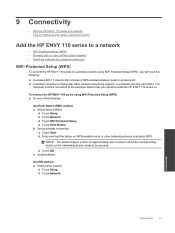
... Push Button. NOTE: The product begins a timer for approximately two minutes in which the corresponding button on the networking device needs to install the HP ENVY 110 series on WPS-enabled router or other networking device to activate WPS. Select setup method.
❑ Touch Setup. ❑ Touch Network.
b.
Connectivity
Connectivity
31 Set up and using...
User Guide - Page 34
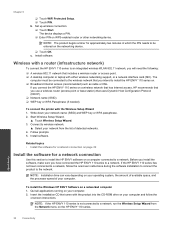
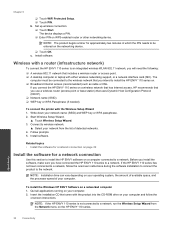
... software for a network connection on the networking device.
❑ Touch OK. To install the Windows HP ENVY Software on WPS-enabled router or other networking device. Insert the installation CD that you have connected the HP ENVY 110 series to install the HP ENVY 110 series on your computer. 2. Connectivity
32
Connectivity The device displays a PIN. ❑ Enter PIN on a networked...
User Guide - Page 37
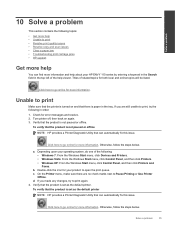
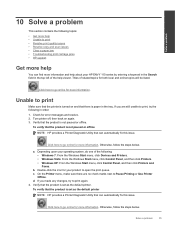
.... On the Printer menu, make sure there are still unable to print, try to print again. 4. d. Solve a problem
10 Solve a problem
This section contains the following topics: ...HP ENVY 110 series by entering a keyword in the Search field in order: 1.
To verify that the printer is turned on again. 3. Titles of the following: • Windows 7: From the Windows Start menu, click Devices...
User Guide - Page 39
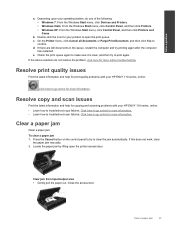
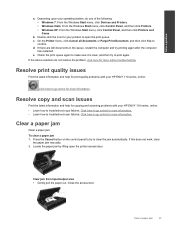
...access door. Depending upon your HP ENVY 110 series, online: • Learn how to print again. If there are still documents in the queue, restart the computer and try printing again after the computer
has...Purge Print Document, and then click Yes to go online for more information. If the above solutions do one of the following: • Windows 7: From the Windows Start menu, click Devices and...
User Guide - Page 42
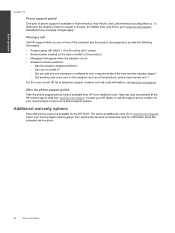
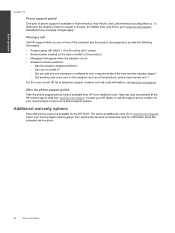
... happened before? ◦ Can you re-create it? ◦ Did you are available for the HP ENVY 110 series at additional costs. Solve a problem
Chapter 10
Phone support period One year of phone support is available from HP at an additional cost. After the phone support period After the phone support period, help is...
User Guide - Page 43
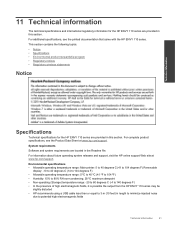
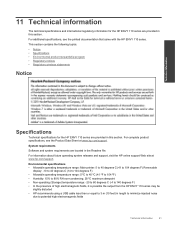
...
Software and system requirements are located in this section. For complete product specifications, see the printed documentation that came with the HP ENVY 110 series.
11 Technical information
The technical specifications and international regulatory information for the HP ENVY 110 series are provided in length to minimize injected noise
due to potential high electromagnetic fields...
Similar Questions
Hp Deskjet 3050 Won't Print Black
(Posted by Joashfaq 10 years ago)

