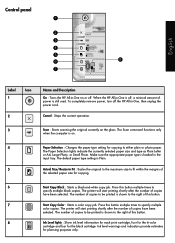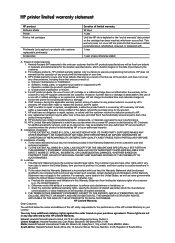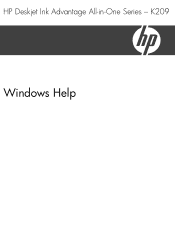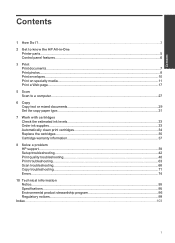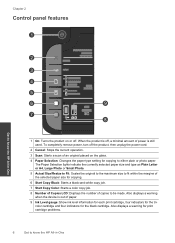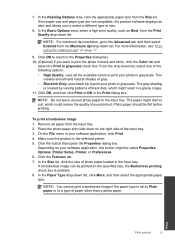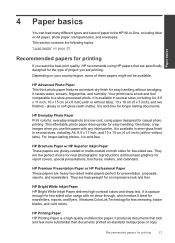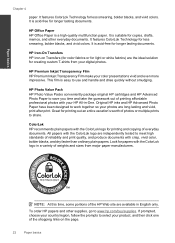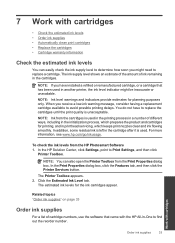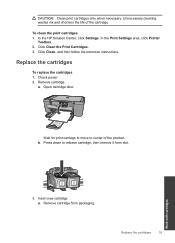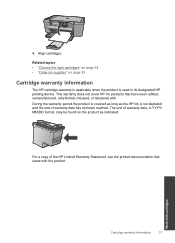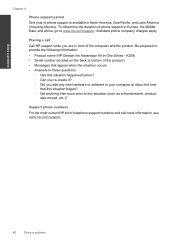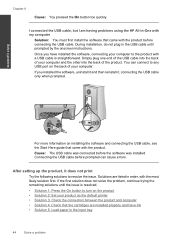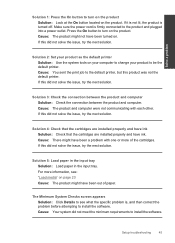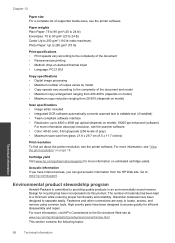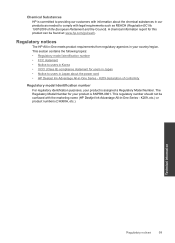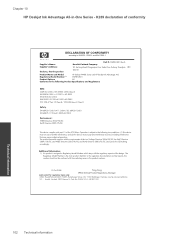HP Deskjet Ink Advantage All-in-One Printer - K209 Support Question
Find answers below for this question about HP Deskjet Ink Advantage All-in-One Printer - K209.Need a HP Deskjet Ink Advantage All-in-One Printer - K209 manual? We have 3 online manuals for this item!
Question posted by surbemabema on March 19th, 2014
Function Key 'e'
The person who posted this question about this HP product did not include a detailed explanation. Please use the "Request More Information" button to the right if more details would help you to answer this question.
Current Answers
Answer #1: Posted by hzplj9 on April 5th, 2014 2:12 PM
As your question was little vague I have attached a link to HP for your device. There should be all the information you require on this printer and hopefully enable you to solve your problem.
Related HP Deskjet Ink Advantage All-in-One Printer - K209 Manual Pages
Similar Questions
Where To Get Staples For A Hp Laserjet M4345mfp Multifunction Device
(Posted by jrodrarmand 9 years ago)
How To Reset Hp Deskjet Ink Advantage K209g
(Posted by 1pjjKennyP 9 years ago)
Hp Photosmart C6100 Printer Is Functioning But Will Not Print The Ink
(Posted by riROM 10 years ago)
Is Printhead Part Of Printer Or Cartridge Of Hp Deskjet Ink Advantage K209g
multifunction inkjet printer
multifunction inkjet printer
(Posted by mec62hcd 10 years ago)
Hp Deskjet Ink Advantage 2060 Printing No Text How To Solve The Problem
(Posted by kijgon 10 years ago)