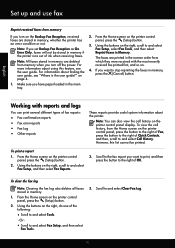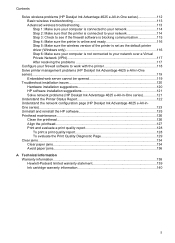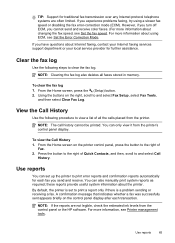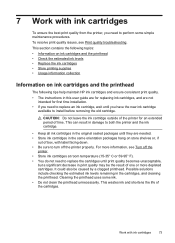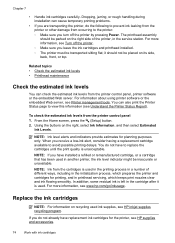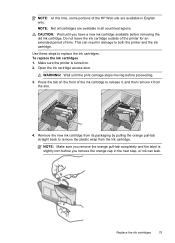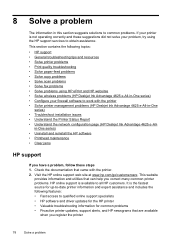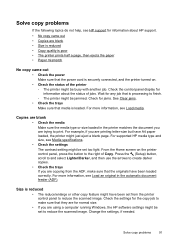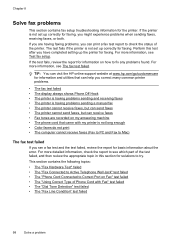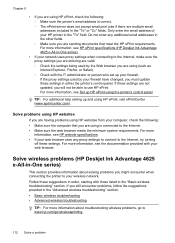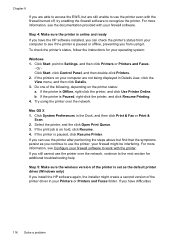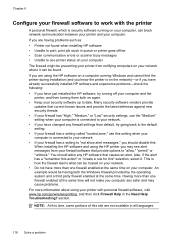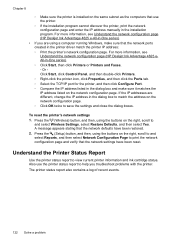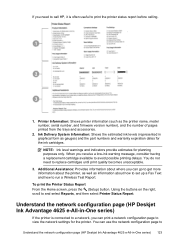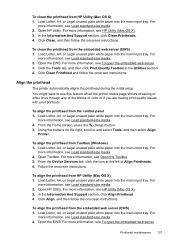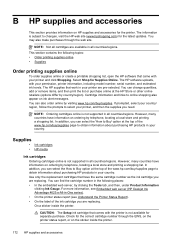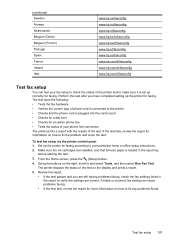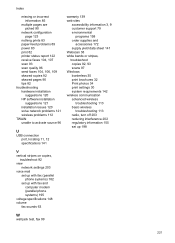HP Deskjet Ink Advantage 4610 Support Question
Find answers below for this question about HP Deskjet Ink Advantage 4610.Need a HP Deskjet Ink Advantage 4610 manual? We have 3 online manuals for this item!
Question posted by peterso on March 6th, 2013
Hp Deskjet 4610 Fax Is Busy
Current Answers
Answer #1: Posted by tintinb on March 7th, 2013 11:08 PM
Please refer to the user's manual for additional information. Here's the link:
http://www.helpowl.com/manuals/HP/DeskjetInkAdvantage4610/172551
If you have more questions, please don't hesitate to ask here at HelpOwl. Experts here are always willing to answer your questions to the best of our knowledge and expertise.
Regards,
Tintin
Related HP Deskjet Ink Advantage 4610 Manual Pages
Similar Questions
When try to scan the message HP 4610 series was not found. It worked before and the HP print and sca...