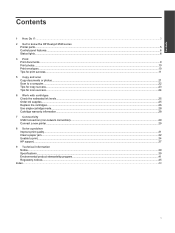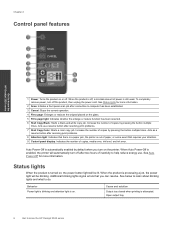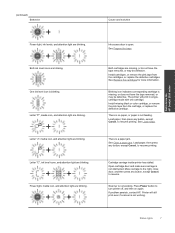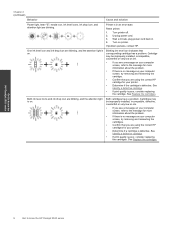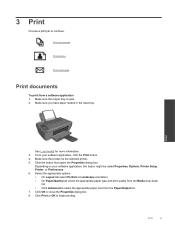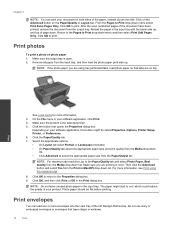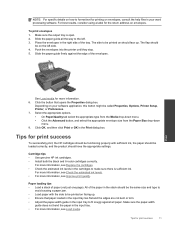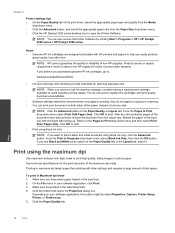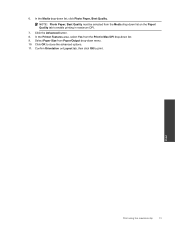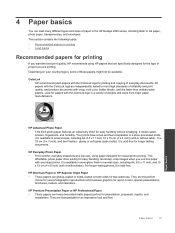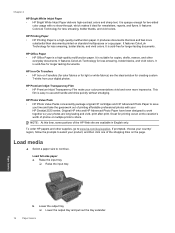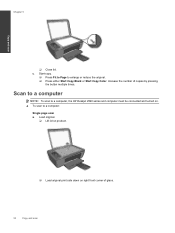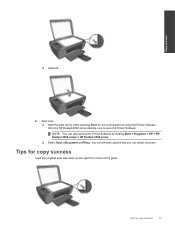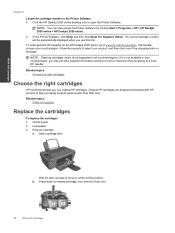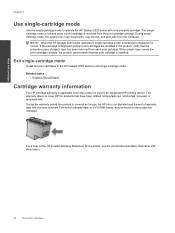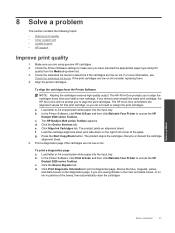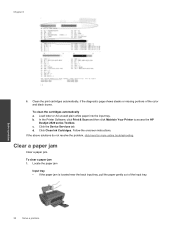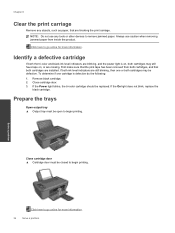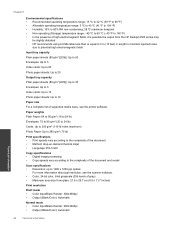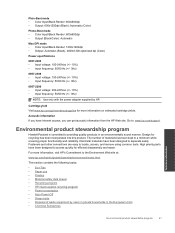HP Deskjet Ink Advantage 2520hc Support Question
Find answers below for this question about HP Deskjet Ink Advantage 2520hc.Need a HP Deskjet Ink Advantage 2520hc manual? We have 1 online manual for this item!
Question posted by fong19kui51 on April 28th, 2013
Selecting Color Option In Printing
I have just bought a HP Deskjet Ink Advantage 2520hc printer. When I print how do I get to the colour option - to print either in black or color or in both or is it automatic?
Current Answers
Related HP Deskjet Ink Advantage 2520hc Manual Pages
Similar Questions
Hp Deskjet Ink Advantage 2520hc Reset
Hi,I have 1 unit of HP Deskjet Ink Advantage 2520hc, after manually refill the ink, how can the prin...
Hi,I have 1 unit of HP Deskjet Ink Advantage 2520hc, after manually refill the ink, how can the prin...
(Posted by fadzlee2019 1 year ago)
Colour Printing Not Working
not able to print colour copies, and tell us how check catridge status for ink
not able to print colour copies, and tell us how check catridge status for ink
(Posted by ganeshpgp733 1 year ago)
Hp Deskjet Ink Advantage 2520hc
hp deskjet ink advantage 2520hc saya power on colournya berkedip-kedip terus...knp ya?
hp deskjet ink advantage 2520hc saya power on colournya berkedip-kedip terus...knp ya?
(Posted by amperamus 10 years ago)
How Do I Turn Off Color To Just Print Black To Save Color
I want to save on color and so just want to print black until I do final copy
I want to save on color and so just want to print black until I do final copy
(Posted by kshep70 11 years ago)
A Problem At My Printer Hp 6500 /709 Without Printing Black Ink.
After A Check
where can i find pump color unit ? adresse & prise
where can i find pump color unit ? adresse & prise
(Posted by naftaliv 11 years ago)