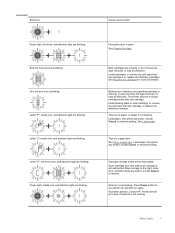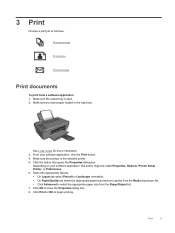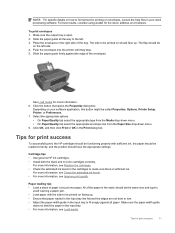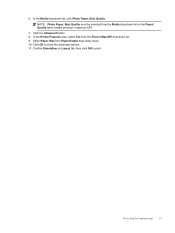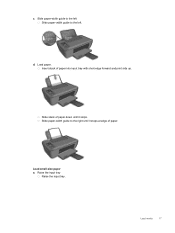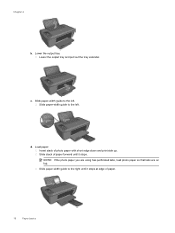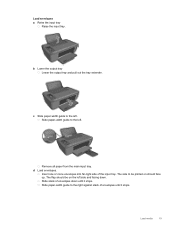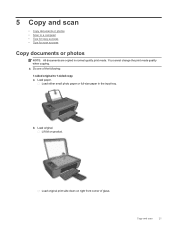HP Deskjet Ink Advantage 2510 Support Question
Find answers below for this question about HP Deskjet Ink Advantage 2510.Need a HP Deskjet Ink Advantage 2510 manual? We have 2 online manuals for this item!
Question posted by silver66 on May 25th, 2013
When I Print Anything The Printing Does Not Distribute Evenly On The Paper.
The person who posted this question about this HP product did not include a detailed explanation. Please use the "Request More Information" button to the right if more details would help you to answer this question.
Current Answers
Answer #1: Posted by hzplj9 on May 25th, 2013 2:42 PM
It would appear to be an issue with a cartridge allowing excessive ink through or your print-head has failed. Other causes could be in your settings. If you are attempting to print very bold or colourful pages then ink use can be excessive. Check out your print settings is the first thing to do and then proceed to identify if you have a specific faulty cartridge by analysing the worst colour. More troubleshooting help is available from HP via this link along with HP diagnostic tools.
https://www8.hp.com/us/en/search/search-results.html?ajaxpage=1
Related HP Deskjet Ink Advantage 2510 Manual Pages
Similar Questions
How Do I Print 5 X 7 Paper On C4200
I want to print 5 x 7 cards from my C4200 Canon printer and do not know how to do this. Can you help...
I want to print 5 x 7 cards from my C4200 Canon printer and do not know how to do this. Can you help...
(Posted by jrobb3 10 months ago)
How To Print On Thicker Photo Paper With Hp Deskjet F4480
(Posted by klvec 9 years ago)
How To Print With Everyday Photo Paper From Hp Deskjet F4500
(Posted by vasg 10 years ago)
I Am Trying To Print 11 By 17 Paper.
I am trying to print 11 by 17 paper. The dialogue box says it can’t. It says “The specif...
I am trying to print 11 by 17 paper. The dialogue box says it can’t. It says “The specif...
(Posted by lletellier 11 years ago)
How To Print Selected Areas Of The Page Only
Hi. I am trying to locate the command on how to "PRINT ONLY a selection of the page ". I hope to get...
Hi. I am trying to locate the command on how to "PRINT ONLY a selection of the page ". I hope to get...
(Posted by nanette 11 years ago)