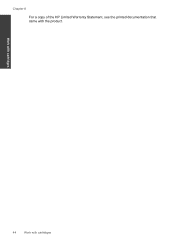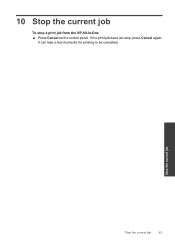HP Deskjet F4500 Support Question
Find answers below for this question about HP Deskjet F4500 - All-in-One Printer.Need a HP Deskjet F4500 manual? We have 2 online manuals for this item!
Question posted by lighthouse12boy on April 23rd, 2013
How To Operate A Hp Deskjetf4500 Series It Is Wireless
Trying To Print A Document
Current Answers
Answer #2: Posted by TommyKervz on April 23rd, 2013 9:22 AM
Greetings - Printing should be as easy as opining the document you wish to print, click on file, then select the printer you wish to print from under printer settings(unless if it is the only printer installed), then Print. The only thing that may make this troublesome would if the printer driver is not installed (this often comes on a disc together with a new printer - and can also be downloaded from Hp's official site under Support. Please do repost for any such assistance. You can also obtain you printer's user manuals on the link below
Related HP Deskjet F4500 Manual Pages
Similar Questions
Fax Function In Hp Officejet 4500 Wireless Printer Works With Voice Over Ip Netw
Does FAX Function in HP officejet 4500 wireless Printer work with Voice Over IP networks like Comcas...
Does FAX Function in HP officejet 4500 wireless Printer work with Voice Over IP networks like Comcas...
(Posted by atimmapuri 9 years ago)
How To Connect Hp Deskjet F4500 Wireless Printer To Ipad
(Posted by ilpadds 10 years ago)
How To Setup Hp Deskjet F4500 Series Wireless
(Posted by hawkepsbalu 10 years ago)
How To Correct My Ipad To The Hp N5510 Series Wireless Printer
(Posted by florthesmi 10 years ago)
How To Download Free Hp Deskjet F4500 Wireless Printer App To My Toshiba
(Posted by THOplut 10 years ago)