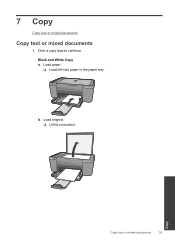HP Deskjet F4500 Support Question
Find answers below for this question about HP Deskjet F4500 - All-in-One Printer.Need a HP Deskjet F4500 manual? We have 2 online manuals for this item!
Question posted by steveprkr on November 5th, 2011
Can't Scan In Text Document File?
I have downloaded Win 7 x64 driver update. Now I can't scan in text documents. Only selection in default printer window is; bmp, tng, png, etc. I tried using bmp but document comes in as pic. Can I scan into WORD? Can I scan as document meaning text file and copy to WORD? HP F4500 ALL IN ONE.
Current Answers
Related HP Deskjet F4500 Manual Pages
Similar Questions
My Windows Is 8 Can I Use This Printer?
my windows is 8 can i use this printer?
my windows is 8 can i use this printer?
(Posted by pezhvaktanin313 8 years ago)
Scan Function Won't Work On My Hp F4500
(Posted by couvida 10 years ago)
Hp F4500 How To Scan As Pdf File
(Posted by lamuzza 10 years ago)
How Do You Scan 1 Large Document Into One Pdf File From A Hp Laserjet M4345 Mfp
(Posted by ailga 10 years ago)
I Cannot Scan The Documents After Downloading Driver For Hp Deskjet F4583?
I have downloaded driver executable file DJ_AIO_06_F4500_USW_Basic_Win_enu_140_175.exe for HP Deskje...
I have downloaded driver executable file DJ_AIO_06_F4500_USW_Basic_Win_enu_140_175.exe for HP Deskje...
(Posted by skuldeep9 11 years ago)