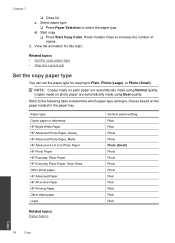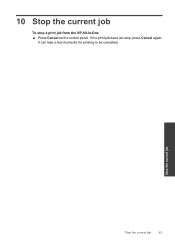HP Deskjet F4500 Support Question
Find answers below for this question about HP Deskjet F4500 - All-in-One Printer.Need a HP Deskjet F4500 manual? We have 2 online manuals for this item!
Question posted by b1sa on May 9th, 2014
How To Reset Hp Officejet 4500 Printer Cartridge Warning From The Control Panel
The person who posted this question about this HP product did not include a detailed explanation. Please use the "Request More Information" button to the right if more details would help you to answer this question.
Current Answers
Related HP Deskjet F4500 Manual Pages
Similar Questions
Where Is Ink Cartridge And How Do I Change It For Hp Officejet 4500 As Cannot Fi
Have HP Officejet 4500 'Getting Started Manual' but nothing shown how to change ink cartridge, what ...
Have HP Officejet 4500 'Getting Started Manual' but nothing shown how to change ink cartridge, what ...
(Posted by margaretkiely 10 years ago)
I Can Not Install My Hp Officejet 4500 Printer To My Laptop Can You Help?
(Posted by cagdukes 10 years ago)
My Computer Doesn't See Hp Officejet 4500 Printer.
my computer doesn't see hp officejet 4500 printer when im trying to print something, i already turne...
my computer doesn't see hp officejet 4500 printer when im trying to print something, i already turne...
(Posted by Danikpwi 11 years ago)
My Hp Officejet 4500 Printer Will Not Print Off My Wireless Pc.
(Posted by coraramsay 13 years ago)