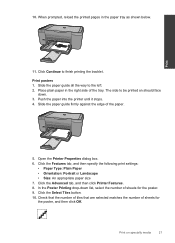HP Deskjet F4500 Support Question
Find answers below for this question about HP Deskjet F4500 - All-in-One Printer.Need a HP Deskjet F4500 manual? We have 2 online manuals for this item!
Question posted by margma on April 14th, 2011
Location Of Printer Cartridge And Number Forofficejet 4500
The person who posted this question about this HP product did not include a detailed explanation. Please use the "Request More Information" button to the right if more details would help you to answer this question.
Current Answers
Related HP Deskjet F4500 Manual Pages
Similar Questions
How To Reset Incompatible Ink Cartridge Hp Inkjet 4500
(Posted by rrrrrguy 9 years ago)
Ink Cartridge Number For Hp3050j610 Printer
Is #122 ok for our printer mentioned above
Is #122 ok for our printer mentioned above
(Posted by vshanti 10 years ago)
How To Change Ink Cartridge Office Jet 4500
(Posted by gfhgrandma 11 years ago)
I Am Searching For My Printer - Hp Desk Jet F4500 Cartridge # 121 Black & Color.
Also inform me how to get as well as its price. I am searcing for my printer Cartridge for HP Deskj...
Also inform me how to get as well as its price. I am searcing for my printer Cartridge for HP Deskj...
(Posted by kunjurmd 11 years ago)
The Printer Hp Deskjet 2050 J510 In Which Useing Cartridge Number?
(Posted by invinciblejaggi 11 years ago)