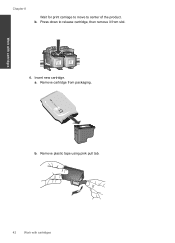HP Deskjet F4500 Support Question
Find answers below for this question about HP Deskjet F4500 - All-in-One Printer.Need a HP Deskjet F4500 manual? We have 2 online manuals for this item!
Question posted by marlenevaughn9902 on December 29th, 2012
How To Insert Ink Cartridges For The First Time
The person who posted this question about this HP product did not include a detailed explanation. Please use the "Request More Information" button to the right if more details would help you to answer this question.
Current Answers
Answer #1: Posted by oceanryder on December 29th, 2012 7:45 AM
If your unsure of how to install or replace your cartridge after looking at the manual then check out this short 4 minute video which shows you what to do. https://www.youtube.com/watch?app=desktop&v=Z-eiZdaY5Oo
Hope this helps.
Saor Alba
http://www.yesscotland.net
Related HP Deskjet F4500 Manual Pages
Similar Questions
Change Ink Cartridge In Printer
how do i change the ink cartridge in my F4500 all in one printer
how do i change the ink cartridge in my F4500 all in one printer
(Posted by angel740 3 years ago)
What Is The Number Of The Ink Cartridge For Printer 4500?
(Posted by lfiske 10 years ago)
How To Insert Ink Cartridge In Hp Deskjet 1050 Printer
(Posted by Dnohjo 10 years ago)
How Do I Insert Ink Cartridge
(Posted by daphnebogdan 10 years ago)
How Do I Get The Ink Cartridge Out Of The Printer
(Posted by catherinelazenby 13 years ago)