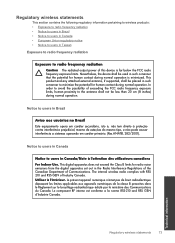HP Deskjet F4500 Support Question
Find answers below for this question about HP Deskjet F4500 - All-in-One Printer.Need a HP Deskjet F4500 manual? We have 2 online manuals for this item!
Question posted by JunGerar on October 19th, 2013
Hp Deskjet F4580 Won't Stay Powered
The person who posted this question about this HP product did not include a detailed explanation. Please use the "Request More Information" button to the right if more details would help you to answer this question.
Current Answers
Related HP Deskjet F4500 Manual Pages
Similar Questions
How To Share My Hp Deskjet F4580 Wireless Printer With My Ipad
(Posted by Shinevic 10 years ago)
Hp Deskjet 1050 All-in-one J410 Series Printer Drivers To Install In Window 8
I have hp deskjet 1050 all-in-one J410 Series printer purchesd in DUBAI (U.A.E) I need the printer d...
I have hp deskjet 1050 all-in-one J410 Series printer purchesd in DUBAI (U.A.E) I need the printer d...
(Posted by rajcman 10 years ago)
How Do I Change A Black Ink Cartridge On My Hp Deskjet F4580 Printer?
(Posted by sheilamatthews99 12 years ago)
Hp Deskjet F2200
can i install the HP deskjet f2200 with win7... if can? can u tell me please.. and tell me how to in...
can i install the HP deskjet f2200 with win7... if can? can u tell me please.. and tell me how to in...
(Posted by rothaseang 12 years ago)