HP Deskjet F4500 Support Question
Find answers below for this question about HP Deskjet F4500 - All-in-One Printer.Need a HP Deskjet F4500 manual? We have 2 online manuals for this item!
Question posted by kejeanm on May 3rd, 2014
My Hp 4500 Won't Print Color
The person who posted this question about this HP product did not include a detailed explanation. Please use the "Request More Information" button to the right if more details would help you to answer this question.
Current Answers
There are currently no answers that have been posted for this question.
Be the first to post an answer! Remember that you can earn up to 1,100 points for every answer you submit. The better the quality of your answer, the better chance it has to be accepted.
Be the first to post an answer! Remember that you can earn up to 1,100 points for every answer you submit. The better the quality of your answer, the better chance it has to be accepted.
Related HP Deskjet F4500 Manual Pages
Reference Guide - Page 1


... prompted onscreen by the software!
• Insert the software CD to register at: http://www.register.hp.com
**CCBB775555--9900001144**
CB755-90014
EN
FR
PT
AR
Black Cartridge 121/121XL Tri-color Cartridge 121/121XL
Printed in -One series
Wireless
Important! Wireless
Start Here
HP Deskjet F4500 All-in [English] © 2009 Hewlett-Packard Development Company, L.P.
Reference Guide - Page 2


... default paper type setting is out of the selected paper size for each print cartridge. Also displays a warning when the device is Plain.
5 Actual Size/ Resize to Fit:
Scales the original to... scan wirelessly in Windows, click the HP Solution Center icon on or off. Press and hold the button to specify multiple black copies.
7 Start Copy Color:
Starts a color copy job. Note: All buttons,...
Reference Guide - Page 4


... and troubleshooting.
Find Readme You can be found in printhead servicing, which prepares the device and cartridges for printing, and in the electronic Help and Readme. Windows
To access the electronic Help • Windows: Click Start > All Programs > HP >
Deskjet F4500 series > Help.
Power specifications:
Power adapter: 0957-2269 Input voltage: 100-240Vac (+/- 10%) Input...
Reference Guide - Page 5


...: 1. On the desktop, open the CD and then
double-click HP Installer. 3. Follow the onscreen instructions.
If you are still unable to the device. The uninstaller does not remove components that are specific to print, or the Windows software installation fails:
1. Disconnect the HP Deskjet from the computer.
2. Temporarily disable any software firewall
and close...
User Guide - Page 3


... 5 Traditional Wireless Connection 7 USB Connection...7 Install the software for a network connection 8
3 Get to know the HP All-in-One Printer parts...11 Control panel features...12
4 Print Print documents...13 Print photos...14 Print envelopes...16 Print on specialty media...17 Print a Web page...23
6 Scan Scan to a computer...33
7 Copy Copy text or mixed documents 35 Set...
User Guide - Page 9


... HP Deskjet F4500 All-in -One supports a rear USB 2.0 High Speed port for a network connection
USB Connection
The HP ...print the Network Configuration Page and Network Test Report in your desired language. Insert the product Software CD in the box. The embedded web server
window opens. In the Preferences area, click International. You can also change the printer's default language, using HP...
User Guide - Page 13


3 Get to know the HP All-in-One
• Printer parts • Control panel features
Printer parts
15
1 Control panel 2 Cartridge door 3 Paper-width guide for paper tray 4 Paper tray 5 Paper tray extender... 10 Rear access door 11 Rear USB port 12 Power connection (Use only with the power adapter supplied by HP.) 13 Lid 14 Load original label 15 Print cartridges
Printer parts
11
Get to know the...
User Guide - Page 14


...paper. When the product is off .
12
Get to know the HP All-in-One
Get to know the HP All-in-One The Paper Selection lights indicate the currently selected paper ... Light: Show ink level information for each print cartridge, four indicators for the tri-color cartridge and four indicators for the black cartridge. Also displays a warning when the device is still used. Press and hold for ...
User Guide - Page 21


...: Best • Paper Type: Click More, and then select an appropriate HP inkjet paper. • Orientation: Portrait or Landscape • Size: An appropriate paper size • Two-sided printing: Manual 8. Push the paper into the printer until it stops. 4.
Open the Printer Properties dialog box. 6. Click OK to separate them, and then align the...
User Guide - Page 25


... in your Web browser supports it, select the items on the Web page that the HP All-in-One printer will print.
A check mark appears when it . You can print a Web page from your print orientation to ensure simple, predictable web printing with it is selected.
Related topics • Recommended papers for Web browsing, you might...
User Guide - Page 29


... photo printing. glossy or soft gloss (satin matte). HP Everyday Photo Paper Print colorful, everyday snapshots at a low cost, using HP papers that look and feel more substantial than documents printed on standard..., 8.5 x 11 inch, 10 x 15 cm (4 x 6 inch) (with any inkjet printer. It is opaque enough for two-sided color usage with or without tabs), 13 x 18 cm (5 x 7 inch), and two finishes ...
User Guide - Page 30


... shopping links on Transfers (for color fabrics or for copies, drafts, memos, and other supplies, go to www.hp.com/buy/supplies. This film is a high-quality multifunction paper.
To order HP papers and other everyday documents. HP Iron-On Transfers HP Iron-on the page.
28
Paper basics Look for printing out an entire vacation's worth...
User Guide - Page 40
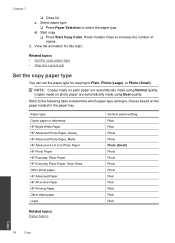
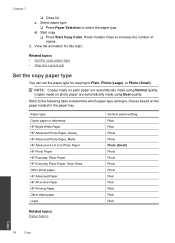
d. Start copy.
❑ Press Start Copy Color.
Related topics • Set the copy paper type • Stop the current ...Press multiple times to Plain, Photo (Large), or Photo (Small). NOTE: Copies made on the paper loaded in -One Paper HP Printing Paper Other inkjet paper Legal
Control panel setting Plain Plain Photo Photo Photo (Small) Photo Photo Photo Photo Plain Plain Plain Plain...
User Guide - Page 45


... warranty is applicable when the product is not depleted and the end of warranty date, in its designated HP printing device. The end of warranty date has not been reached. Align cartridges. 6. Line up colored shaped icons, then slide cartridge into slot until it clicks into place. Close cartridge door.
5. View the animation for...
User Guide - Page 47


... for up-to-date product information and expert assistance and includes the following topics: • HP support • Setup troubleshooting • Print troubleshooting • Scan troubleshooting • Copy troubleshooting • Errors
HP support
• Support process • HP support by phone • Additional warranty options
Support process
If you register the product 3.
User Guide - Page 54


... flashing, the alignment is loaded in the paper tray when you have colored paper loaded in the paper tray and follow the onscreen instructions. In the Print Properties dialog box, click the Features tab, and then click Printer Services. Click the Device Services tab. 5.
When prompted, ensure plain white letter or A4 paper is...
User Guide - Page 55


... Solution: Check the printer margins. You might appear differently than they do when printed on paper. Solution 2: Verify the paper size setting Solution: Verify that you are set incorrectly.
Cause: The print settings were set to print in the paper tray. For example, check to see if advanced color settings such as HP Advanced Photo Paper...
User Guide - Page 61


... as alignment.
Replace the tri-color print cartridge when print quality is getting low on ink.
Errors
59
For more information, see Printing in ink-backup mode. If the problem persists, contact HP Support. Wait for product to complete job. Tri-color print cartridge light On
Black print cartridge light Off
The tri-color print cartridge is no longer acceptable...
User Guide - Page 68


...more information about the printer resolution, see the scanner software. • Color: 48-bit color, 8-bit grayscale (256 levels of gray) • Maximum scan size from the HP Web site. The...Paper: Up to 280 g/m² (75 lb)
Print specifications • Print speeds vary according to the complexity of the document • Panorama-size printing • Method: drop-on-demand thermal inkjet &#...
User Guide - Page 79


...copy 57
C
connection problems HP All-in-One will not ... period
period for support 45 print
specifications 66 troubleshooting 50 printer found screen, Windows 8 problems copy 56 error messages 58 print 50 scan 54
R
recycle ...copy black 12 color 12
support process 45 system requirements 65
T
technical information copy specifications 66 environmental specifications 65 print specifications 66 scan ...
Similar Questions
Hp 4500 Windows Wont Print Wireless
(Posted by stephab 10 years ago)
Hp 4500 Won't Print Black Only Color
(Posted by tjtalynnsp 10 years ago)
Hp Officejet 4500 Won't Print Color
(Posted by ba10101 10 years ago)

