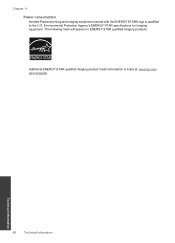HP Deskjet F4500 Support Question
Find answers below for this question about HP Deskjet F4500 - All-in-One Printer.Need a HP Deskjet F4500 manual? We have 2 online manuals for this item!
Question posted by sandraapenrod001 on March 1st, 2014
I Am Having Trouble Locating 'product Code' It Isn't Listed Using That Name
The person who posted this question about this HP product did not include a detailed explanation. Please use the "Request More Information" button to the right if more details would help you to answer this question.
Current Answers
Related HP Deskjet F4500 Manual Pages
Similar Questions
Cannot Locate Hp Photosmart D110 In Listing Of Printers
(Posted by hogiJim 9 years ago)
Where To Locate Product Number On My Hp Officejet Hp6500
(Posted by PCBroomKfraz 10 years ago)
Trouble Printing
I have a HP Deskjet f4500 printer. I have word 7 on my computer. When I print documents, the printer...
I have a HP Deskjet f4500 printer. I have word 7 on my computer. When I print documents, the printer...
(Posted by appuckett 11 years ago)
Having Trouble Installing Hp Officejet 4500 To My Toshiba L455d-s5976
(Posted by truckbus58 12 years ago)
Location Of Printer Cartridge And Number Forofficejet 4500
(Posted by margma 13 years ago)