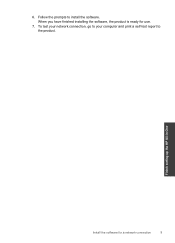HP Deskjet F4500 Support Question
Find answers below for this question about HP Deskjet F4500 - All-in-One Printer.Need a HP Deskjet F4500 manual? We have 2 online manuals for this item!
Question posted by truckbus58 on September 19th, 2011
Having Trouble Installing Hp Officejet 4500 To My Toshiba L455d-s5976
The person who posted this question about this HP product did not include a detailed explanation. Please use the "Request More Information" button to the right if more details would help you to answer this question.
Current Answers
Related HP Deskjet F4500 Manual Pages
Similar Questions
Where Is Ink Cartridge And How Do I Change It For Hp Officejet 4500 As Cannot Fi
Have HP Officejet 4500 'Getting Started Manual' but nothing shown how to change ink cartridge, what ...
Have HP Officejet 4500 'Getting Started Manual' but nothing shown how to change ink cartridge, what ...
(Posted by margaretkiely 10 years ago)
How Do You Install Hp Officejet 4500 Driver Without A Cd?
(Posted by ldilovemygirls 10 years ago)
My Hp Officejet 4500 Printer Will Not Print Off My Wireless Pc.
(Posted by coraramsay 13 years ago)