HP Deskjet F4500 Support Question
Find answers below for this question about HP Deskjet F4500 - All-in-One Printer.Need a HP Deskjet F4500 manual? We have 2 online manuals for this item!
Question posted by mervkao on February 11th, 2014
Can Deskjet F4500 Print Mirror Image
The person who posted this question about this HP product did not include a detailed explanation. Please use the "Request More Information" button to the right if more details would help you to answer this question.
Current Answers
There are currently no answers that have been posted for this question.
Be the first to post an answer! Remember that you can earn up to 1,100 points for every answer you submit. The better the quality of your answer, the better chance it has to be accepted.
Be the first to post an answer! Remember that you can earn up to 1,100 points for every answer you submit. The better the quality of your answer, the better chance it has to be accepted.
Related HP Deskjet F4500 Manual Pages
Reference Guide - Page 1


...the software installs.
• The animated setup guide contains important information on setting up the printer, including Push Button Method.
• To increase your product usage experience, please take the... Tri-color Cartridge 121/121XL
Printed in -One series
Wireless
Important! Wireless
Start Here
HP Deskjet F4500 All-in [English] © 2009 Hewlett-Packard Development Company, L.P.
Reference Guide - Page 2


...or off , a minimal amount of paper.
9 Ink Level lights:
Show approximate ink level information for each print cartridge. Control panel
English
1 On:
Turns the HP All-in -One, then unplug the power cord....copying.
6 Start Copy Black:
Starts a black-and-white copy job. Also displays a warning when the device is out of power is Plain.
5 Actual Size/ Resize to Fit:
Scales the original to the ...
Reference Guide - Page 3


Select Add a Device, and then follow the onscreen instructions. Turn on a small network of the product.
2. On the desktop, open the CD...CD-ROM drive.
5. Insert the product CD in the computer CD-ROM drive.
3. If the HP Deskjet is already connected to a computer on the network. After the printer
has been powered on, just press and hold the WPS button on the router to establish a secure wireless...
Reference Guide - Page 4


...> HP >
Deskjet F4500 series > Help. After software installation, click Start > All Programs > HP > Deskjet F4500 series > Readme. Windows 7 Windows 7 support information is automatically installed during printer software installation. ..., which prepares the device and cartridges for printing, and in the cartridge after it is left in printhead servicing, which keeps print nozzles clear and ink...
Reference Guide - Page 5


...print make sure the product is not selected as the default printer, right-click the printer icon and choose "Set as your default printing device:
• Windows Vista: On the Windows taskbar, click Start, click Control Panel, and then click Printers...ROM drive, then follow the onscreen instructions to it. Disconnect the HP Deskjet from the computer.
2. Make sure that your
computer. 2. If ...
Reference Guide - Page 7


...software installation
If the HP Deskjet has been successfully installed, ...initiate the wireless test and print the network configuration page. ...Imaging\bin\hpqtra08.exe. • C:\Program Files\Hp\Digital Imaging\bin\hpiscnapp.exe. • C:\Program Files\Hp\Digital Imaging\bin\hpqdstcp.exe. • C:\Program Files\Hp\Digital Imaging\bin\hpqkygrp.exe. • C:\Program Files\Hp\Digital Imaging...
User Guide - Page 9


Click HP Deskjet F4500 All-in -One supports a rear USB 2.0 High Speed port for a network connection
USB Connection
The HP All-in... recommends that you intend to install the HP All-in the box. You can also change the printer's default language, using the HP Solution Center, to print the Network Configuration Page and Network Test Report in -One
USB Connection
7 Once the product connects ...
User Guide - Page 17


...: • High Quality: uses all paper from the Size list.
Print
7. The paper might start to print your photo in grayscale. If a borderless image can be printed on your software application, click Print. 4. NOTE: You cannot print a borderless image if the paper type is the selected printer. 5. In the Resizing Options area, click the appropriate paper size from...
User Guide - Page 24


... against the edge of the tray.
Related topics • Recommended papers for printing • Load media • Use printing shortcuts • Set the default print settings • Stop the current job
22
Print Open the Printer Properties dialog box. 6. Click Printer Features, and then set Mirror Image to the left. 2. Click the Features tab, and then specify the...
User Guide - Page 25


... menu. When you select the maximum dpi setting, the printer software displays the optimized dots per inch (dpi) that you have paper loaded in Internet Explorer. Print
Print a Web page
You can print a Web page from your Web browser, click Print.
Make sure you want it to print high-quality, sharp images.
A check mark appears when it .
User Guide - Page 26


... Print. 2.
Print
Chapter 4
Printing in maximum dpi takes longer than printing with print settings that the product will print, click Resolution.
10. To print in your software application, this button might be called Properties, Options, Printer Setup, Printer, or Preferences. 5.
Related topics View the print resolution
View the print resolution
The printer software displays the print...
User Guide - Page 29


...humidity. It is a high-quality multifunction paper. Get sharp, crisp images when you are printing. It produces documents that are specifically...printer. glossy or soft gloss (satin matte).
It features ColorLok Technology for easy handling. HP Printing Paper HP Printing Paper is acid-free for the type of project you use . They are heavy two-sided matte papers perfect for printing...
User Guide - Page 48


...; Did anything else occur prior to learn more information, see www.hp.com/support.
Be prepared to provide the following information: • Product name (HP Deskjet F4500 All-in-One series) • Serial number (located on the computer. Go to do so, you must follow these questions:
◦ Has this situation (such...
User Guide - Page 51


... before restarting your computer. Follow the onscreen instructions and the instructions provided in the printed documentation that came with the HP All-in -One series, and then clicking Product...after you have the installation CD, you might need to Programs or All Programs, HP, Deskjet F4500 All-in -One. Solve a problem
Cause: The product and computer were not communicating with...
User Guide - Page 52


... remaining solutions until the issue is complete, the HP Digital Imaging Monitor icon appears in order, with HP printers to help you are using genuine HP ink cartridges •... Solution 2: Check the ink levels
Solution 1: Make sure you easily produce great results, time after time.
50
Solve a problem Solve a problem
Print...
User Guide - Page 54


... plain white paper into the paper tray, and then try the alignment again. The product prints a print cartridge alignment sheet. 7. Recycle or discard the page. Solution: Clean the print cartridges. In the Print Settings area, click Printer Toolbox.
Click the Device Services tab. 5. When the On button stops flashing, the alignment is loaded in the paper...
User Guide - Page 68


...inches)
Print resolution To find out about ppi resolution, see View the print resolution. Design for efficient disassembly and repair. The number of supported media sizes, see the printer software.... copy reduction ranging from 25-50% (depends on model)
Scan specifications • Image editor included • Integrated OCR software automatically converts scanned text to editable text (if...
User Guide - Page 70
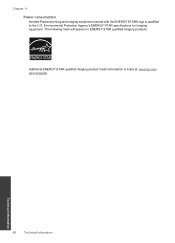
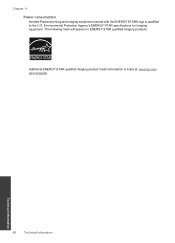
The following mark will appear on ENERGY STAR qualified imaging products:
Additional ENERGY STAR qualified imaging product model information is qualified to the U.S. Environmental Protection Agency's ENERGY STAR specifications for imaging equipment. Chapter 11 Power consumption Hewlett-Packard printing and imaging equipment marked with the ENERGY STAR® logo is listed at: www.hp.com/ go...
User Guide - Page 72


... • FCC statement • Notice to users in Korea • VCCI (Class B) compliance statement for this product can be confused with the marketing name (HP Deskjet F4500 All-in-One series, etc.) or product numbers (CB755-64001, etc.).
70
Technical information
Technical information
A chemical information report for users in Japan • Notice...
User Guide - Page 74


... The Regulatory Model Number is subject to the following two conditions: (1) This device may cause undesired operation.
The product herewith complies with part 15 of the ...
HP Deskjet F4500 All-in the regulatory documentation and test reports, this device must accept any interference received, including interference that the product
Product Name and Model:
HP Deskjet F4500 series...
Similar Questions
How To Change Settings On Printer For Mirror Image Printer F4500
(Posted by mouschipp 9 years ago)
Printing Mirror Images
How do I print Mirror Images on my HP Envy 5530 printer. This is needed for iron on transers. Thanks
How do I print Mirror Images on my HP Envy 5530 printer. This is needed for iron on transers. Thanks
(Posted by franunderwood 9 years ago)
How To Print Mirror Image On F4500
(Posted by stbi 10 years ago)
How Do I Change My Hp Deskjet F4500 Printers Setting To Mirror Image Setting?
(Posted by Frgm 10 years ago)

